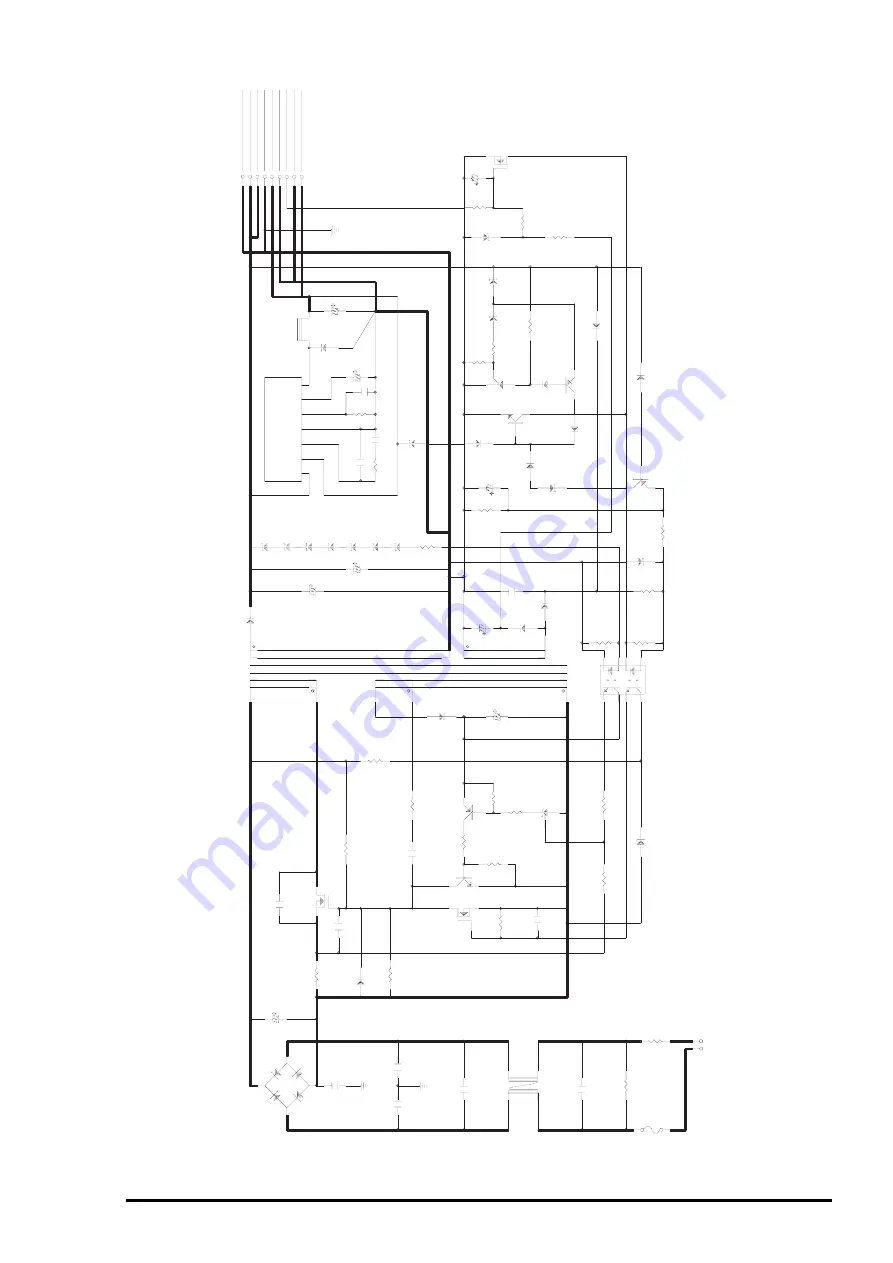
Appendix
Rev. A
A-11
1
2 3 4 5 6 7 8 9
CN2
T1 PT-
63
1
3
2
4
DB1
D2SB
A60
C11
220U/2
00V
R12
0.
91
/2
W
Q1 K2182
C15
2200P/1.2KV
3
11
2
C51
3300U/50V
ZD51
HZS5
C-3
ZD81
HZS6
C-3
ZD82
HZS5
C-3
ZD83
HZS6
C-3
D51
F5KQ100
1
2
3
4
5
6
7
IC
51
L496
2E
D55
ERB83-006
L5
1
300U/1
.6A
+42V/0.55A
GND
+42V GND +5V/1.2A GND PS
C
GND +5V
FG
6.
3V
C54
47
0U
C82 2.2U/50V
R58 15
K
C81
0.
03
3U
C58
22
00P
R63
4.
3K
C85 39
0P
ZD53
HZS9A1L
ZD84
HZS5
C-3
ZD85
HZS6
C-3
ZD86
HZS5
C-3
C52
3300U/50V
4
5
R31
75
0K
/0
.5W
C13
0.
01
U
R18
200K/0.5W
R11
39
0/
0.
5W
C14
47
00P
R19
20
K
D2
11EQS04
C3
22
00P
C4
2200P
C8
10
00P
FG
FG
C2
0.
1u
Q31
K1725
R32
39
K
R13 4.
7K
Q3
2PA1015Y
Q2
C4408
R16 27
0
R15 51
0
10
9
C12
10
0U
D1
11EQS06
R56
15
0
50
V
C83
22
U
R55 39
K
R83 1K
C56
10U/50
V
D83
1SS120
CY51
DRA0
3TC
ZD88
HZS5ALL
R82
10
0
ZD87
HZS2
4-1
L
ZD52
HZS24-1L
Q84
K1398
C84
330U/6
.3V
R86 10
0
R81
2K
/0
.5
W
R84 39
K
R85
470K
D86
11EQS06
Q83
DTA115ES
D85
1SS120
ZD89 HZS6A1L
Q82
DTC114YS
D82
1SS120
D84
1SS120
C55 0.1U
D52
10ELS2
D88
10ELS2
63
V
8
6
25
V
R14 51
0
2
1
3
IC1 TL431
C31
10
00P
1
2
3
4
L1
HF2022-103Y0R7
C1
0.
22
U
R1
1M
/0
.5
W
F1
2.5A/125V
or
2
50V
R2
3.
9/
5W
R21
10K
R20
3K
ZD31
HZS9A1L
R57 15
0
1
2
3
4
8
7
6
5
PC1
TLP521-2GB
R68 10
K
R54
20
K
R69
2K
/0
.5
W
ZD90
HZS36-3
D81
1SS120
Q81
DTA115ES
N
L
1
2
CN1
10
0-1
20V
AC
Figure A-A-4. C172 PSB Board Circuit Diagram
Summary of Contents for 1520 - Stylus Color Inkjet Printer
Page 138: ...Maintenance Rev A 6 5 8 9 10 10 10 10 10 10 10 10 Figure 6 2 Lubrication Points 2 ...
Page 146: ...Appendix Rev A A 7 A 2 Circuit Diagrams Figure A A 2 C211 MAIN B Board Circuit Diagram 1 2 ...
Page 147: ...EPSON Stylus COLOR 1520 Rev A A 8 ...
Page 148: ...Appendix Rev A A 9 Figure A A 3 C211 MAIN B Board Circuit Diagram 2 2 ...
Page 149: ...EPSON Stylus COLOR 1520 Rev A A 10 ...
Page 152: ...Appendix Rev A A 13 A 3 Component Layout Figure A A 6 C211 MAIN B Board Component Layout ...
Page 153: ...EPSON Stylus COLOR 1520 Rev A A 14 Figure A A 7 C172 PSB Board Component Layout ...
Page 154: ...Appendix Rev A A 15 Figure A A 8 C172 PSE Board Component Layout ...
Page 156: ...Appendix Rev A A 17 Figure A A 10 Stylus COLOR 1520 Exploded Diagram 2 ...
Page 157: ...EPSON Stylus COLOR 1520 Rev A A 18 Figure A A 11 Stylus Color 1520 Exploded Diagram 3 ...
Page 165: ...EPSON SEIKO EPSON CORPORATION ...
















































