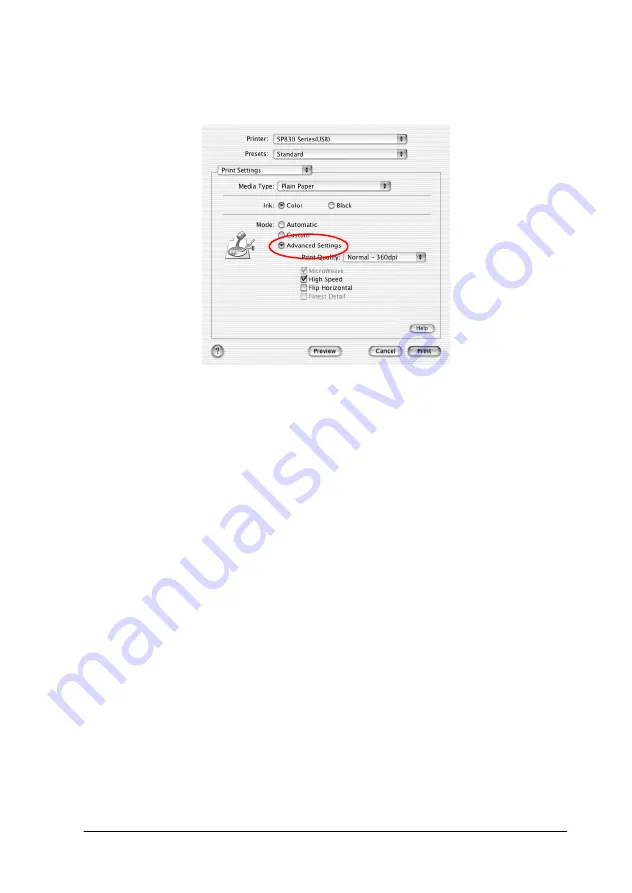
118
2. Select
Advanced Settings
as the Mode option in the Print
dialog box.
3. Choose
Color
or
Black
as the Ink setting.
4. Specify a Print Quality setting.
5. Make other settings as necessary. For details, see online help.
Note:
Some settings may be unavailable, depending on the Media Type,
Ink, and Print Quality settings that you make.
Making the Copies setting
To make the Copies setting, select
Copies & Pages
from the
pop-up menu, and then enter the number of copies that you want
to print in the Copies text box.
Making Print Order settings
To make print order setting, select
Copy & Pages
from the pop-up
menu, and then select
Collated
to print one complete document
set at a time when printing multiple copies.






























