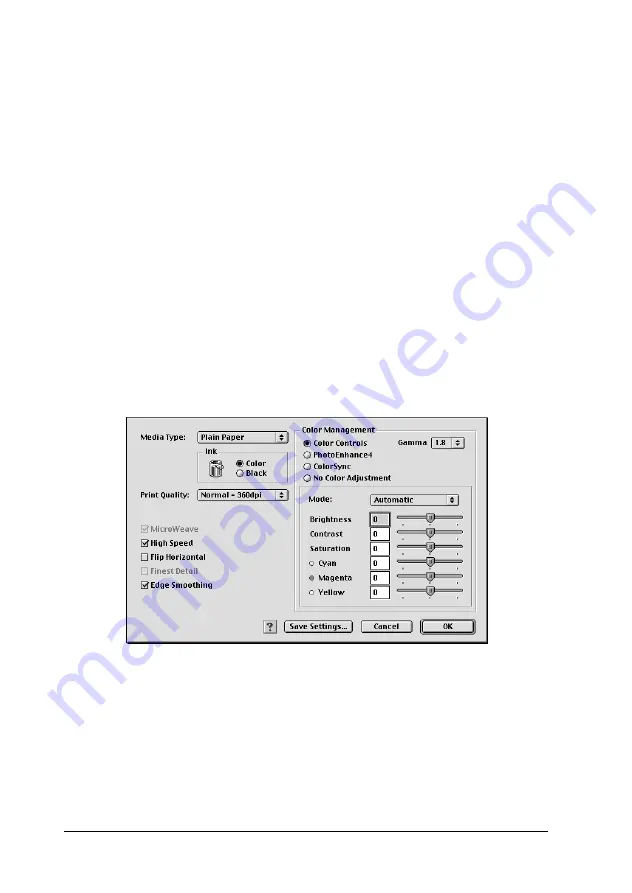
91
3. Confirm that the Media Type and Ink settings in the Print
dialog box are correct. For details, see “Making the Ink
setting” on page 93 or “Making the Media Type setting” on
page 86.
Making Advanced settings
The settings in the Advanced dialog box give you complete
control over your printing environment. Use these settings to
experiment with new printing ideas or to fine-tune a range of
print settings to meet your individual needs. Once you are
satisfied with your new settings, you can give them a name and
add them to the Custom Settings list in the Print dialog box.
Follow the instructions below to make Advanced settings.
1. Select
Custom
as the Mode setting in the Print dialog box and
then click
Advanced
. The Advanced dialog box opens.
2. Select a Media Type setting that is appropriate for the media
loaded in the printer. For details, see “Making the Media Type
setting” on page 86.
3. Choose
Color
or
Black
as the Ink setting.
4. Specify a Print Quality setting.






























