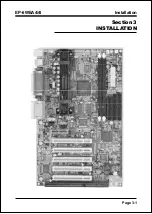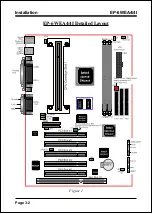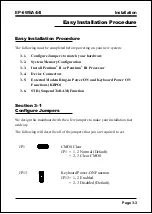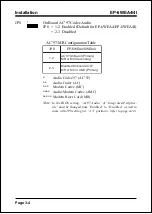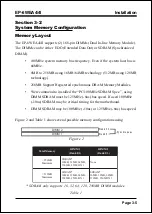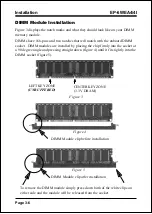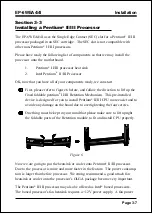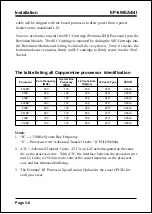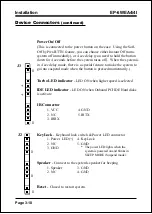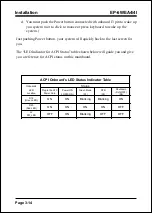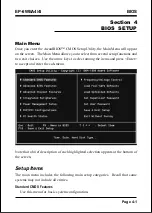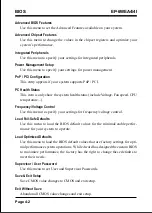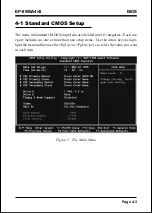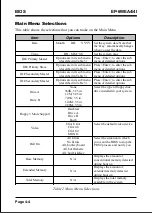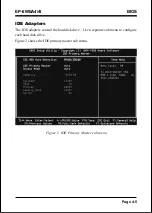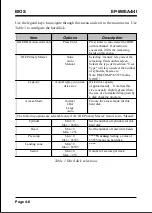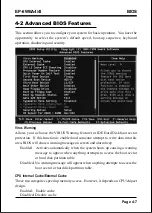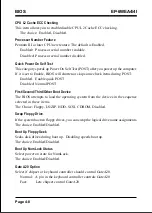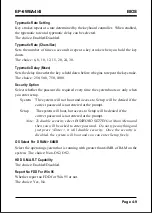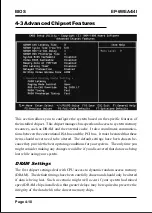Installation
EP-6WEA4/4I
Page 3-9
Section 3-4
Device Connectors
Please install the motherboard into the chassis.
Now that your motherboard is installed you are ready to connect all your connec-
tions (figure 7).
J2,J3: Chassis Panel Connector
• Keylock, Speaker, Reset, Sleep, Turbo LED and HDD LED
J4:
CPU Fan Power
• A plug-in for the CPU Fan Power
J5:
Power Supply Fan Monitoring
• A plug-in for the Power supply so that BIOS can monitor the RPM’s
J6:
Chassis Fan Power
• A plug-in for the chassis Fan Power
J7:
WOL (Wake On Lan) Connector
PW2:
ATX Power Connector
• 20-pin power connector
IDE1:
Primary IDE Connector
IDE2:
Secondary IDE Connector
FDD1: Floppy Controller Connector
CD-IN: CD Audio_IN Connector
• Pin1(CD_IN_Left), Pin2/Pin3(GND), Pin4(CD_IN_Right)
AUX_IN: Auxiliary Line_IN Connector
• Pin1(Left Line_IN), Pin2/Pin3(GND), Pin4(Right Line-IN)
MODEM_IN: Telephony Connector
• Pin1(Audio_in), Pin2/Pin3(GND), Pin4(Mic-out to Modem)
Figure 7
PS/2 Mouse
PS/2
KEYBOARD
COM1
VGA1
parallel port
Speaker
Joystick/Midi
USB port
Line_in
MIC
Summary of Contents for EP-6WEA4
Page 6: ...EP 6WEA4 4I Page Left Blank ...
Page 14: ...Introduction EP 6WEA4 4I Page 1 8 Figure 5 System Block Diagram System Block Diagram ...
Page 17: ...Installation EP 6WEA4 4I Page 3 1 Section 3 INSTALLATION ...
Page 18: ...Installation EP 6WEA4 4I Page 3 2 Figure 1 EP 6WEA4 4I Detailed Layout ...
Page 58: ...BIOS EP 6WEA4 4I Page 4 28 Page Left Blank ...
Page 60: ...Drivers Installation EP 6WEA4 4I Page 5 2 Page Left Blank ...
Page 72: ...Appendix EP 6WEA4 4I A 12 Page Left Blank ...