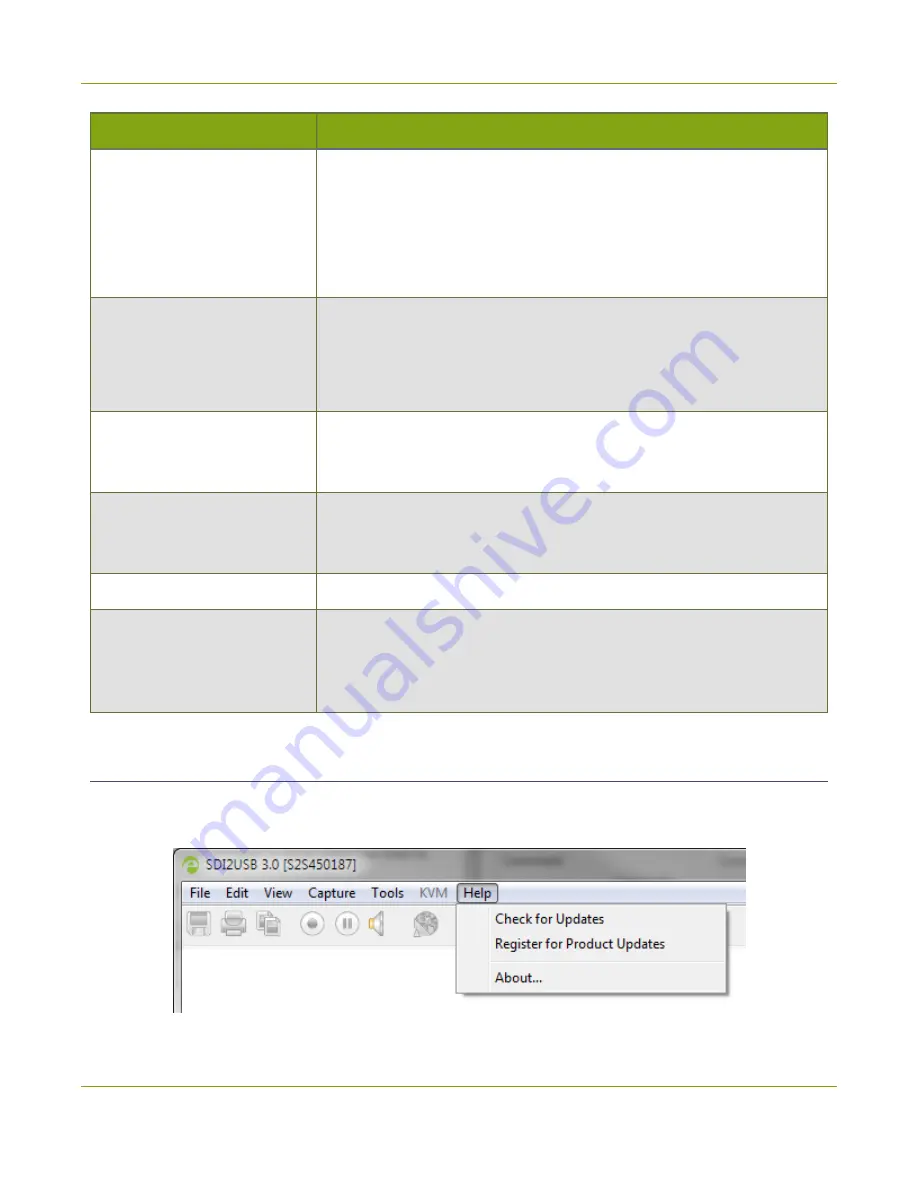
SDI2USB 3.0 User Guide
Help menu (Windows)
Menu item
Description
Audio
Lets you configure the audio format for the recording, the audio source
used, and whether or not the Epiphan Capture Tool should play the
captured audio on the capture workstation's audio output device (i.e.
local speakers or headphones, which are useful for monitoring the audio
captured). See
for information on configuring audio
capture.
Startup
Allows you to choose whether or not the Epiphan Capture Tool should
start up in full screen mode.
The other option on this tab is used for legacy Epiphan products
(network-attached video grabbers like VGA2Ethernet).
Recording
Lets you configure the capture application's record feature to save either
as video or as images. See
Record a videoConfigure optional recording
settingsRecord as a series of images
On-Screen Text
Using the Epiphan Capture Tool you can add a watermark to your
captured frames; this tab lets you configure that watermark. See
.
KVM
This feature is not used by SDI2USB 3.0. It is for Epiphan's
Sharing
The Epiphan Capture Tool comes with a sample sharing application,
VGA2Web, a
demo
. This Options tab
allows you to override the default compression settings used with that
application.
Help
menu (Windows)
The
Help
menu in the
Windows
version of the Epiphan Capture Tool lets you check for software updates,
register your product, and see information about your current software installation..
37






























