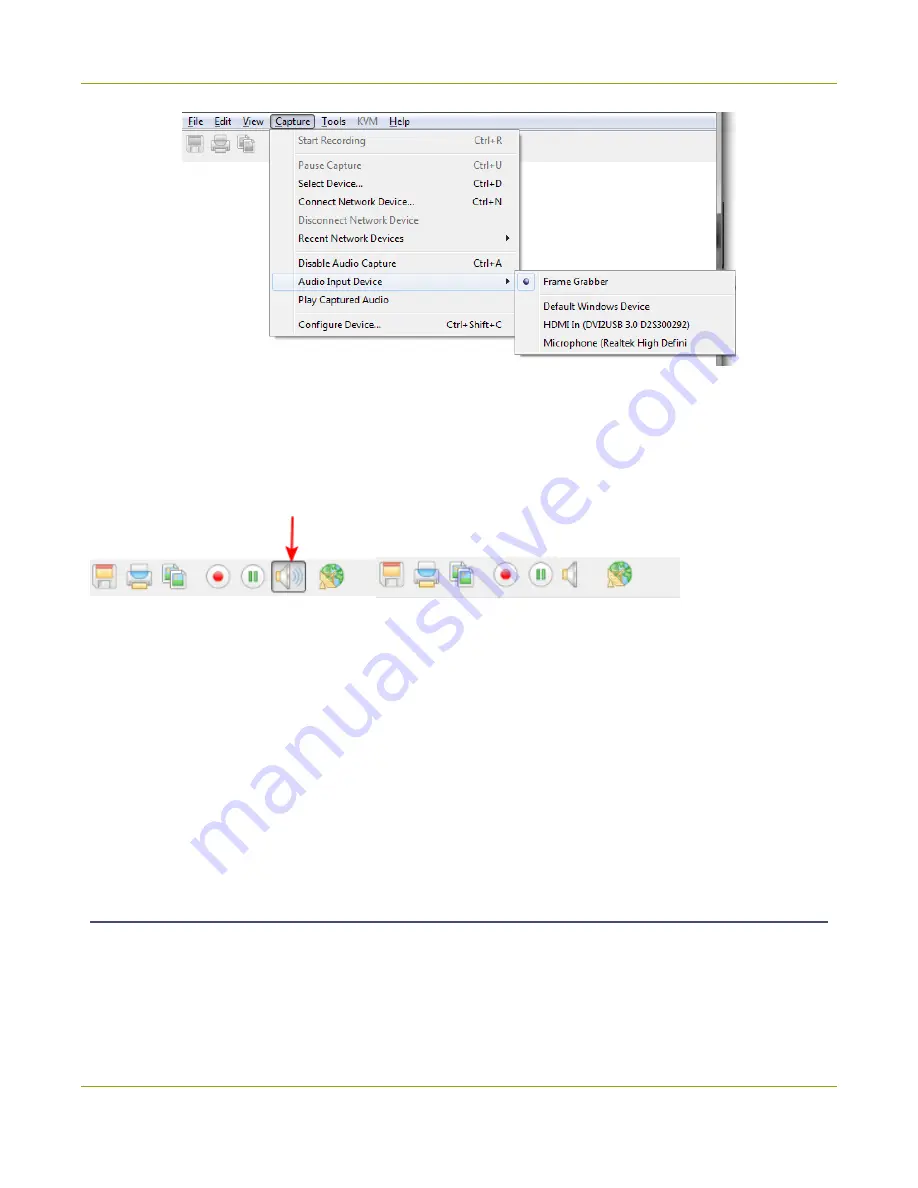
SDI2USB 3.0 User Guide
Configure optional recording settings
Step 2: Enable audio capture
You can tell whether audio capture is enabled by looking at the toolbar. If the speaker icon is still (no sound
waves depicted coming out from it), audio is not enabled. See the examples below.
Audio enabled
Audio disabled
To enable audio capture:
1. Launch the Epiphan Capture Tool.
2. Click the
Capture Audio
button (speaker icon) on the toolbar; when audio capture is enabled, the icon
is animated with sound waves.
To disable audio capture:
1. Click the Capture Audio button; the icon has a static image.
Step 3: Capture!
Use the record button on the toolbar to capture your audio/video stream!
Configure optional recording settings
On Windows, when recording your captured frames as a video, as described in
, you can set
some optional configuration settings.
71






























