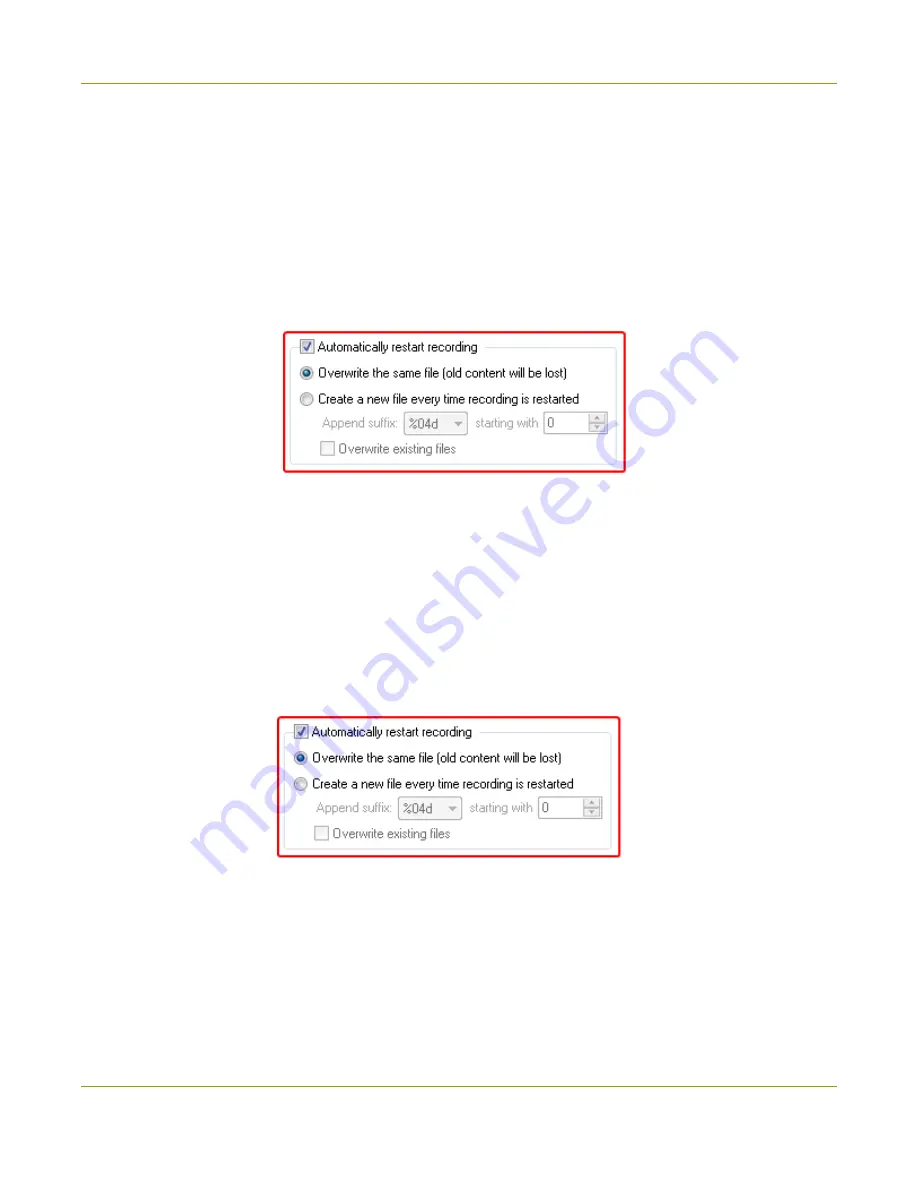
SDI2USB 3.0 User Guide
Configure optional recording settings
Configure an automatic file name (Automatic restart)
You can avoid needing to enter a file name each time you want to record by using a combination of record
and pause along with setting the Epiphan Capture Tool to either overwrite the previous file or create a file
name suffix that is added to the base file name you specify the first time you start recording.
, if needed) .
To overwrite the same file each time you record:
1. From the
Tools
»
Options
»
Recording
tab, check the
Automatically restart recording
checkbox.
2. Click the
Overwrite the same file (old content will be lost)
radio button.
3. Click
OK
.
4. Start recording and provide location and name for your video file.
5. Use the
pause
button on the toolbar (keyboard shortcut Ctrl+Uor
Capture
»
Pause
) between
recordings and click either pause again to restart, automatically overwriting the previous file name.
To record a sequence of video files (each with a different suffix):
1. From the
Tools
»
Options
»
Recording
tab, check the
Automatically restart recording
checkbox.
2. Click the
Create a new file every time recording is restarted
radio button.
3. Use the
Suffix
drop down to determine whether you're using decimal (d) or hexadecimal (X) characters
for the suffix, and the number of leading zeros in the filename (e.g. %04d means a decimal suffix with 4
digits, the first few will have three leading zeros (cap_0001.bmp)).
4. Optionally, choose a starting digit for your sequence.
72






























