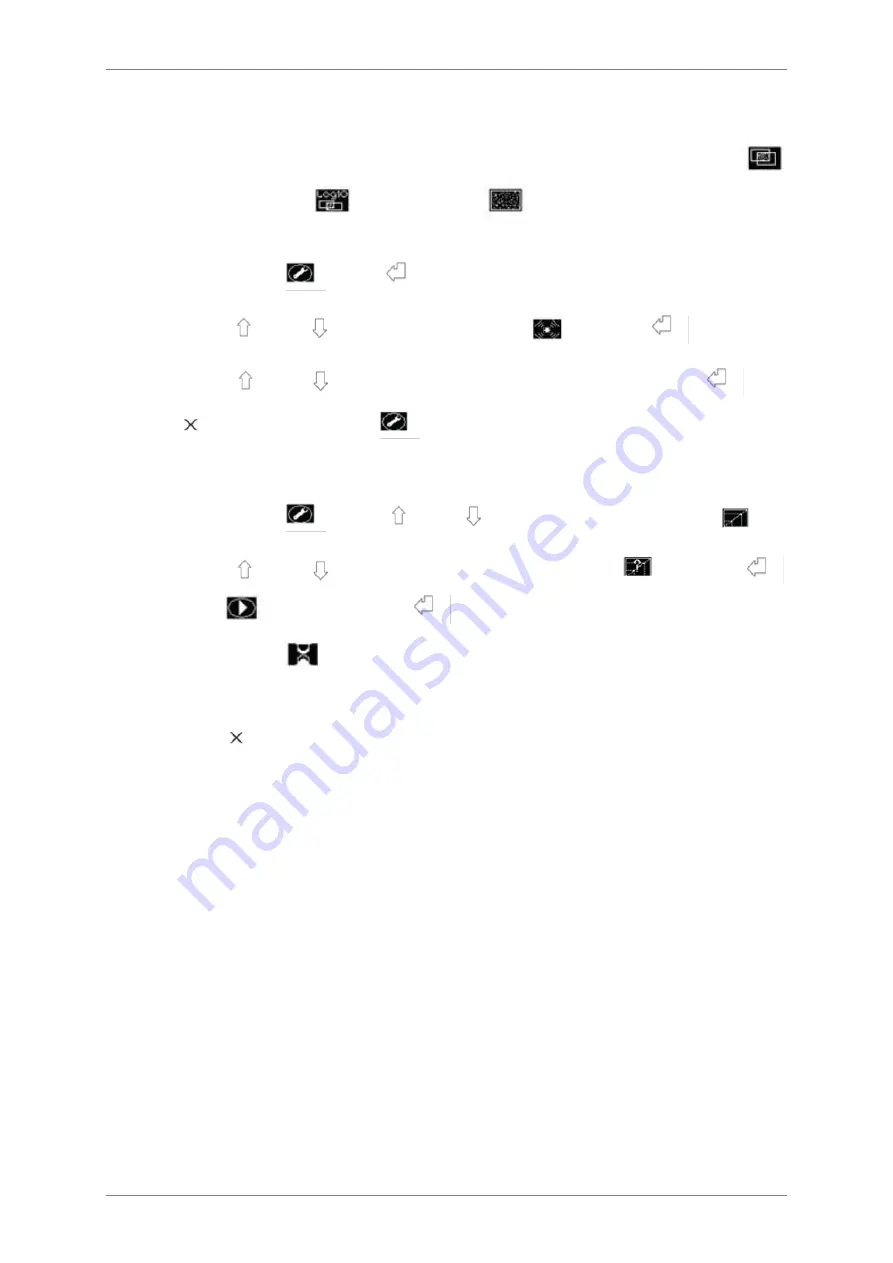
4 Getting Started
STACK 710
36
(PC-000878-MA Issue 7, December 2021)
ENVEA
UK Ltd
4.10 Setup Alarm
Note that the Alarm value is expressed in terms of the Output Type (Opacity
, Optical Density
or Dust Density
) selected as described in section
From Settings
, press
.
Use the
and
arrows to select Alarm
and press
.
Use the
and
arrows to change the Alarm Level and press
Press
to return to Settings
.
4.11 Calibration Check
From Settings
use the
and
arrows to select Calibration
.
Use the
and
arrows to select Calibration Check
and press
Start
is displayed, press
to Start the Calibration Check.
The hourglass
is displayed while the Calibration Check is in progress.
It disappears when the Calibration Check is finished.
Press
twice to return to the main display.
The STACK 710 is now ready for use.
4.12 Modbus Interface
Modbus communications, based on the RS485 duplex hardware standard, provide
direct access to the STACK 710 system data. Details of the Modbus protocol are
available from the Modbus website
. The STACK 710 implements
Functions: (Read Holding Register), (Pre-set Single Register) and 10 (Pre-set
Multiple Registers)
Each Modbus must have one termination resistor at each end and one bias
network somewhere on the bus. The STACK 710 can provide a termination resistor
and a bias network. As supplied, the termination resistor is switched on, and the
bias network is switched off. To change these, switch off the power, remove the
rear cover from the Transceiver (see section C -4), and locate switch S1 on the
Main printed circuit board. The four sections of S1 have the following functions:
1 and 2
- Bias network
Supplied OFF
- Not used
Summary of Contents for STACK 710
Page 1: ...STACK 710 USER MANUAL ...
Page 2: ......
Page 3: ...STACK 710 Particulate Measurement System USER MANUAL Publication Part Number PC 000878 MA ...
Page 63: ...STACK 710 ENVEA UK Ltd PC 000878 MA Issue 7 December 2021 63 Notes ...
Page 64: ...STACK 710 64 PC 000878 MA Issue 7 December 2021 ENVEA UK Ltd Notes ...
Page 65: ...STACK 710 ENVEA UK Ltd PC 000878 MA Issue 7 December 2021 65 Notes ...
Page 67: ......






























