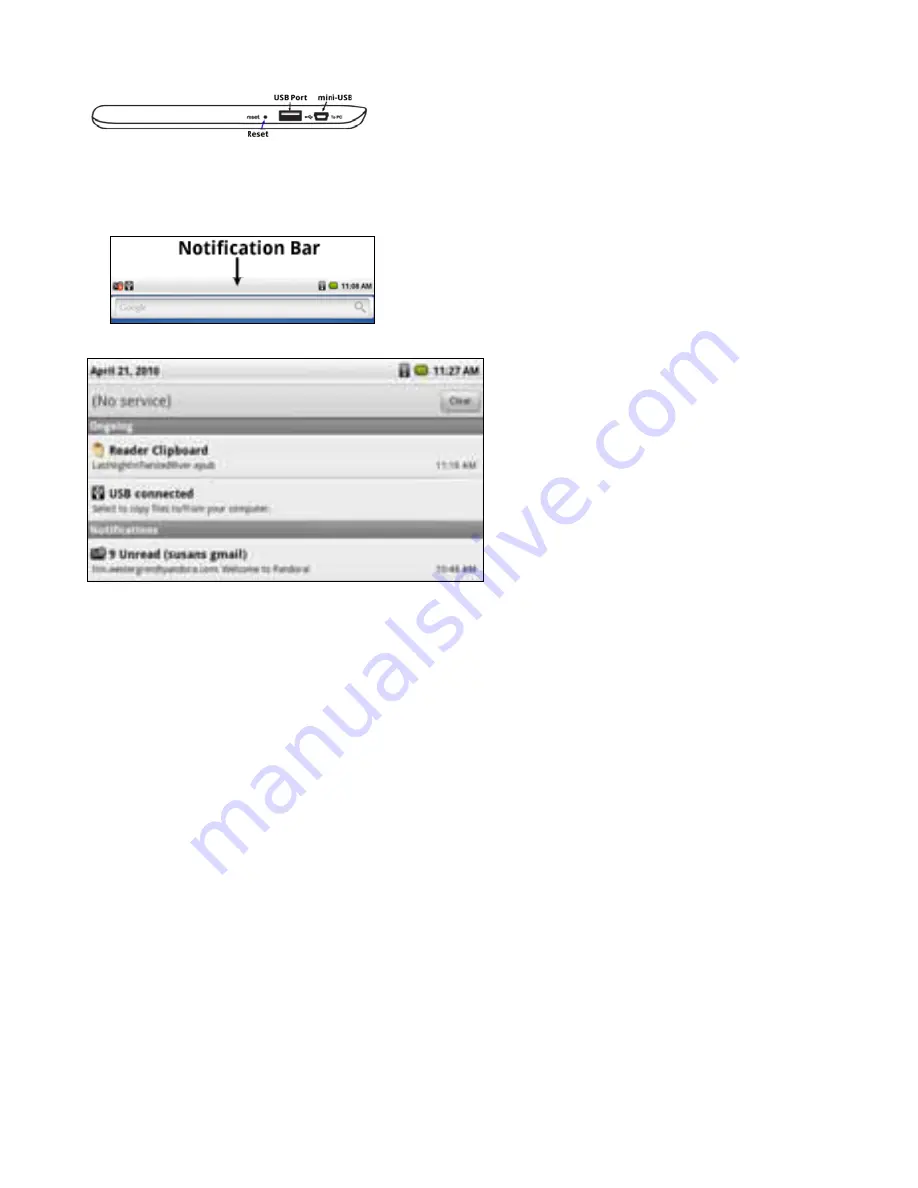
48
Moving Files to the Pocket eDGe using the Mini-USB Connector
The mini-USB port is on the top (in default configuration) of the Pocket eDGe on the reader side.
To copy files using the mini-USB cable:
1. Connect the device to a PC, MAC, or Linux-based PC using the mini-USB cable.
2. Once the Pocket eDGe is connected to the PC, a USB icon appears in the notification bar at the top of the tab-
let.
3. Press and hold the notification bar and drag it down as shown.
4. Select the
USB connected message
, then select Mount. Your computer should now recognize the device as a
drive.
NOTE: While you are moving files from a PC to the Pocket eDGe, you will not be able to perform any other func-
tions involving the Library.
5. Select a file on your PC and move it to the eDGe/public folder.
6. Once you have moved the files, open the notifications bar on the Pocket eDGe again by dragging down the
USB icon. Select the
Turn off USB Storage
message, then select
Turn Off
.
Return to Contents
















































