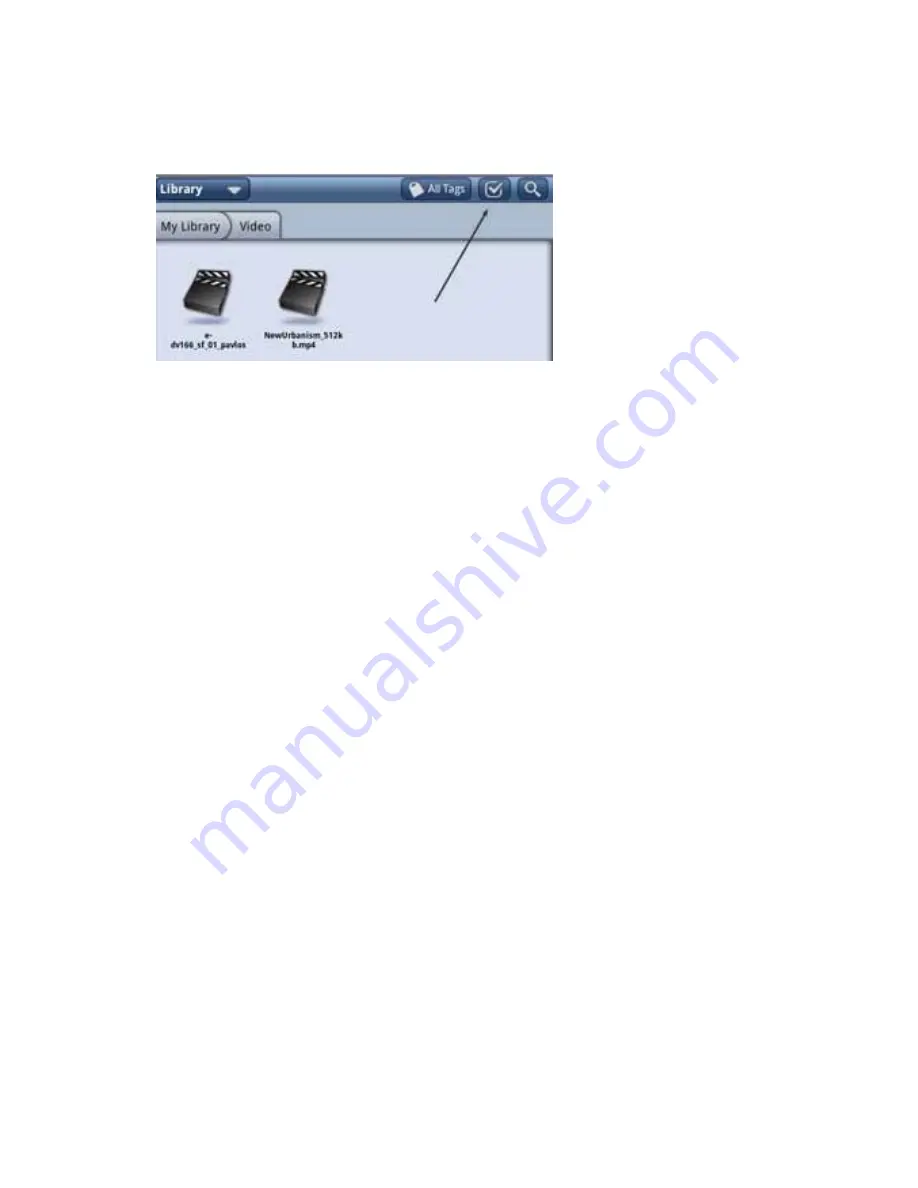
45
Archive Content
To archive your content on the enTourage server:
1. Press the Library icon to view the contents of your library. Select the folder for the
content to be archived.
2.
Select the Checkmark at the top of the library screen to turn on checkmarks. Select
the check next to the item(s) you want to archive.
NOTE: You can archive book markups, journals, and other non-DRM content. Your
content will be archived on the enTourage Systems server. Each registered user is allot-
ted up to 1G of storage free of charge.
NOTE: To create a local backup of your library, see Backing up Your Library.
3. At the bottom of the tablet, touch Archive. The device will confirm that you want to
archive the item. Your device must be registered to archive your content. You will see a
notification that your content is being uploaded. When it is complete, a checkmark will
appear in the notification bar.
To Restore your content
1. Open the Library.
2. Open the pulldown menu on the top right (Library) and select Archive.
3. Locate the content you want to restore, and select it. A download notification ap-
pears in the notification bar when the restore is complete.
Return to Contents
















































