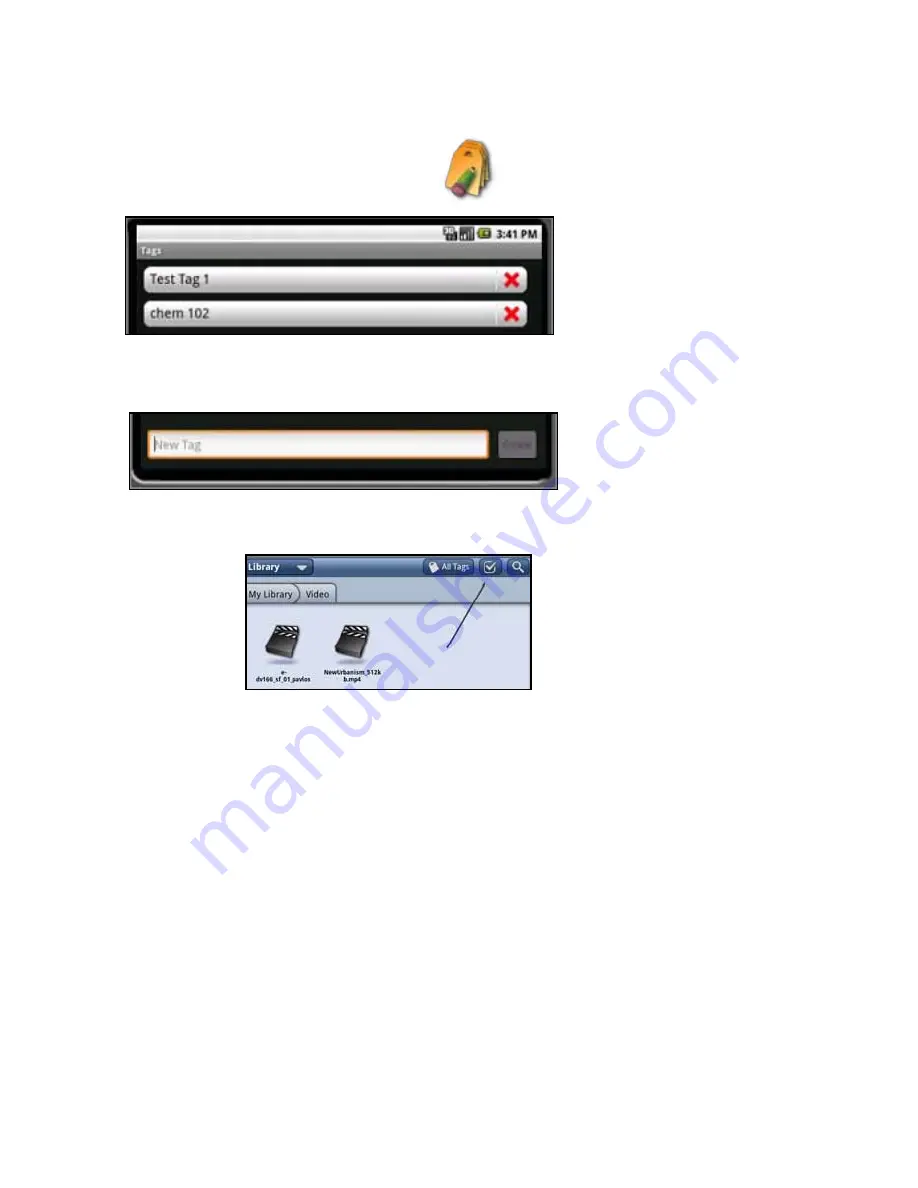
46
Using Tags
You can define tags for your subjects and use them to sort all the content on your device.
For example you can create a tag named
chem 102,
and then tag all of the books, journals,
and recordings that are related to chem 102.
1. Open the apps menu and select the Tags icon
. A list of tags opens.
2. To add a new tag, touch New Tag. To delete a tag, press the red X next to the tag name.
3. Enter the name for the tag using the keyboard that opens.
4. After you enter the Tag name, select
Create
. Use the back button to exit the Tag menu.
5. To associate an item with a tag, open your library. Select the checkmark at the top right to
turn on checkmarks.
6. Browse for the book or file that you want to tag and press the checkmark on the right.
Choose Add Tags at the bottom of the LCD screen, then choose the tag from the list and
press Apply.
Return to Contents






























