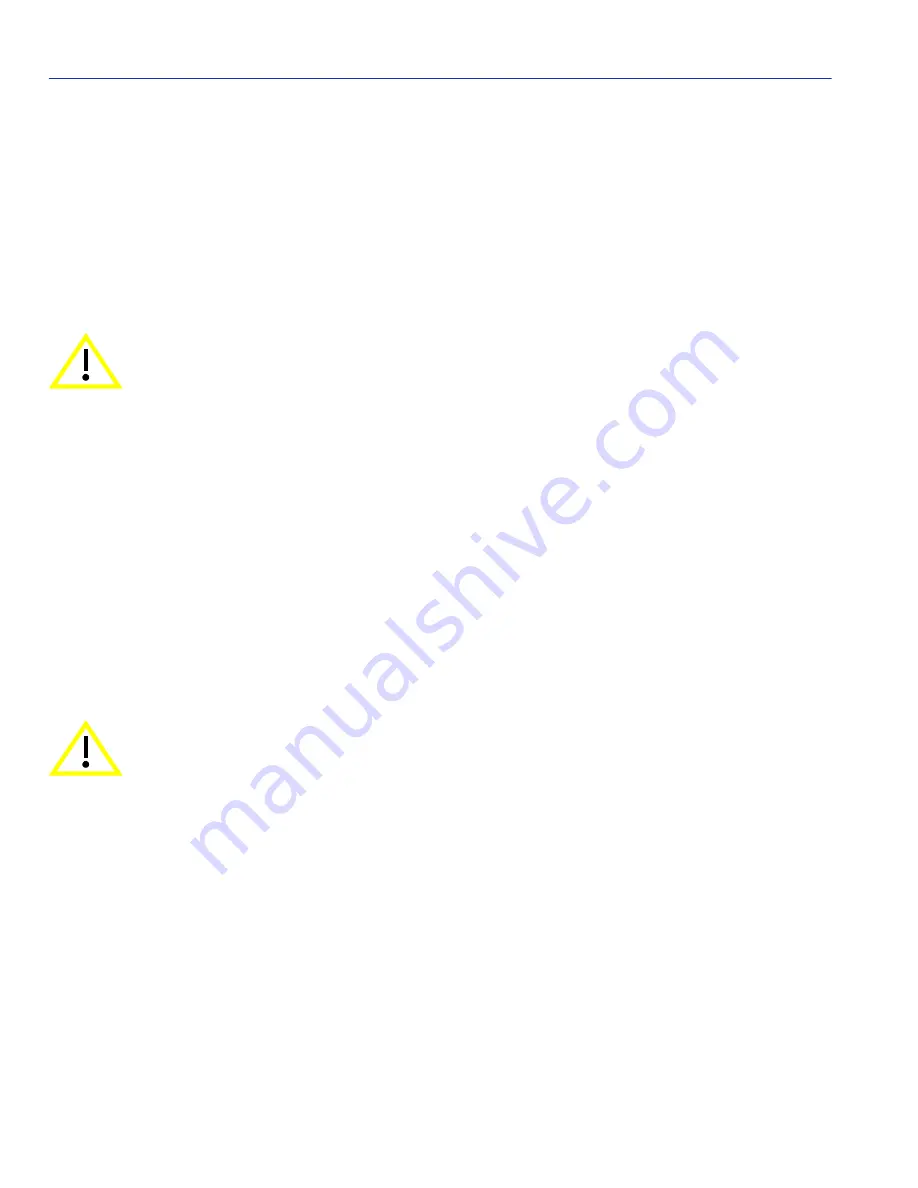
Removing and Reinstalling the Fan Tray
3-12
5C105 Setup
3.3.2
Reinstalling the Fan Tray
To reinstall the fan tray, refer to
Figure 3-7
and proceed as follows:
1. Locate the ESD wrist strap shipped with the 5C105. Attach the ESD wrist strap to your wrist
and plug the cable from the ESD wrist strap into the ESD grounding receptacle at the upper right
corner of the 5C105.
2. Hold the sides of the fan tray.
3. Line up the rails on each side of the fan tray with the slot guides on the chassis.
4. Slide the fan tray forward until the faceplate of the tray is flush with the face of the 5C105. If
there is any strong resistance, remove the fan tray and reinsert it.
5. Once the tray is in place, tighten the slotted screws with a screwdriver to secure the tray to the
5C105.
6. When the 5C105 is ready to be powered on, observe the LED on the front of the fan tray. This
LED should be red for a moment after the power switch is turned on, and then change to green
to indicate that all fans are operating properly. If this LED remains red, it indicates that one or
more of the fans are not operating at the proper speed. Check the fan tray to ensure that nothing
is interfering with the movement of the fans; also, check to make sure nothing is blocking the
air vents on the chassis or the fan tray. If the problem cannot be located, contact Enterasys
Networks for assistance.
CAUTION: In the following step ensure that you do not force the fan tray into place, as it
may damage the unit.
CAUTION: The fan tray is hot swappable; however, the chassis must not be run without
the fan tray for extended periods of time, as it will quickly overheat.

















