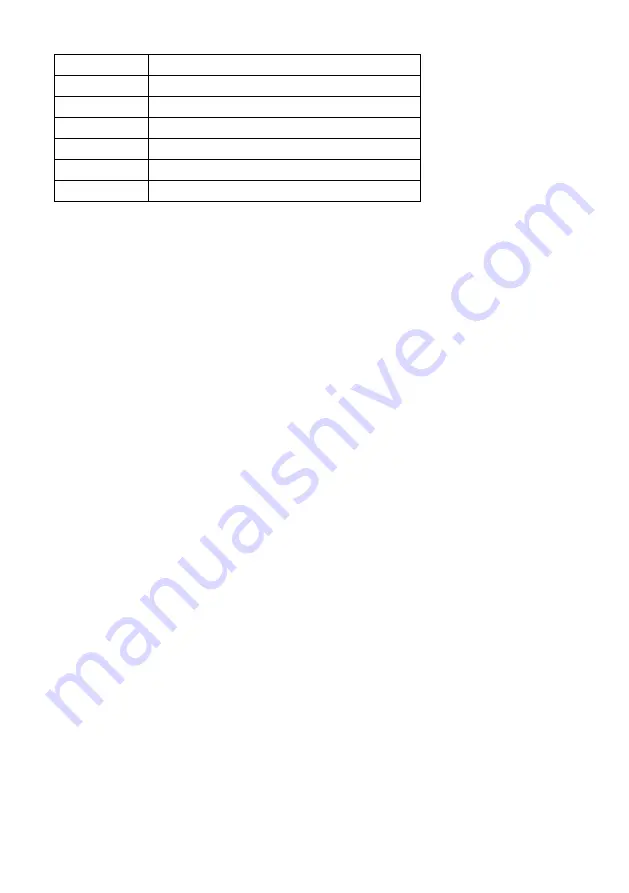
56
FIRE
Fire alarm
GNRL
General alarm
HMDT
Humidity alarm
PWR
Power failure alarm
BRGL
Burglar alarm
T1
Room temperature alarm
T2
Outside temperature alarm
E.g. reply message AWAY, LCL, 01/06 07:39 indicates that ECO603 was set to Away mode using local control
on 1st June at 7:39 am.
TEMPLOG
The command provides temperature information for the ten preceding hours. Measurements begin when
the device is started and are performed once an hour. The reply message includes the inside temperature
T1, outside temperature T2 as well the measurement time and date.
INFO
The command INFO provides a reply message containing the following ECO603 information:
•
Serial number
•
Software version number
•
Installation date
•
GSM network signal strength in dBm and as a percentage
Other
PIN
The command provides a reply message containing the current PIN code.
HELP
The command provides a reply message containing a list of available commands.
eSmart Energy Consumption Monitoring
ECO602.2 is a measuring device for Ensto eSmart. It facilitates monitoring the building’s actual energy
consumption when energy is used and comparing actual energy consumption to the average consump-
tion of the previous week. eSmart is capable of measuring the consumption of electricity, district heating
energy and water. The measuring device also facilitates consumption monitoring for longer hourly, daily,
weekly, monthly and annual periods.
Note!
The energy consumption displayed by the eSmart is for guidance only. Information from the system can-
not be compared directly to the consumption reading used for invoicing. When calculating power, the sys-
tem does not measure the voltage but assumes that it is 230 VAC. If the voltage fluctuates, the measuring
accuracy of the device falls.
Importing a Measurement File into a Spreadsheet
You can import measurement data into a spreadsheet for further processing. The import method varies
according to the application in use. In the commonly used English version of Microsoft Excel 2007, use
the 'Get External Data' function on the 'Data' tab. When editing the file, the only required definition is the
field separator, which is a comma. You can create other definitions as needed. When the import wizard is
finished, the imported data is displayed, distributed into table rows and columns.























