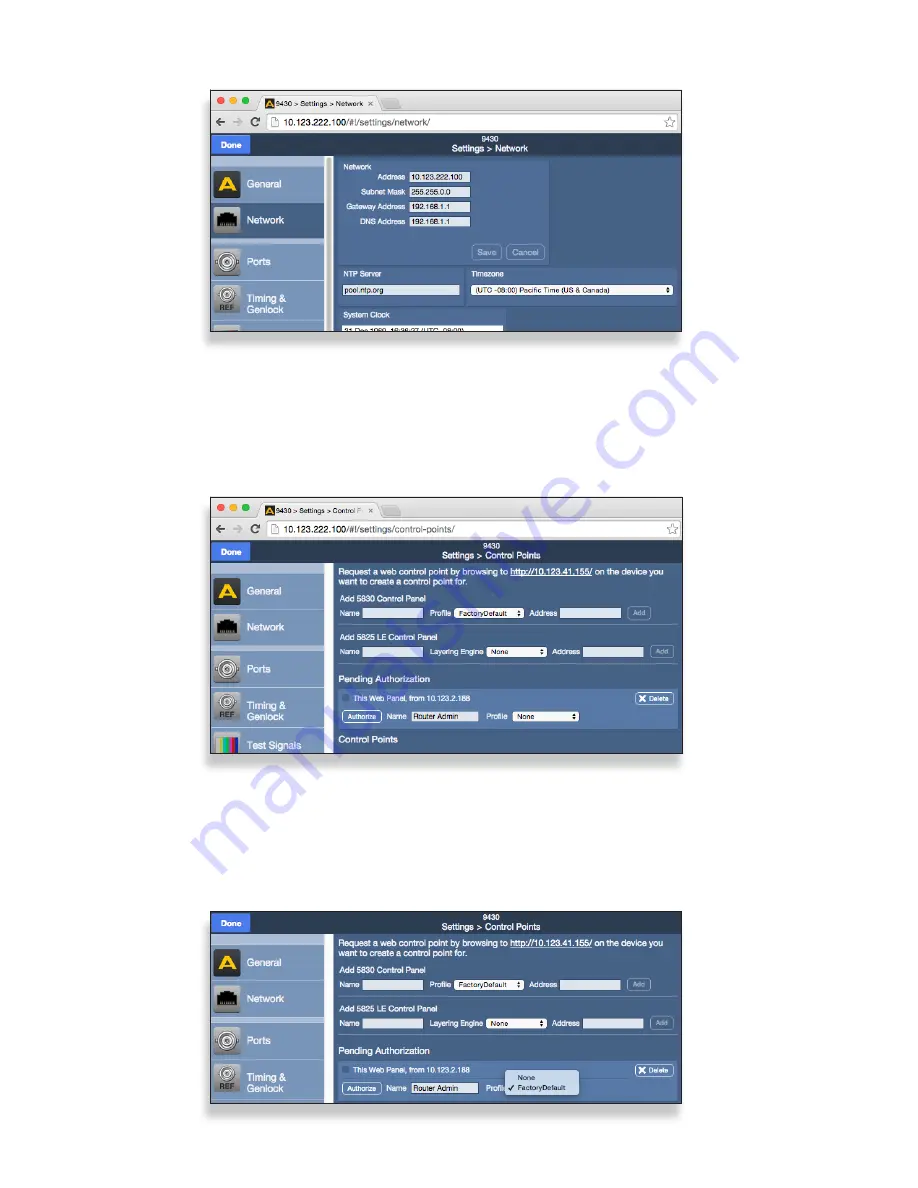
Model 9430 Flexible Matrix Router
Page 6
To Assign a Profile to the Router Admin Control Point
Assign a Profile that defines which sources and destinations this Control Point can access.
To begin with, choose the Factory Default Profile. It provides access to the eight Inputs, two
Test Signal Generators, and two Outputs of the basic 9430 module.
1. From the Profile drop-down control, select Factory Default.
The Settings > Control Points window
5. From the left navigation panel, click Network. The Settings > Network window
displays.
6. Set the Gateway and DNS Server parameters according to your network configuration.
In general, these settings will be required only in installations with extended
networking requirements, such as a remote site connected by VPN.
7. From the left navigation panel, click Control Points. The Settings > Control Points
window displays. The Control Point you just requested is listed under Pending
Authorization.
The Settings > Network window
Selecting the Factory Default Profile from the Settings > Control Points window










