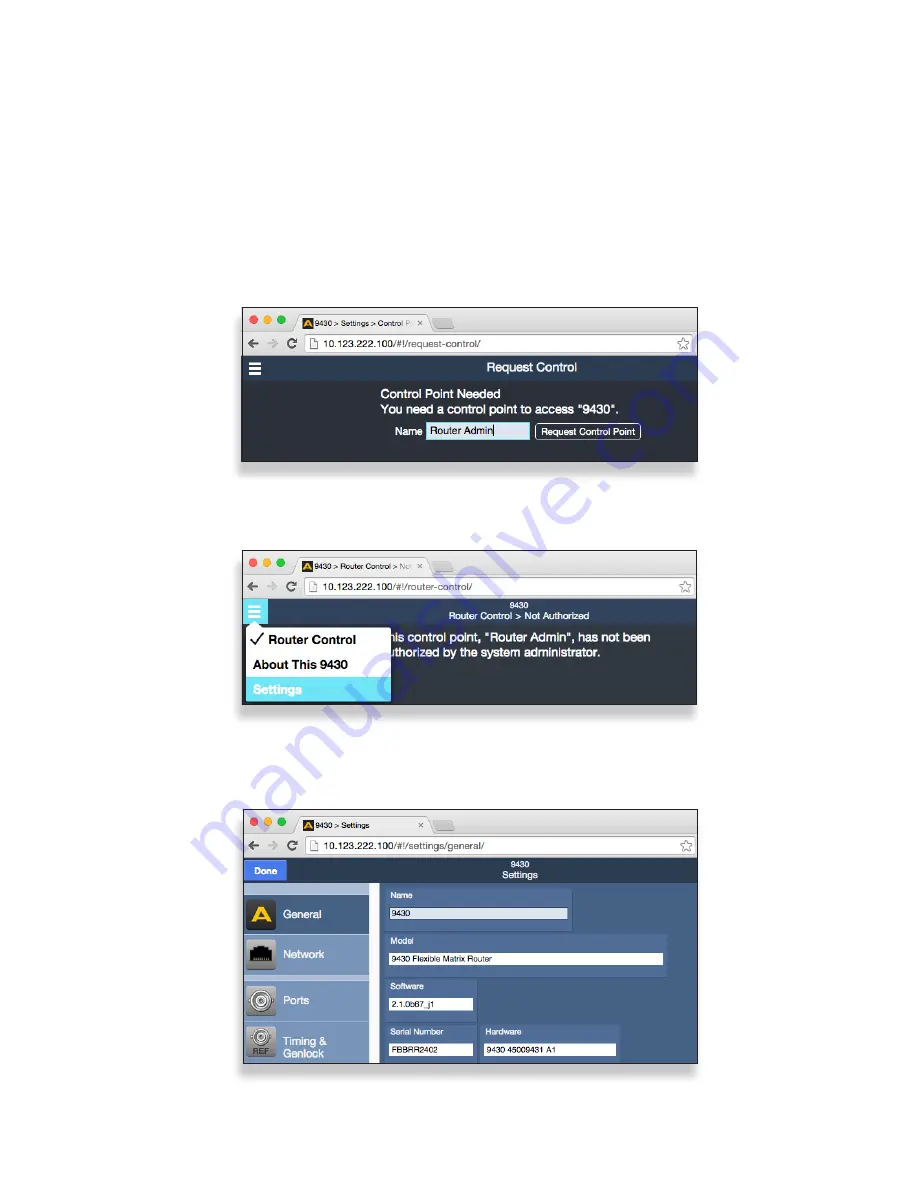
Quick
Start
Guide
www.ensembledesigns.com
Page 5
Step 3: Establishing Initial Control Point and Profile for
Administrator Functions
Now that you have set the Router’s IP address and subnet mask to suit your network
environment, you can start the configuration process. From the controlling computer,
connect to the 9430 to establish an initial Control Point for administrator functions.
To Create an Initial Control Point
1. Navigate to the 9430’s new IP address with your browser. The Control Point Needed
window displays.
2. From the Control Point Needed window, enter the name you want to use to refer to
the initial Control Point (for example, “Router Admin”).
3. Click Request. The Router Control > Not Authorized window displays.
4. Click Settings from the drop-down menu. The Settings > General window displays.
The Control Point Needed window
The “Control Point Disabled” message displaying after requesting an initial Control Point
The Settings > General window










