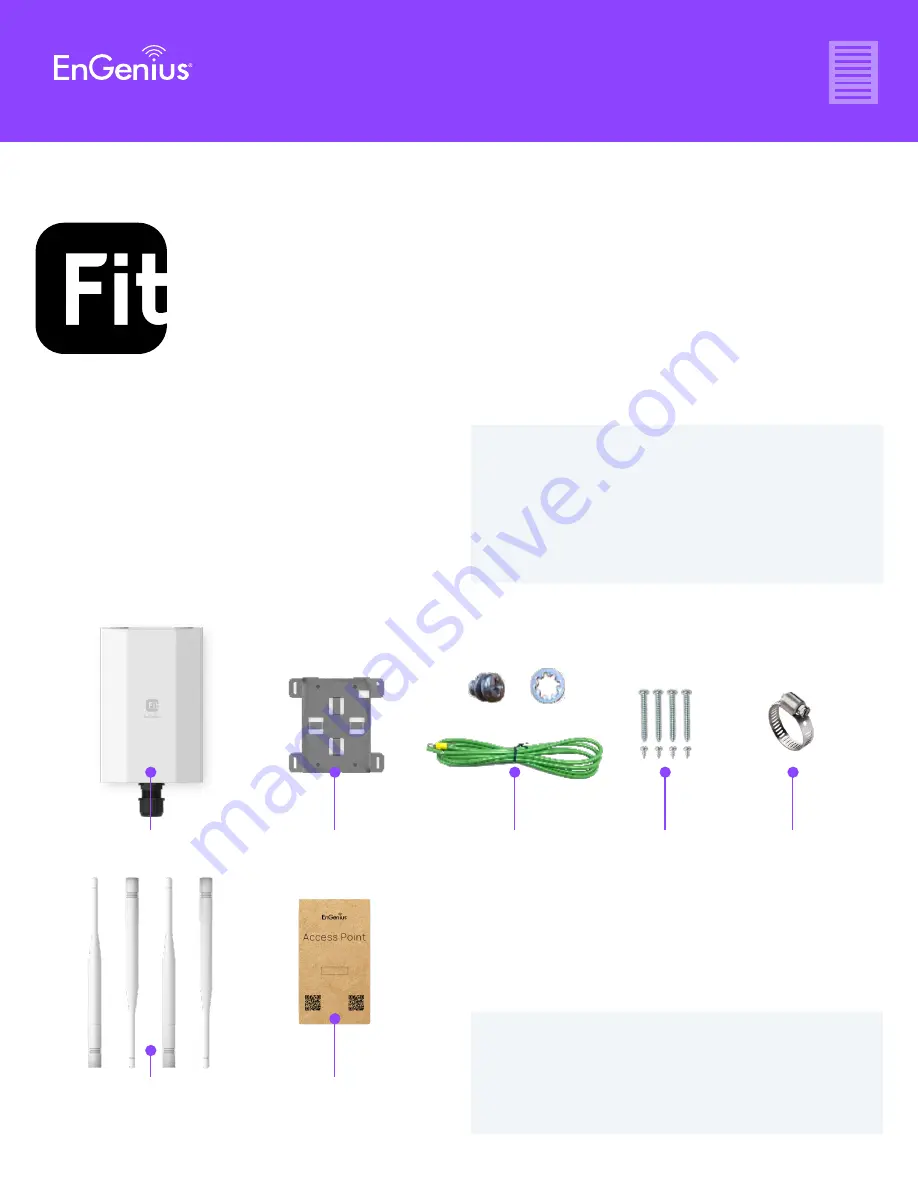
EWS850-FIT
EWS850-FIT Quick Start Guide
Quick Start Guide
EnGenius Fit Wi-Fi 6 2×2 Outdoor Wireless
Access Point
Quick Start Guide
Introduction
This Quick Start Guide is designed to guide you through the
installation of the Fit 2x2 access point, model EWS850-FIT,
including hardware mounting and configuration.
FIT Bridge Outdoor
Access Point
Mounting
Screw Kit x2
Mounting
Bracket
Pole Mounting
Strap x2
Ground Wire &
Screw Set
Product Card
Detachable Antena:
2.4GHz Antenna x2
5GHz Antenna x2
Package Contents
• Wi-Fi 6 technology for high-performance Wi-Fi in high-density,
multi-device environments.
• Two spatial streams support up to 1,200 Mbps (5GHz) & 574
Mbps (2.4GHz).
• Multiple applications for cloud and on premises solutions.
Model: EWS850-FIT
System Requirements
• Google Chrome (57.0.2987.110 and later)
• Microsoft Edge (80.0.361.103 and later)
• Mozilla Firefox (52.0 and later)
Web Browser





























