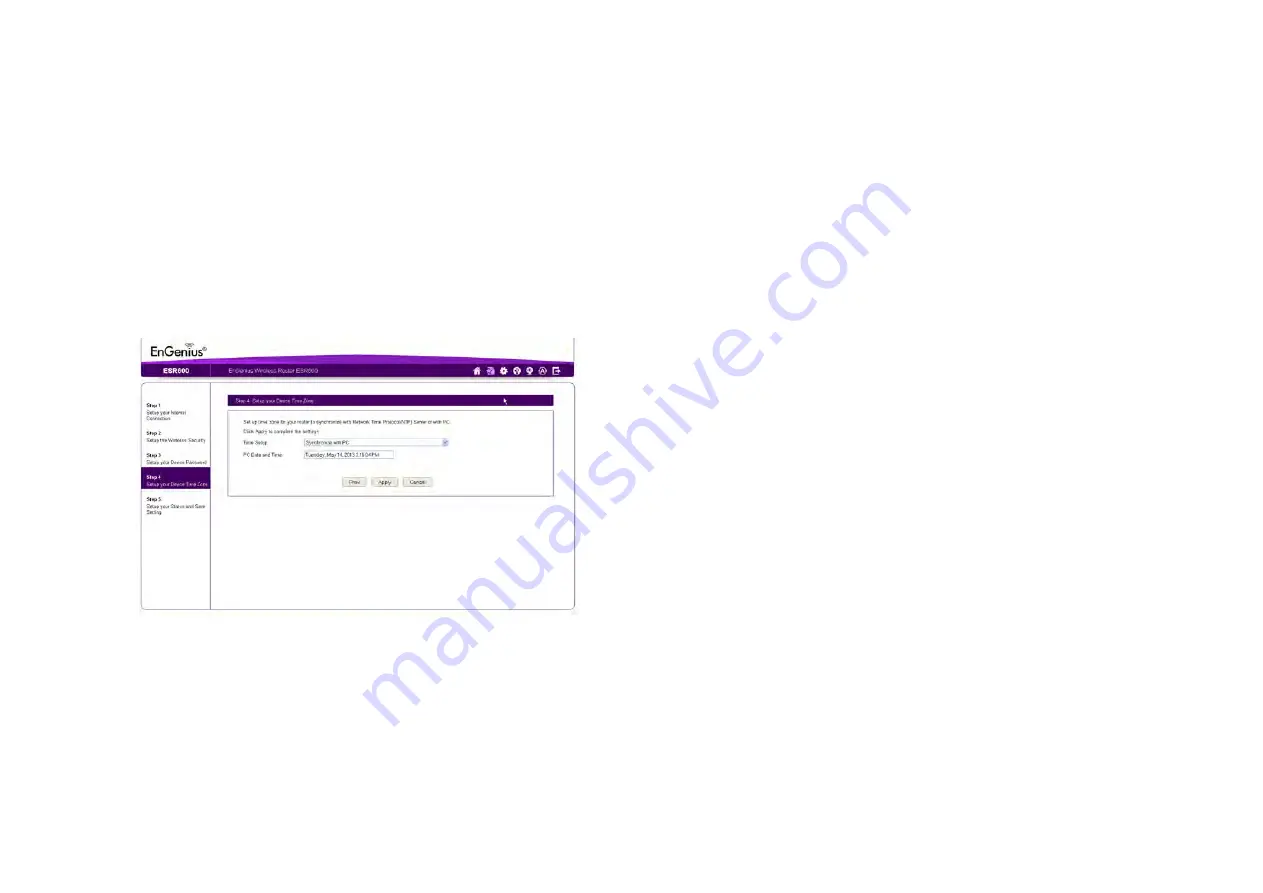
I
NSTALLATION
S
ETUP
W
IZARD
S
ETUP
Y
OUR
D
EVICE
T
IME
Z
ONE
5-5
5.1.1 Setup Your Device Time Zone
Setup date and time syncronization on the ESR Series Router
with a PC or an Network Time Protocol (NTP) server.
To syncronize date and time settings with a PC, follow these
steps:
1. Select
Syncronize with PC
from the
Time Setup
dropdown list. The date and time values are shown in the
PC Date and Time
text field.
2. Click
Prev
to return to the previous screen,
Apply
to
save the settings, or
Cancel
to abort the procedure.
To syncronize the date and time settings with an NTP server,
follow these steps:
1. Select
Syncronize with NTP Server
from the
Time
Setup
dropdown list.
2. Select a time zone value from the
Time Zone
dropdown
list.
3. Enter an IP address or domain name of an NTP server in
the
NTP Server
text field.
4. Click the
Enable Daylight Saving
check box to
enable or disable daylight savings time.
5. Select the date and time values when daylights savings
time starts in the
Start Time
dropdown lists.
Summary of Contents for ESR300
Page 1: ...EnGenius X TRA RANGE ESR Series Router Wireless N DBDC Gigabit App Router User Guide V1 0...
Page 17: ...Product Overview Chapter 1...
Page 27: ...Installation Chapter 2...
Page 30: ...EnGenius Quick Start Chapter 3...
Page 33: ...Web Configuration Chapter 4...
Page 50: ...Installation Setup Wizard Chapter 5...
Page 58: ...Basic Network Settings Chapter 6...
Page 59: ...Wireless Services Chapter 7...














































