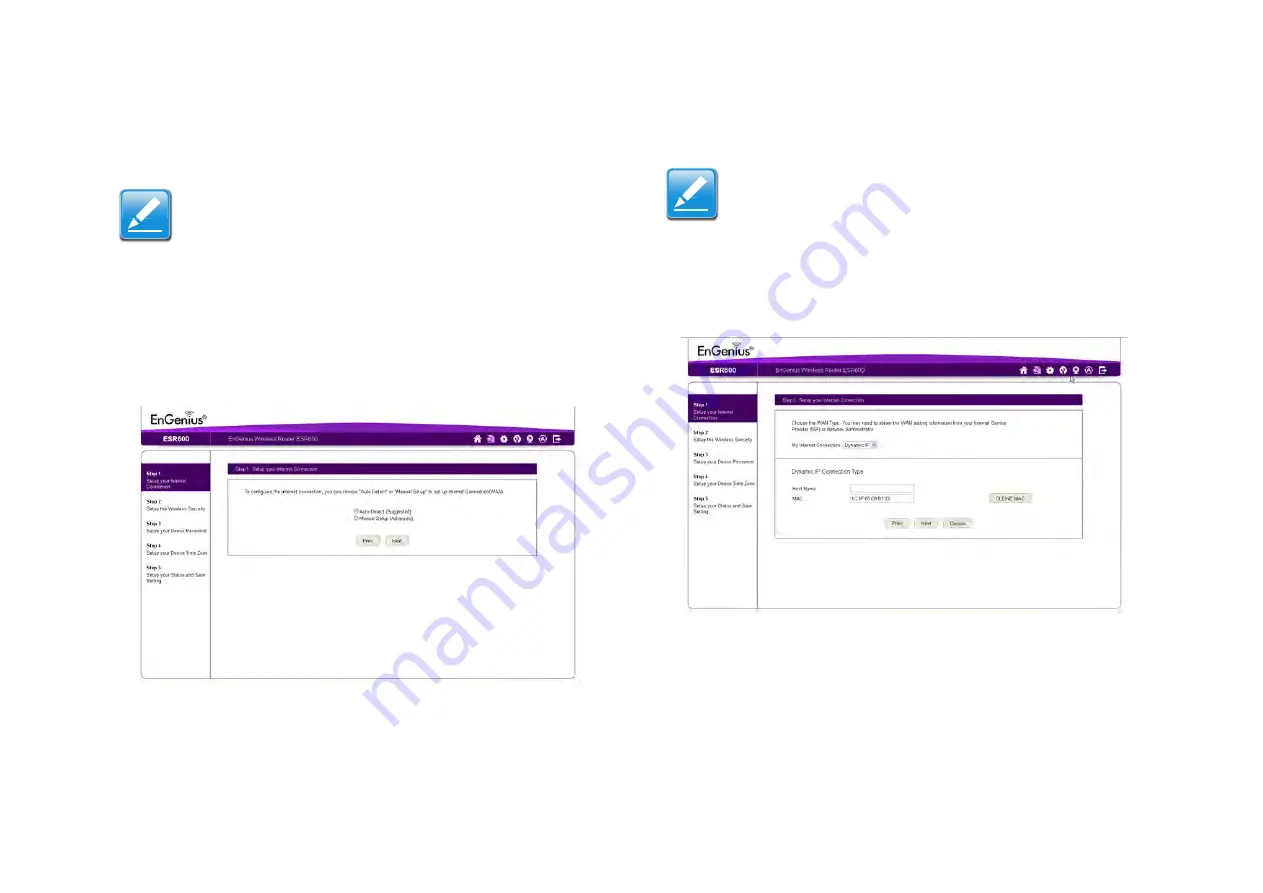
I
NSTALLATION
S
ETUP
W
IZARD
S
ETTING
U
P
Y
OUR
I
NTERNET
C
ONNECTION
5-2
5.1.1 Setting Up Your Internet Connection
1. Decide how to setup the Internet connection.
Select
Auto Detect
to let the wizard setup the Inter-
net connection.
Select
Manual Setup
to set the properties yourself.
2. Click
Next
to continue or
Prev
to return to the previous
screen.
If you selected
Manual Setup
, follow these steps:
3. Select the Internet connection type and enter the connec-
tion properties.
4. Click
Next
to continue,
Prev
to return to the previous
screen, or
Cancel
to abort the procedure.
Note:
It is recommended to let the device setup the Internet
connection automatically.
Note:
The connection types available are static IP, PPPoE,
Dynamic IP, PPTP, and L2TP. For a description of the
properties for the different connection types, refer to
“WAN Settings” on page 6-39.
Summary of Contents for ESR300
Page 1: ...EnGenius X TRA RANGE ESR Series Router Wireless N DBDC Gigabit App Router User Guide V1 0...
Page 17: ...Product Overview Chapter 1...
Page 27: ...Installation Chapter 2...
Page 30: ...EnGenius Quick Start Chapter 3...
Page 33: ...Web Configuration Chapter 4...
Page 50: ...Installation Setup Wizard Chapter 5...
Page 58: ...Basic Network Settings Chapter 6...
Page 59: ...Wireless Services Chapter 7...
















































