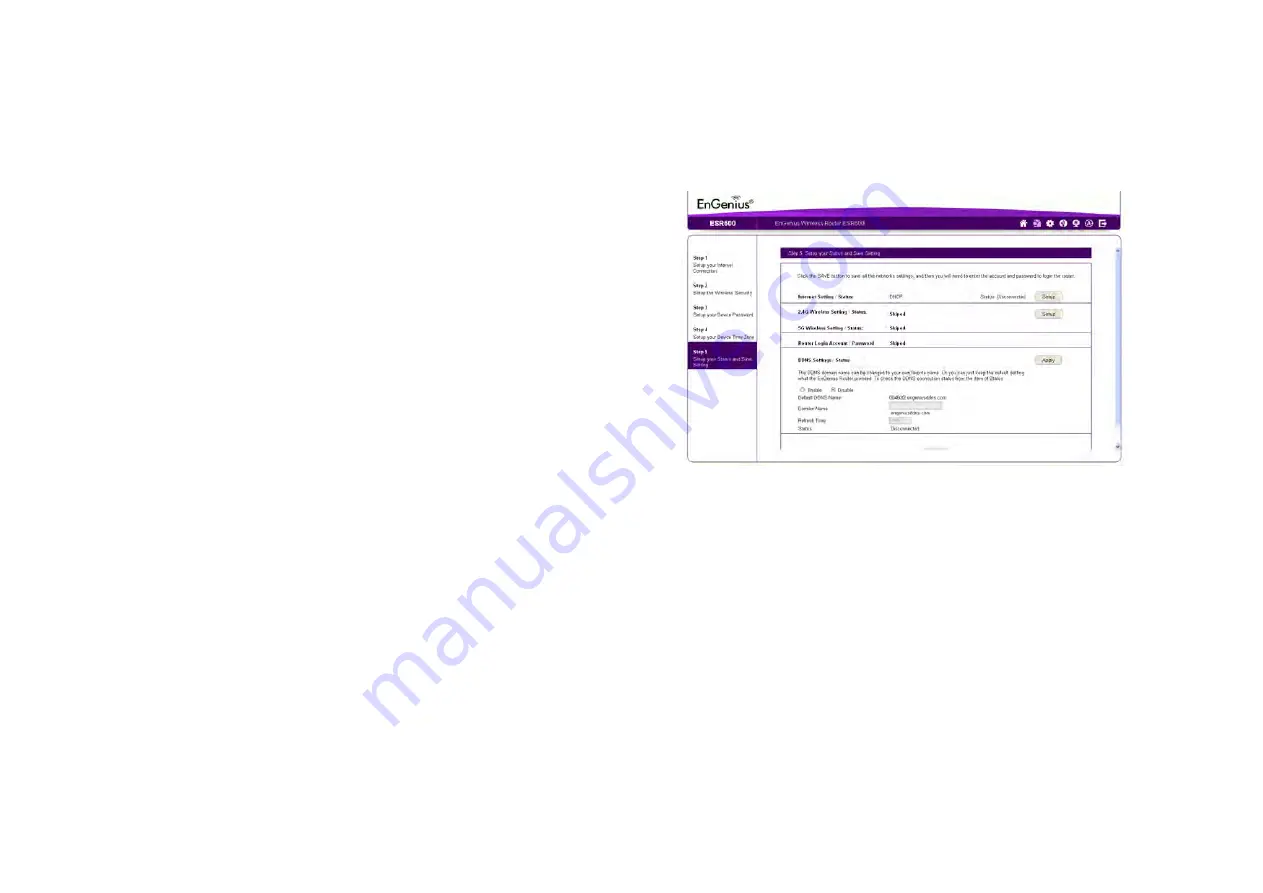
I
NSTALLATION
S
ETUP
W
IZARD
S
ETUP
Y
OUR
S
TATUS
AND
S
AVE
S
ETTING
5-7
5.1.1 Setup Your Status and Save Setting
Save the connection and security settings and setup up a cus-
tom DDNS domain name to use with the ESR Series Router.
To review or modify the device settings, follow these steps:
1. Review the settings shown on the screen for the Internet
connection, 2.4G and 5G Wi-Fi networks, and the ESR
Series Router administrator login.
2. Change settings to the Internet connection and Wi-Fi net-
work settings by clicking the
Setup
button.
3. Click
Enable
to setup a custom DDNS domain name for
the ESR Series Router or
Disable
to use the default
name.
To setup as custom DDNS domain name, follow these
steps:
a. Enter a domain name in the
Domain Name
text field.
b. Select a time interval to refresh the DNS records from
the
Refresh
dropdown list.
c. Click
Apply
to save the DDNS settings.
4. Click
Save
to save the settings and close the wizard.
Summary of Contents for ESR300
Page 1: ...EnGenius X TRA RANGE ESR Series Router Wireless N DBDC Gigabit App Router User Guide V1 0...
Page 17: ...Product Overview Chapter 1...
Page 27: ...Installation Chapter 2...
Page 30: ...EnGenius Quick Start Chapter 3...
Page 33: ...Web Configuration Chapter 4...
Page 50: ...Installation Setup Wizard Chapter 5...
Page 58: ...Basic Network Settings Chapter 6...
Page 59: ...Wireless Services Chapter 7...


























