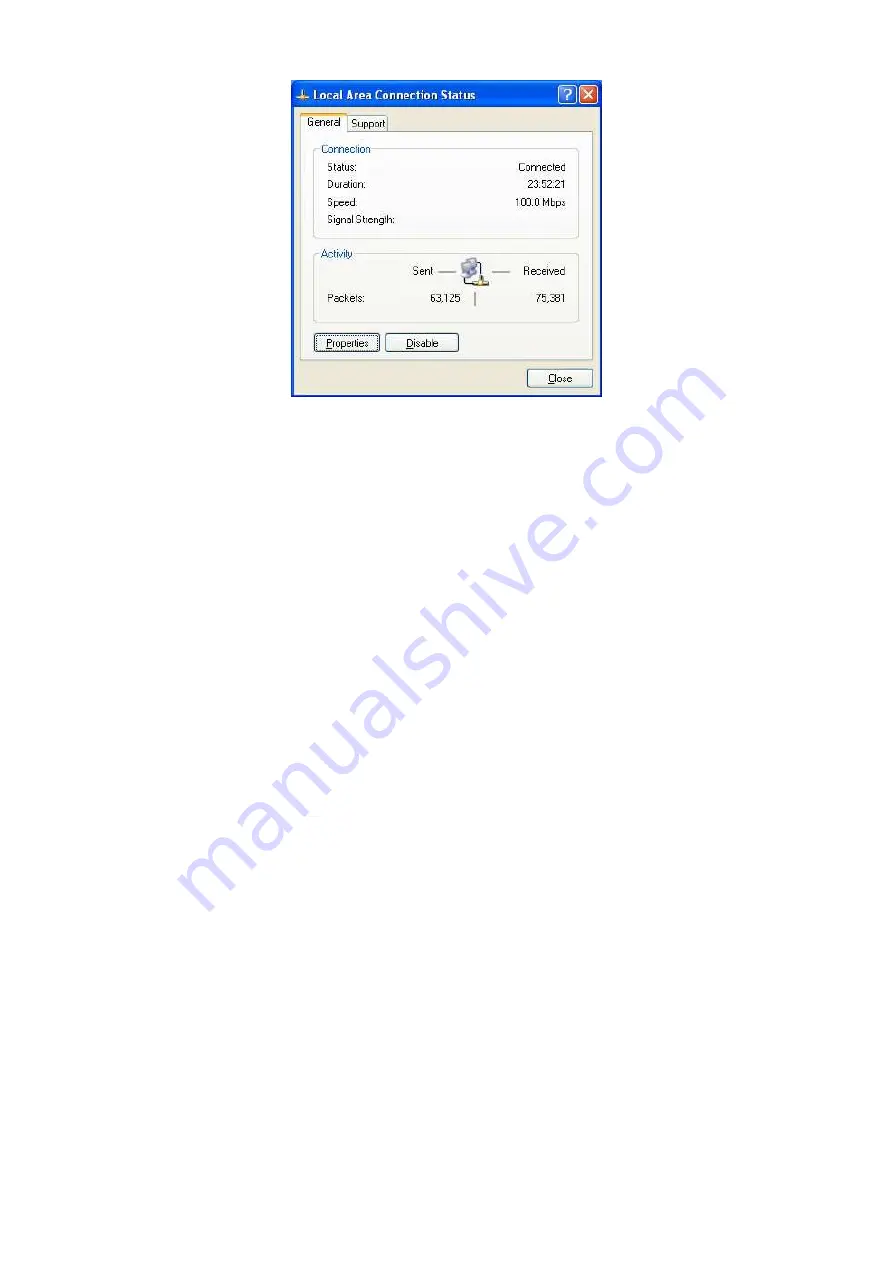
5.
In
the
Local
Area
Connection
Properties
dialog
box,
verify
that
Internet
Protocol
(TCP/IP)
is
checked.
Then
select
Internet
Protocol
(TCP/IP)
and
click
the
Properties
button.
The
Internet
Protocol
(TCP/IP)
Properties
dialog
box
appears.
6.
In
the
Internet
Protocol
(TCP/IP)
Properties
dialog
box,
click
Obtain
an
IP
address
automatically
to
configure
your
computer
for
DHCP.
Click
the
OK
button
to
save
this
change
and
close
the
Internet
Protocol
(TCP/IP)
Properties
dialog
box.
7.
Click
the
OK
button
again
to
save
your
changes.
8.
Restart
your
computer.
4.4
Configuring
Microsoft
Windows
2000
Use
the
following
procedure
to
configure
your
computer
if
your
computer
has
Microsoft
Windows
2000
installed.
1.
On
the
Windows
taskbar,
click
Start,
point
to
Settings,
and
then
click
Control
Panel.
2.
In
the
Control
Panel
window,
double
‐
click
the
Network
and
Dial
‐
up
Connections
icon.
If
the
Ethernet
adapter
in
your
computer
is
installed
correctly,
the
Local
Area
Connection
icon
appears.
3.
Double
‐
click
the
Local
Area
Connection
icon
for
the
Ethernet
adapter
connected
to
the
OM2P
‐
LC/OM2P
‐
HS.
The
Local
Area
Connection
Status
dialog
box
appears.
















































