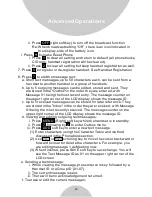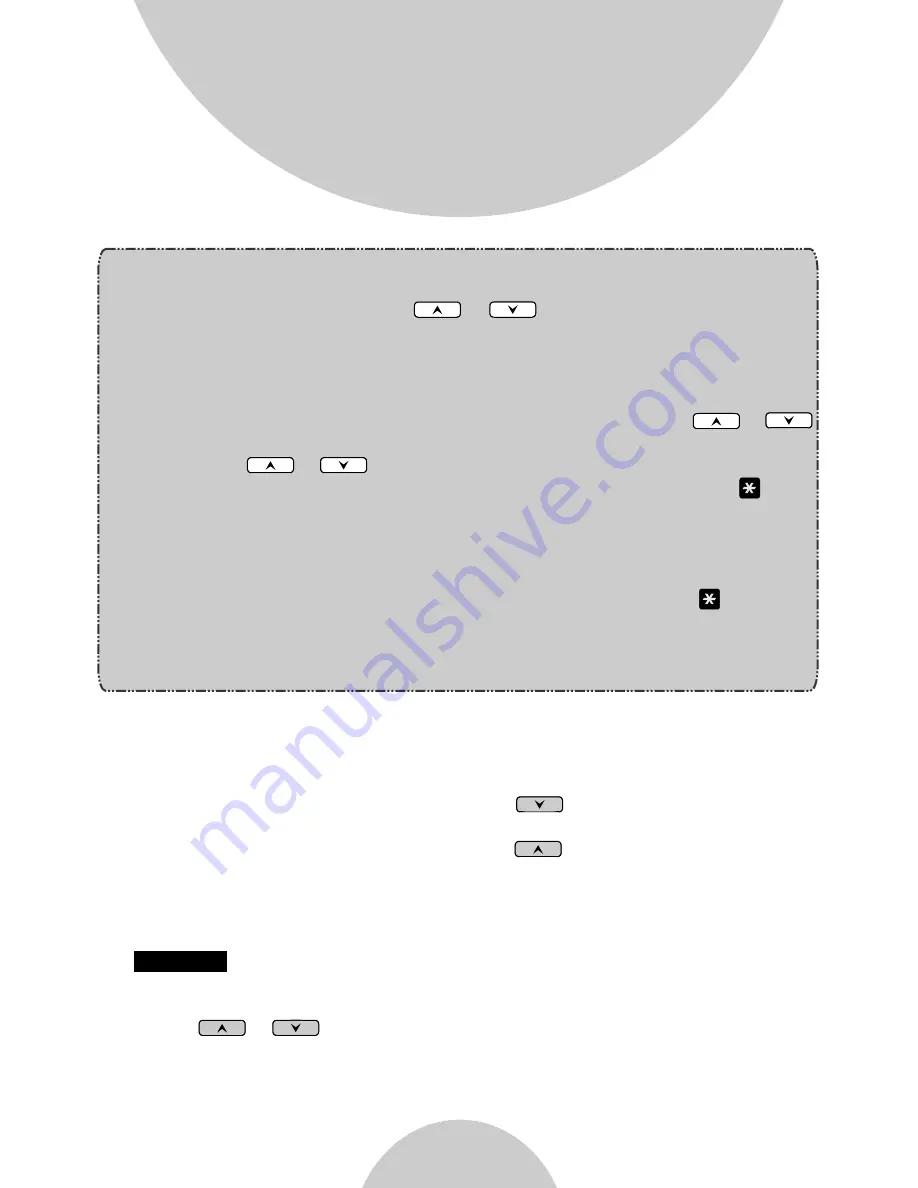
50
Advanced Operations
4. The entries are alphabetically sorted and stored as a list in an
ascending order (A to Z) from the top of the list.
a. If the phonebook is entered from the menu, the first entry displayed
is from the top of the list.
b. If the phonebook is entered using the arrow, the first entry
displayed is from the top of the list.
c. If the phonebook is entered using the arrow, the first entry
displayed is from the bottom of the list.
nd
5. The first line of LCD display shows name and the 2 line shows the
phone number. If the phone number is longer than 14 digits, press
soft key and select Option 3 to view the complete number.
6. To search for a record:
a. Use or scrolling key to enter the Phone Book mode.
b. Press a key that corresponds to the first character of the name you
are looking for.
OPTION
''
''
Notes:
1. When entering a phone number, the cursor automatically advances
to the next digit field. Use or scrolling key to move the
cursor backward or forward to insert or delete.
2. When entering a name, the cursor automatically advances to the
next character field if you press a different key for the next
character. If you need to enter consecutive characters from the
same key, you can wait for the cursor to advance or use or
scrolling key to move the cursor backward or forward manually.
Also use or to move the cursor to insert or delete.
3. By default, all letters are entered in the upper case. Use the
*
key
to toggle between upper and lower cases.
4. A Pause entry represents a 2.8 second delay in dialing the
following digits, which is useful when calling a sequence of
segmented numbers (e.g., access code, credit card number, auto-
attendant entries, etc.) Pause is entered by pressing the
*
key
twice (LCD displays P).
Entering pause twice (PP) will result in 5.6 seconds pause in the
dialing.