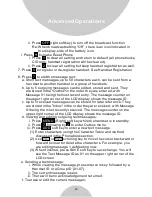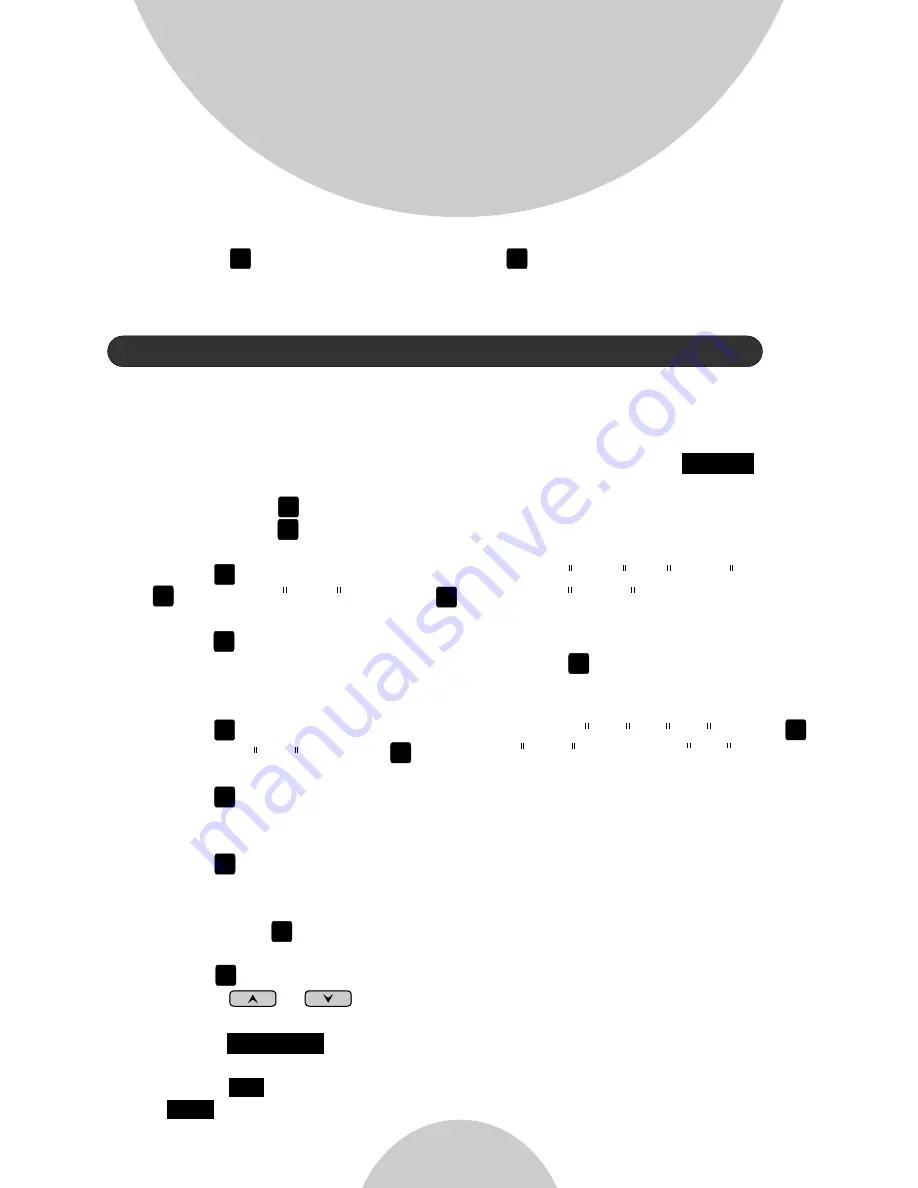
48
Advanced Operations
1. There are two system parameters that can be changed by the
administrator: clear (de-register) handset ID and set the next handset
ID to be assigned by the base.
2. From an administrator handset (Handset 10 or 11), press
(Right) soft key.
3. Press number , this will enter the administration menu.
4. Press number , handset enters System setting menu.
a. Dial tone:
Press to set up the dial tone to be either Tone or Pulse . Press
to choose Tone or press to choose Pulse .
b. Flash time:
Press to set up the flash time from 100ms, 200ms, to 900 ms (9
levels to choose from.) For example, press if the desired flash
time is 200ms. Default flash is 600ms.
c. Line Detect:
Press to set up the line detect to be either On or Off . Press
to choose On or press to choose OFF . Default is ON .
d. Clear Handset ID:
Press and enter a two-digit Handset ID when prompted to clear
this ID for later assignment.
e. Set next Handset ID to be assigned:
Press and enter a two-digit Handset ID when prompted. This is
the ID that will be given out by the base to the next handset
registering with the base.
5. Press number , handset enters Line Setting menu.
a.
Enter Base ID(00~07) to access base.
b. Press to enter Broadcast setting
.
i. Press or to select L3 or L4 (the status of setting will be
displayed on LCD)
ii. Press
to enter the setting mode, and the base ID will be
displayed on LCD.
iii. Press
(left softkey) to enable the broadcast function. Press
(right softkey) to disable the broadcast function.
Change System and Line Settings by Administrator
MENU
9
1
1
1
2
2
2
3
4
5
2
1
1
2
CHANGE
ON
OFF
i.e. press to select line 1 and press to select line 2.
4. This feature is also supported when selecting a second line during call
conferencing.
1
2