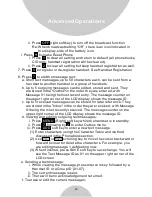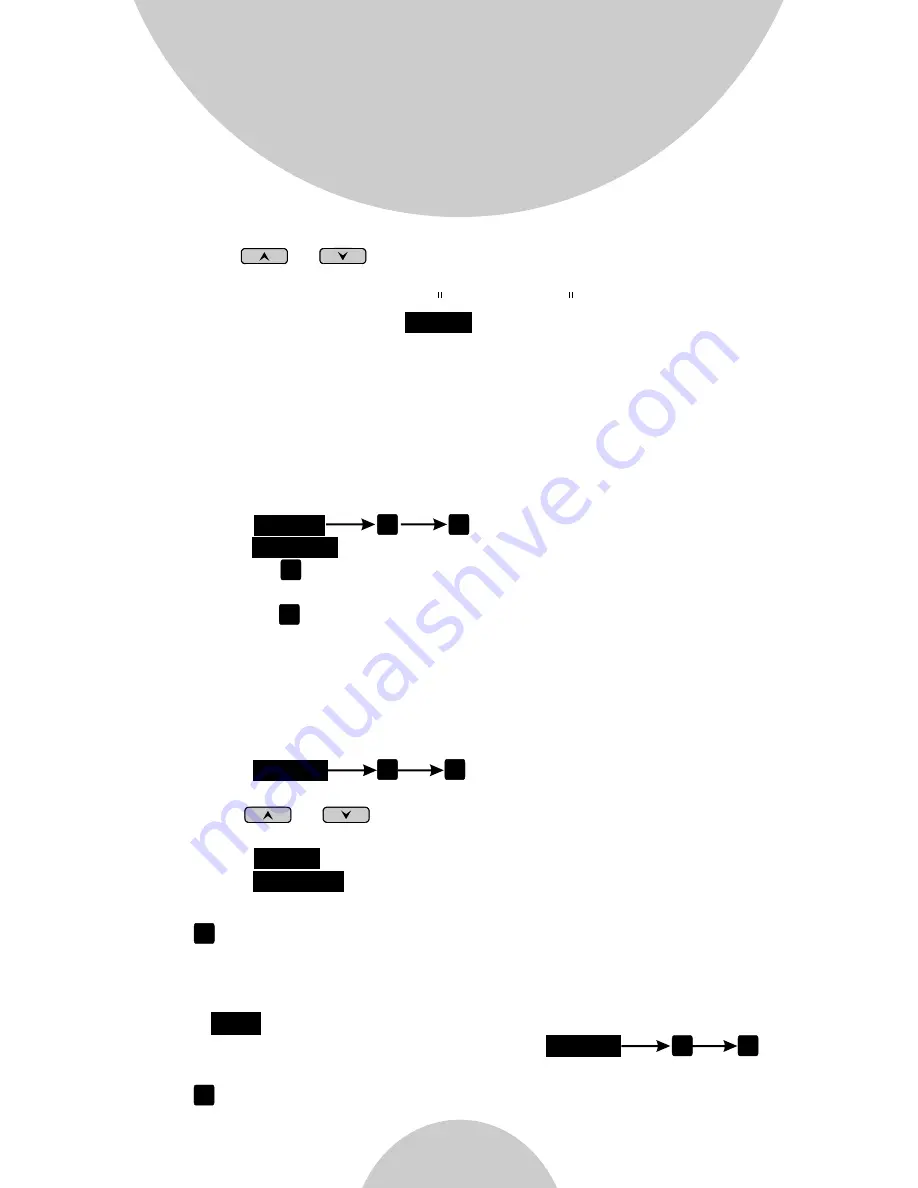
64
Advanced Operations
(2) Use or scrolling key to move the cursor backward
or forward to insert or delete the characters. For example, you
are editing message 1 as Meeting now .
(3) When finished, press
soft key to save change. You will
see the Text Message ID as 01 on the upper right corner of the
LCD screen.
e. Sending a text message:
i. While viewing the message, press Intercom key followed by a
Handset ID or a Group ID (01-07).
ii. The current message is sent.
iii. There will be no acknowledgment returned.
SAVE
f. To erase or edit the current messages:
i. Press
to enter outbox text message.
ii. Press
soft key to erase or edit the current message:
(1) Press and confirm to erase message. Subsequent messages
will be moved up in the Outbox.
(2) Press to edit message. Follow the instructions above for
entering a new message.
g. Receiving a text message:
i. A double beep alerts the arrival of a text message.
ii. The text message remains on the LCD display for 8 seconds and
then is automatically stored in the Inbox.
h. Viewing received text messages:
i. Press
to enter Inbox menu
ii. The LCD displays Message 01, the most recent received message.
Use or to view previous messages. The LCD displays
Empty if there is no inbound text message.
iii. Press
soft key to return the message to Inbox.
iv. Press
soft key and confirm to delete the current message.
Subsequent messages will be moved up in the Inbox.
8. Press to add new bases.
From an administrator handset (Handset 10 or 11) to set new Base 01~
07. Maximum additional bases is up to 8. Before adding a new base,
the Handset must be registered in master base(Base ID =00).
a. Press
button on new Base.
b. Use Handset 10 or 11 to Add base: Press
c. Enter 01~07 (base ID)
MENU 6 2
1
2
MENU 6 1
SAVE
DELETE
7
MENU 8 1
OPTION
REG
9. Press to change system and Line setting: See system setting and
Line Setting.
8