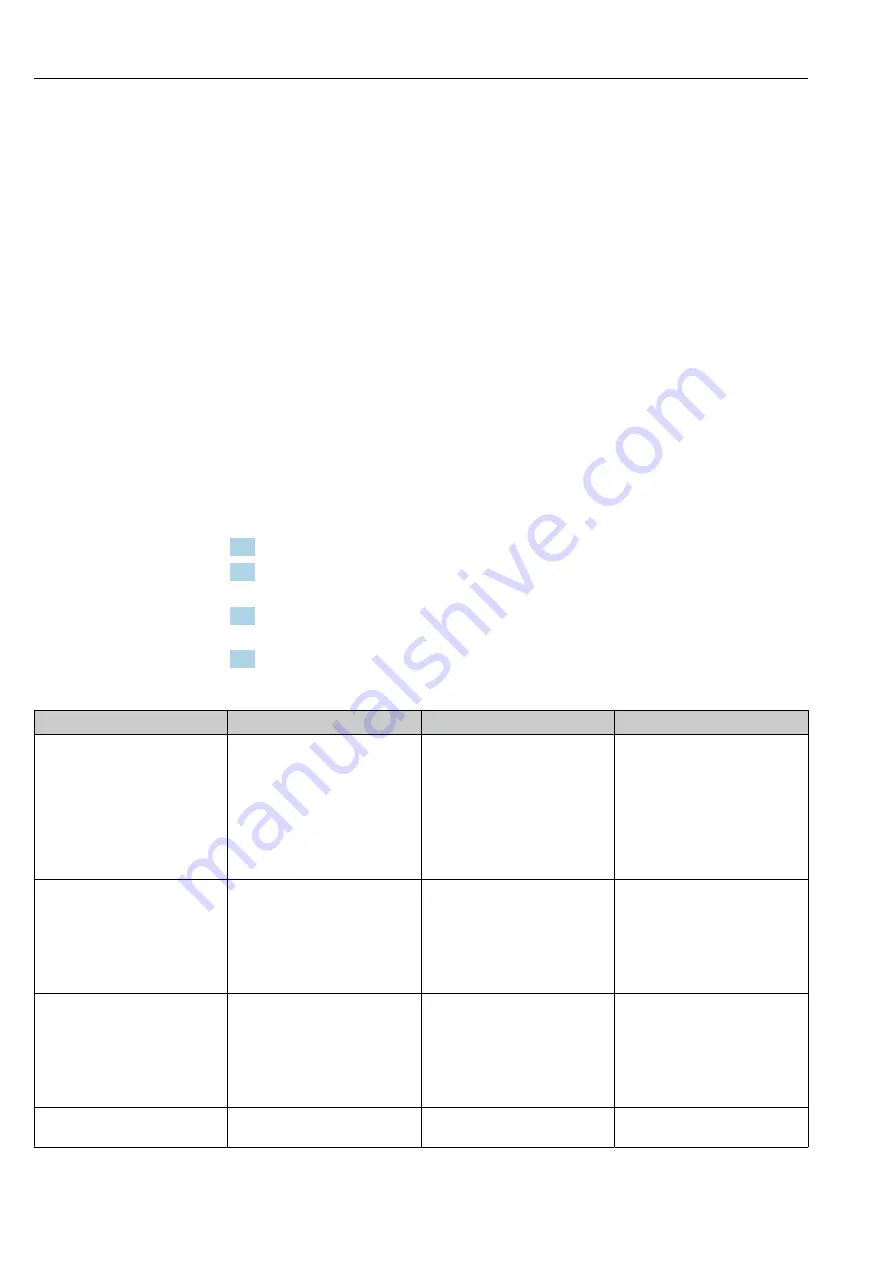
Operation
Teqwave F/I Modbus TCP
48
Hauser
11
Operation
11.1 Adjusting the operating language
Operating language settings → 34.
11.2 Configuring the local display
Local display settings → 42.
11.3 Reading measured values via the local display
All the current measured values can be read via the
operational display
of the transmitter
with a touch screen. Once a measured variable is selected, the local display switches to the
graph display. The graph shows the development of the selected measured variable over
time. The graph display format can be adjusted.
11.3.1 Adjusting the graph display format
Navigation using transmitter with touch screen
1. "Select measured variable" → "Graph settings button" → "Time axis"
2. "Select measured variable" → "Graph settings button" → "Y axis" → "Maximum value
[unit]"
3. "Select measured variable" → "Graph settings button" → "Y axis" → "Minimum value
[unit]"
4. "Select measured variable" → "Graph settings button" → "Y axis" → "Auto scale"
Parameter overview with brief description
Parameter
Procedure
Selection/input
Factory setting
Time axis
Select the period shown on the X-
axis.
• 1 minute
• 10 minutes
• 1 hour
• 4 hours
• 12 hours
• 1 day
• 1 week
• 1 month
• 3 months
1 minute
Maximum Value
[unit]
Enter the maximum value to be
displayed on the Y axis.
Floating-point number with sign
• Concentration: depends on the
selected concentration app.
• Temperature: 120 °C (248 °F)
• Speed of sound: 2
000.00
• Density:
1.500 kg/m
3
(3.306 lb/ft
3
)
• Dispersion: 1
Maximum Value
[unit]
Enter the minimum value to be
displayed on the Y axis.
Floating-point number with sign
• Concentration: depends on the
selected concentration app.
• Temperature:0 °C (32 °F)
• Speed of sound: 500.00
• Density:
500 kg/m
3
(1
102.311 lb/ft
3
)
• Dispersion: 0
Auto scale
Select to enable or disable auto
scaling of the graph.
Enable/disable the function
The function is enabled
Summary of Contents for Teqwave F
Page 5: ...Teqwave F I Modbus TCP Table of contents Endress Hauser 5 16 15 Documentation 75 Index 76...
Page 78: ......
Page 79: ......
Page 80: ...www addresses endress com...






























