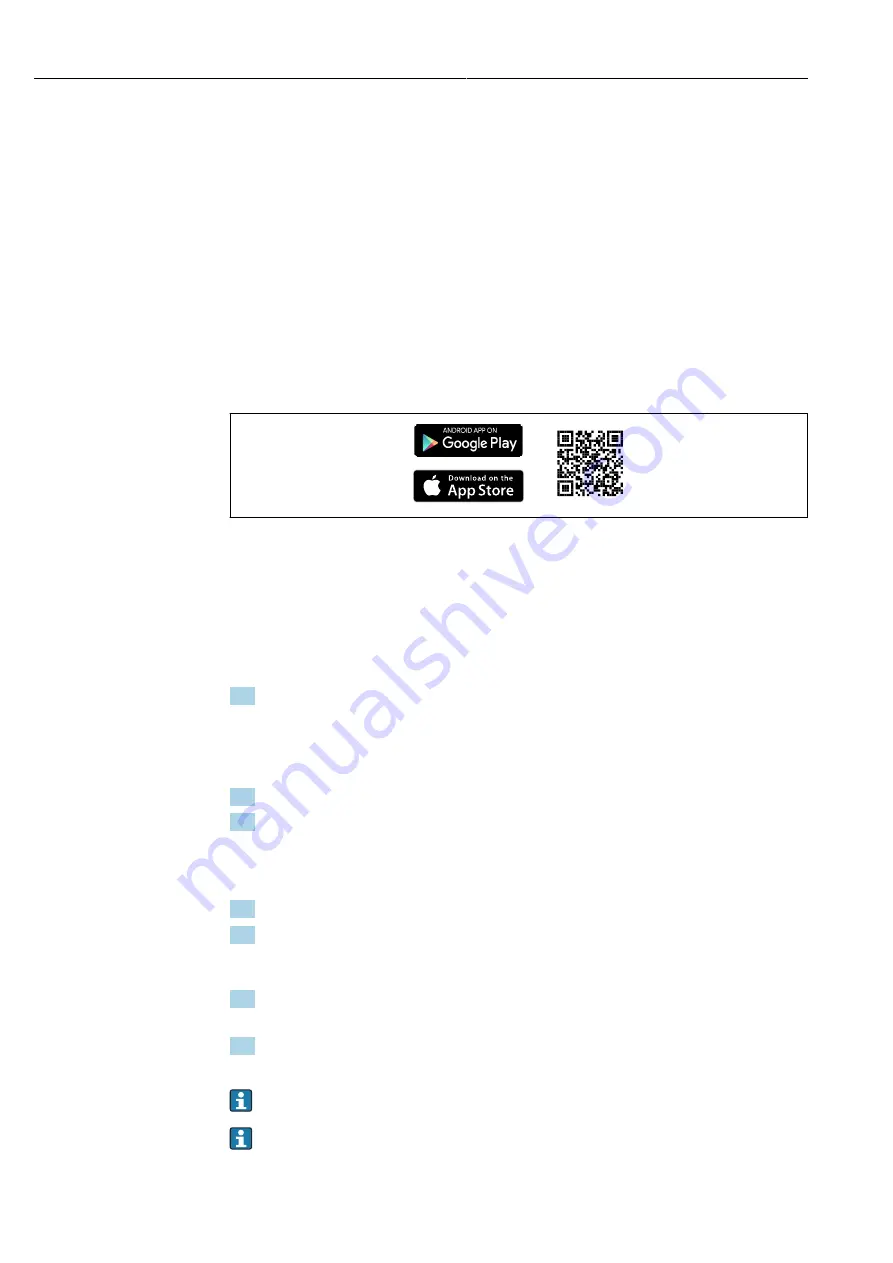
Operation options
Picomag IO-Link
20
Hauser
7
Operation options
7.1
Access to the operating menu via the SmartBlue app
The device can be operated and configured via the SmartBlue app. In this case, the
connection is established via the Bluetooth® wireless technology interface.
Supported functions
• Device selection in Live List and access to the device (login)
• Configuration of the device
• Access to measured values, device status and diagnostic information
The SmartBlue app is available to download free of charge for Android devices (Google
Playstore) and iOS devices (iTunes Apple Store):
Hauser SmartBlue
Directly to the app with the QR code:
A0033202
System requirements
• Devices with iOS:
From iOS 11
• Devices with Android:
Android 6.0 KitKat or higher
Downloading the SmartBlue app:
1. Install and start the SmartBlue app.
A Live List shows all the devices available.
The list displays the devices with the configured tag name. The default setting for
the tag name is
EH_DMA_XYZZ
(XYZZ = the last 7 digits of the device serial
number).
2. For Android devices, activate GPS positioning (not necessary for devices with IOS)
3. Select the device from the Live List.
The Login dialog box opens.
Logging in:
4. Enter the user name:
admin
5. Enter the initial password: serial number of the device.
When you log in for the first time, a message is displayed advising you to change
the password.
6. Confirm your entry.
The main menu opens.
7. Optional: Change Bluetooth® password: Menu: Guidance → Security → Change
Bluetooth password
Forgotten your password: contact Hauser Service.
Navigate through the various items of information about the device: swipe the screen
to the side.
















































