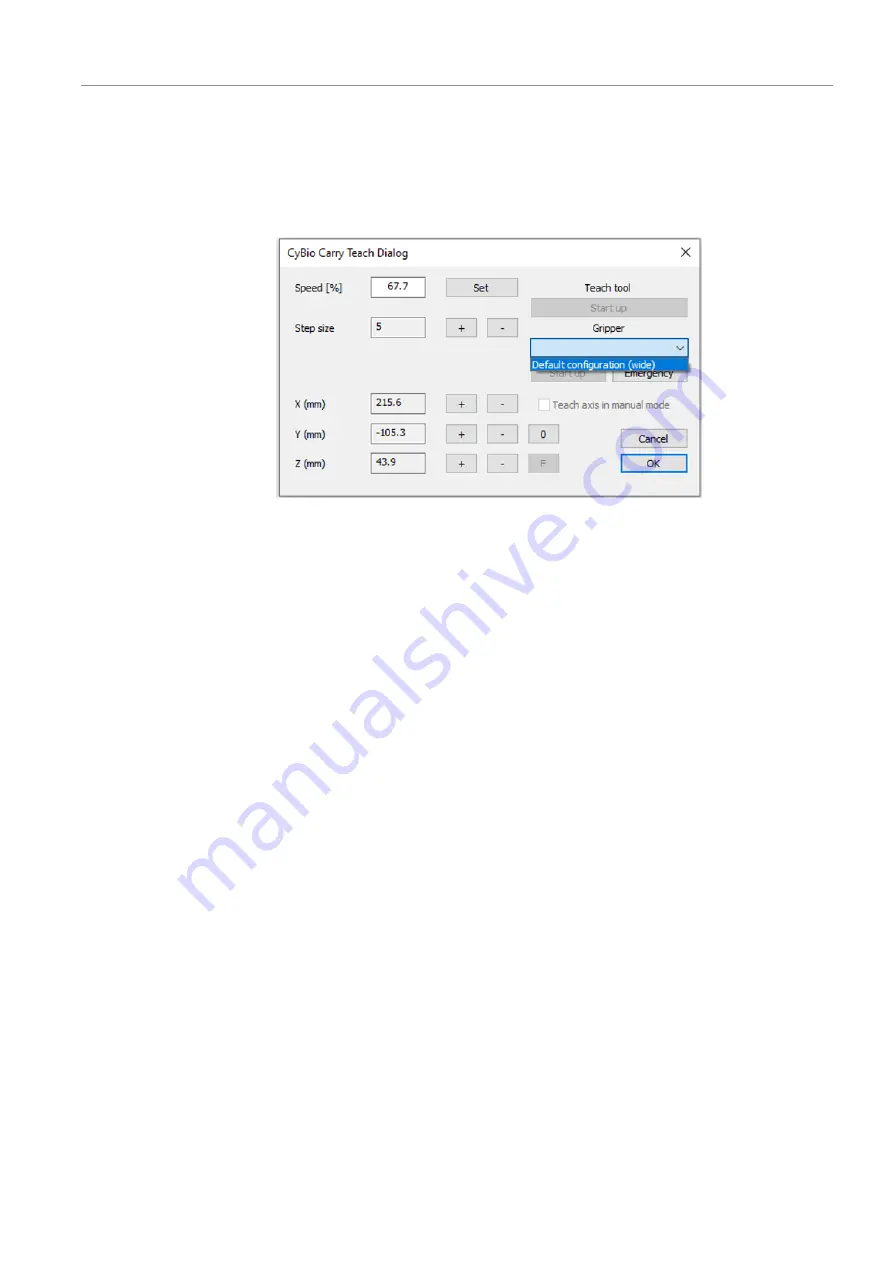
CyBio Carry
Installation and commissioning
31
4.3.4
Using the teach dialog
Open the teach dialog via the context menu in the
Propertis of position...
window.
If the software is communicating with the device for the first time, you may have to
commission the gripper first.
Fig. 26
CyBio Carry Teach Dialog window
Commissioning the gripper
}
If the gripper has gripped labware: move the gripper over the nest or the desired
transfer position using the
[+]
and
[-]
buttons.
}
In the
Gripper
section, select
Default configuration (wide)
. Click on
[Start up]
.
If there is any labware in the gripper, the gripper will drop this labware.
ü
The gripper has been commissioned.
Teaching absolute positions
ð
For the teach dialog, you need either the Analytik Jena teach tool or an empty mi-
croplate.
}
Position the teach tool/microplate in the nest.
}
Click on
[Pick up 30-3951-540-24]
in the
Teach tool
section to pick up the plate.
The plate can only be picked up if the gripper is open and the sensor at the nest de-
tects an object. Otherwise the button is grayed out.
ü
After the plate has been gripped, the device returns to the previous position. A di-
alog asking whether the last Y-position should be restored appears.
}
Check whether the last Y-position can also be moved to without collision with a plate
in the gripper. In case of any doubt, click on
[No]
to cancel the process.
}
Move to the X, Y and Z-positions precisely using the
[+]
and
[-]
buttons.
}
If the defined Z-position is too low, the gripper can catch on the nest or strike hard
against it when the Y-axis moves. For this reason the software displays warning and
prohibition signs in the teach dialog.
In that case correct the position immediately.






























