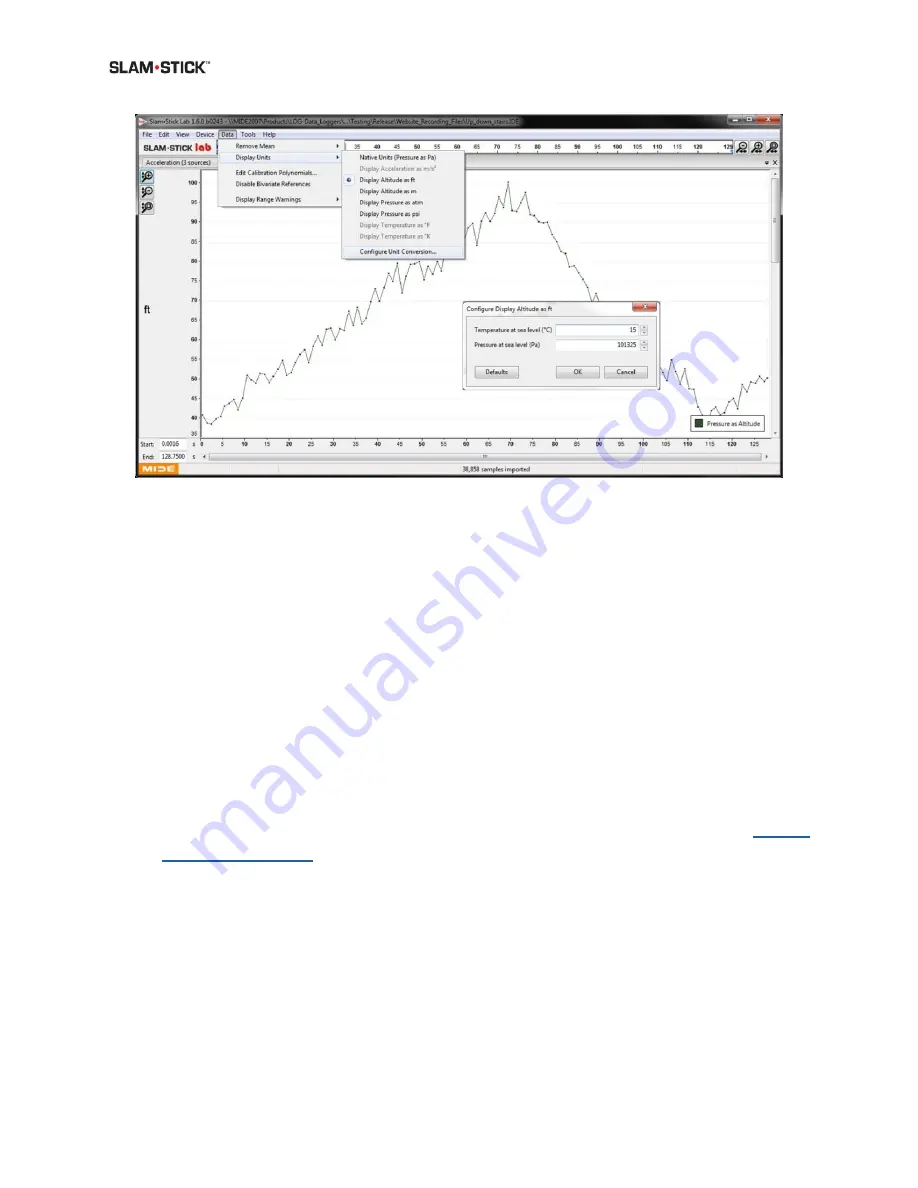
User Manual
Slam Stick User Manual
Version No. 2.0
47
Figure 21: Under the Data drop down menu are some means of enabling data manipulation.
Mean Removal (High-Pass Filtering)
This is only relevant for the Slam Stick X; but users of the C and S may also use this feature in the
Render plots option.
The piezoelectric accelerometer in the Slam Stick X has a DC bias that shifts with temperature
change rate; and this dependency varied dramatically from unit-to-unit. Therefore it became
very difficult to calibrate for and Midé instead uses a mean filtering to apply a simply high-pass
filter to remove the DC component of the signal. The user can either remove the mean across
the entire recording; or remove a rolling mean (the time interval is editable under the
preferences tab); or disable mean removal to see the raw signal.
NOTE:
Mean removal is highly recommended for viewing data from the piezoelectric
accelerometer. Remember that this type of accelerometer can’t measure low frequency
or static accelerations; there will not be a 1g offset due to gravity. See our
for more information. Only users wishing to apply their own high-
pass filter should opt to disable the mean removal.
Unit Conversion
A number of units are supported. For calculating altitude from pressure data, the defaults levels
for temperature and pressure at sea level can be edited once you’ve made the initial conversion
into feet or meters.






























