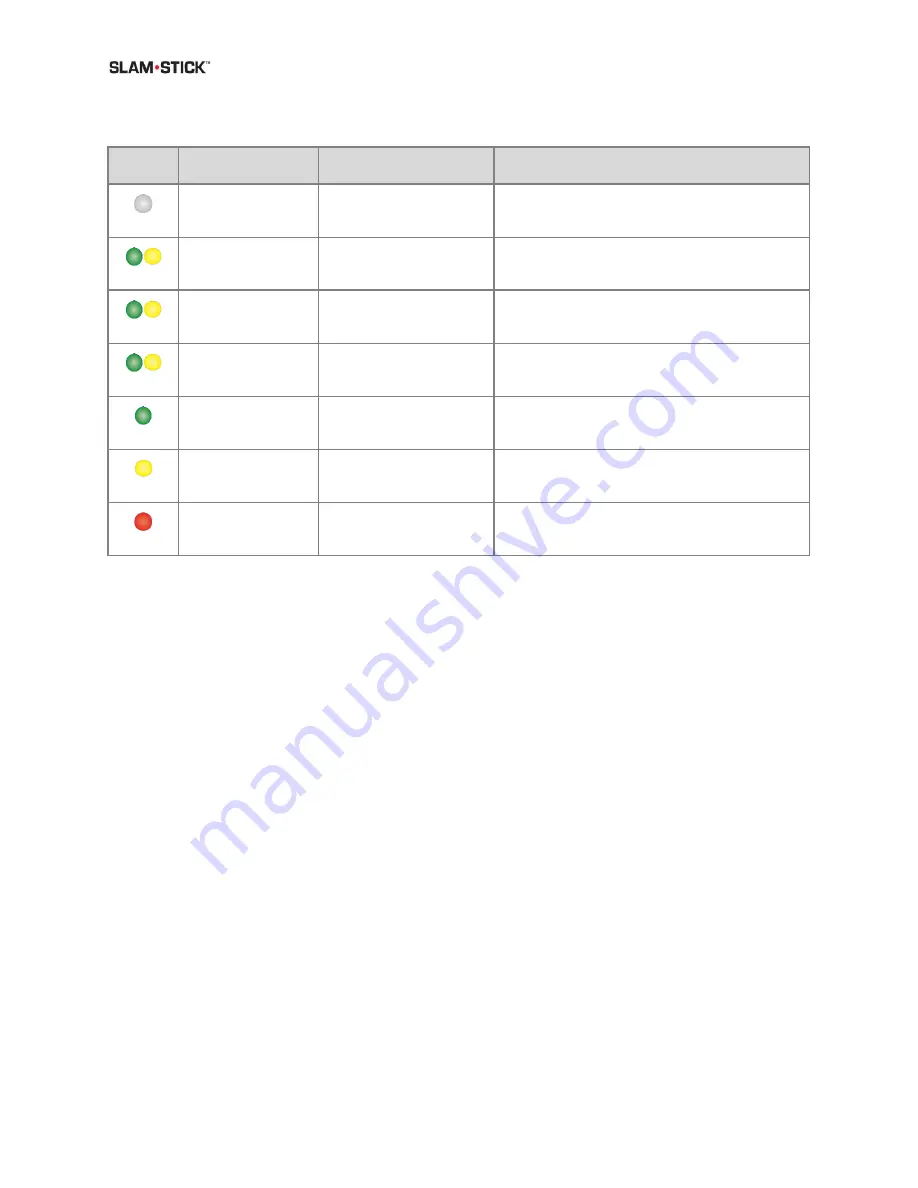
User Manual
Slam Stick User Manual
Version No. 2.0
39
Table 10: During Operation
LED
Blinking Mode
Status
Action
No Light
Device is off
Mount the device and press the button, or
store the device.
2 second blinking
Green to Yellow
Device is waiting for a
time-based trigger.
Allow it to wait for the trigger or hold down
button to skip to next trigger or recording.
1 second blinking
Green to Yellow
Waiting for a temperature
or pressure trigger.
Allow it to wait for the trigger or hold down
button to skip to next trigger or recording.
Rapid blinking
Green to Yellow
Waiting for an acceleration
trigger.
Allow it to wait for the trigger or hold down
button to skip to recording.
Rapid blinking
Green
Device is recording;
battery level is above 75%.
Allow it to continue recording or press button
to end recording.
Rapid blinking
Yellow
Device is recording;
battery level is below 75%.
Allow it to continue recording or press button
to end recording.
Rapid blinking
Red
Device is recording;
battery level is below 20%.
Allow it to continue recording or press button
to end recording.
To stop a recording, push the button again and the LED will stop blinking, indicating that the
recording has stopped. The data gets stored on the internal SD card with a unique file name and
location. For more information on storage capacity and file name structure, check the






























