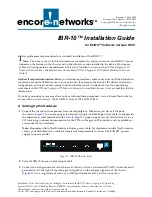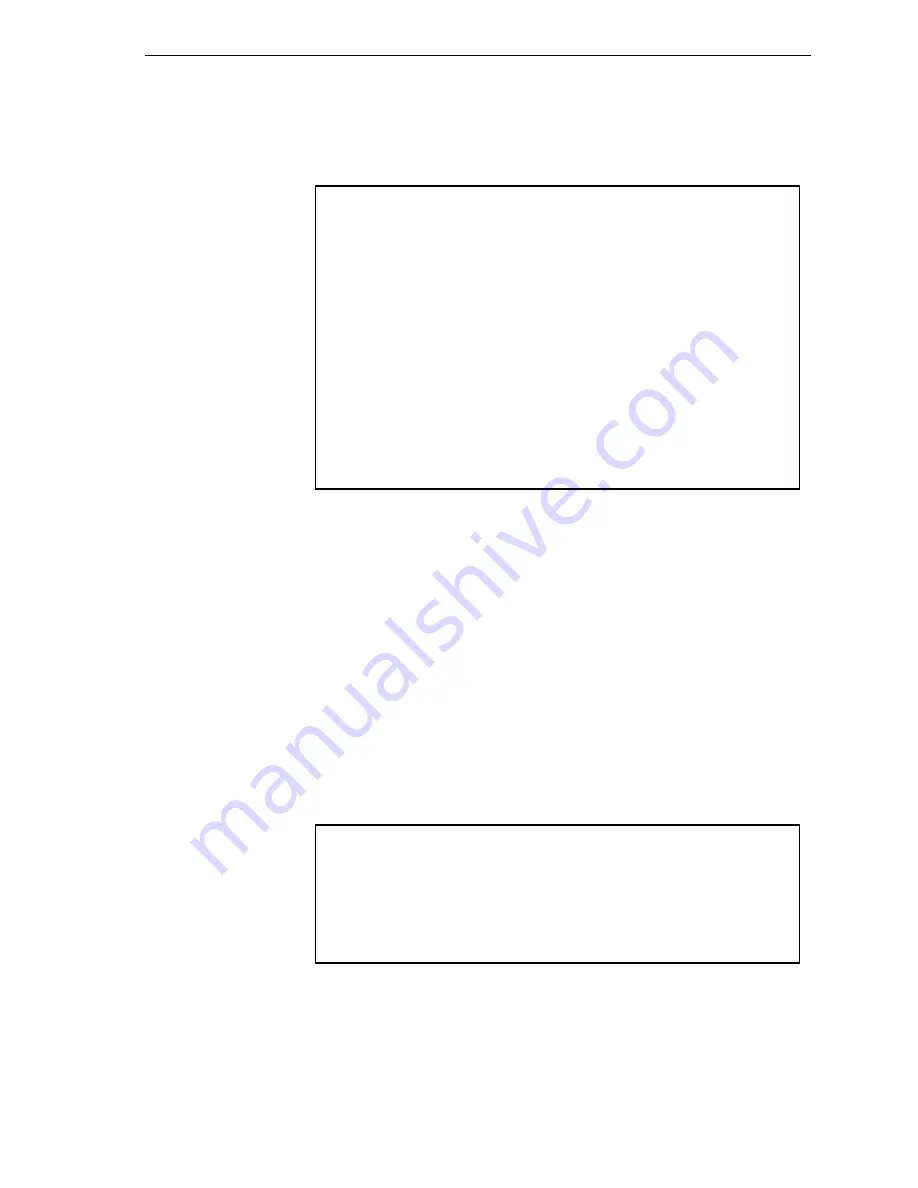
IBR-10™ Installation Guide
9
2
To modify parameters in the port’s protocol, select
Protocol
.
❖
The protocols available for the port are displayed. (This example shows protocols for a serial
port, available in models that support legacy protocols.)
a
On the protocol configuration menu, select and change parameters to work in your network.
b
When you have finished configuring the protocol, press
Escape
to return to the Logical Port
Attribute menu.
D.3.2 DHCP Settings
To review settings that the WAN or LAN port uses for DHCP, or to modify or disable DHCP on a port,
do the following on the port’s Logical Port Attribute menu (see
Section D.3,
Ports
).
Note:
The WAN and LAN ports use different settings. Typically, a BANDIT device is a DHCP client
on the WAN port and is a DHCP server on the LAN port. You may enable, modify, or disable use of
DHCP on one port or on both ports.
1
Select
DHCP Type
.
❖
The DHCP Type menu appears.
Logical Port Protocol Selection Menu
-------------------------------------
1) Frame Relay
2) Point-to-Point (PPP)
3) MultiLink PPP
4) X.25+
5) SDLC Routing
6) SDLC 1490 Configuration
7) Bit Sync Encapsulation
8) Asynchronous Encapsulation
9) Serial Line IP (SLIP)
A) Async Burroughs Poll/Select
B) Sync Burroughs Poll/Select
C) Bisync
D) Telnet Terminal
E) XXX PAD
Enter Choice :
DHCP Type
----------
1) Server
2) Client
3) None
Enter Choice :
Summary of Contents for IBR-10
Page 14: ...14 IBR 10 Installation Guide...