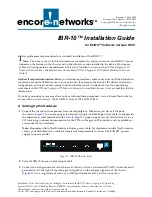IBR-10™ Installation Guide
7
D.2
Device Addresses
To configure the device’s addresses, do the following:
1
On the Advanced Configurations menu, select
Local Addresses
.
2
On the Configure Local Addresses menu, select
IP Address
.
3
Enter the device’s IP address and press
Enter
. (Get the device’s IP address from your network
administrator.)
4
Select
BANDIT Name
.
5
Enter a unique name to identify this device in your network, and press
Enter
.
D.3
Ports
To configure software for the device’s ports, do the following:
1
On the Advanced Configurations menu, select
Data Configuration
.
❖
The Logical Port Protocol menu is displayed. (
Table 2
lists the Line IDs for the ports.)
Table 2. Port Identifiers
Line ID
Physical (Hardware) Port
Default Software Configuration
C
COM/Supervisor port
Comm/Supervisor
a
L
Ethernet LAN port
Ethernet
S
Serial port
Frame Relay
P
More ports
b
(See
Step 2
.)
a. Do not modify the configuration for the Comm/Supervisor port.
b. These are virtual Logical Ports. A protocol configured on a Logical Port can be
associated with a global path, which is turn is associated with a physical port. (See
Section D.3.1,
Protocols
. For information on global paths, see the
VPN and Legacy-
to-IP Products Customization and Maintenance Guide
.)
Summary of Contents for IBR-10
Page 14: ...14 IBR 10 Installation Guide...