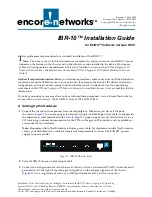8
IBR-10™ Installation Guide
2
On the Logical Port Protocol menu, select the physical port whose software configuration you
wish to modify.
❖
One of the following occurs:
• If you are configuring a physical port, the Logical Port Attribute menu appears. Go to
Step 4
.
• If you are configuring a virtual Logical Port, the Virtual Logical Port menu is displayed.
Continue to
Step 3
.
3
On the Virtual Logical Port menu, select the port to configure.
❖
The Logical Port Attribute menu appears.
4
To modify the port’s default settings, see the following:
•
Section D.3.1,
Protocols
•
Section D.3.2,
DHCP Settings
(only for the WAN and LAN ports)
•
Section D.3.3,
Dial Backup Settings
D.3.1 Protocols
To change the protocol that a port uses, or to modify attributes of a port’s protocol, do the following
on the Logical Port Attribute menu (see
Section D.3,
Ports
):
1
If you wish to change the protocol the port uses, do all of the following:
a
Select
Undefine Current Logical Port
.
b
Select
Protocol
.
c
On the Logical Port Protocol Selection menu, select the protocol you want this port to use. Go
to Step 2
a
.
IBR-10
Logical Port Protocol Mapped To Port Interfaces
------------------------------------------------------------------------
1) UNDEFINED
2) UNDEFINED
3) UNDEFINED
4) UNDEFINED
5) UNDEFINED
6) UNDEFINED
7) UNDEFINED
8) UNDEFINED
9) UNDEFINED
10) UNDEFINED
11) UNDEFINED
12) UNDEFINED
13) UNDEFINED
14) UNDEFINED
15) UNDEFINED
16) UNDEFINED
17) UNDEFINED
P) More Ports...
Enter Port :
Summary of Contents for IBR-10
Page 14: ...14 IBR 10 Installation Guide...