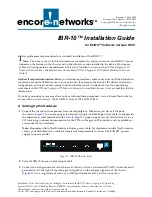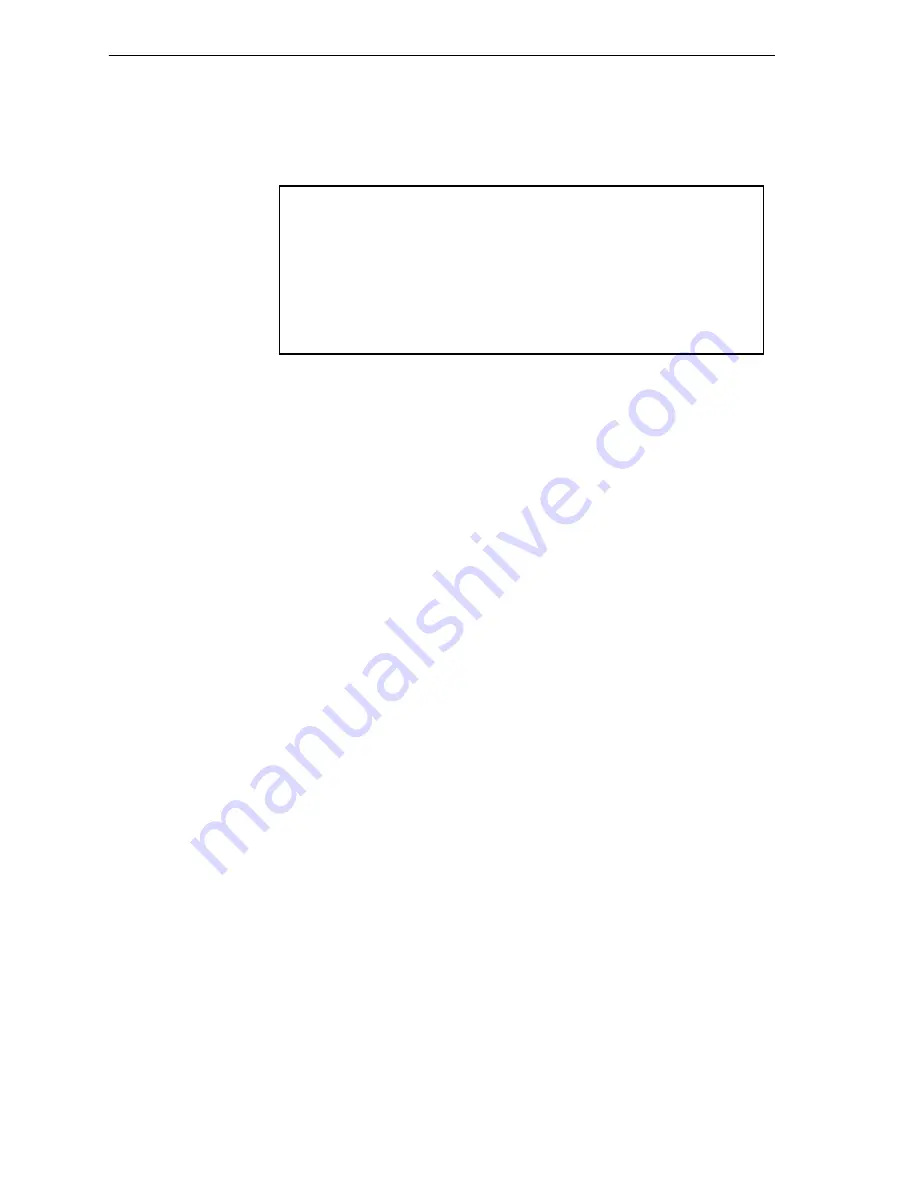
4
IBR-10™ Installation Guide
b
To configure specific features, select
Advanced Configurations
.
❖
The Advanced Configurations menu is displayed. You configure most parameters of the
IBR-10 from this menu. Go to
Section D,
Configuring the Software
.
D Configuring the Software
For a standard, basic configuration of the IBR-10 for your network, see
Section D.1,
Startup
Configuration
. For configuration of specific features, see the following sections.
•
Section D.2,
Device Addresses
•
Section D.3,
Ports
•
Section E.4,
Virtual Private Network Connections
•
Section D.4,
IP Configuration
•
Section D.5,
Simple Network Management Protocol
D.1
Startup Configuration
The menu provides several templates for configurations that your network may use. You can select a
template (also known as a startup scenario), change the scenario’s IP addresses and related
information to reflect the values in your network, and load the scenario into the IBR-10.
Note:
If you want the device to keep the configured scenario, be sure to write the configuration and
reset the device.
To configure a basic setup for this device in your network, do the following:
1
On the Main Menu, select
QuickStart Config Builders
.
2
On the Startup Config Options menu, select the
Banking
set of configuration templates.
❖
The menu for Startup Configuration Scenarios appears.
Advanced Configurations
------------------------
1) Physical Configurations
2) Data Configurations
3) Local Address
4) Routing
5) Global Paths
Enter Choice :
Summary of Contents for IBR-10
Page 14: ...14 IBR 10 Installation Guide...