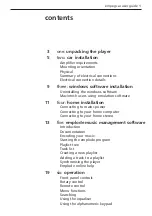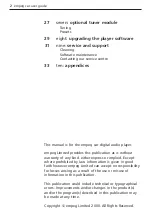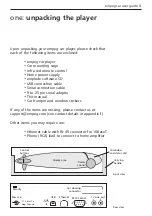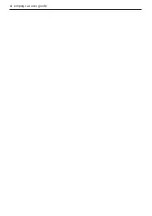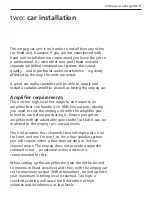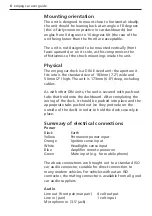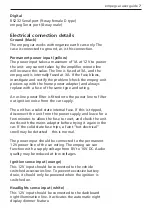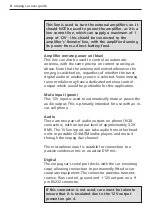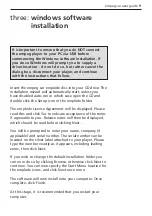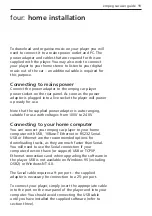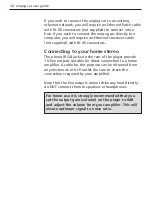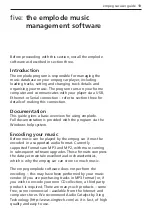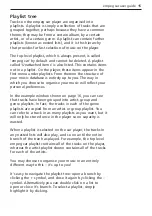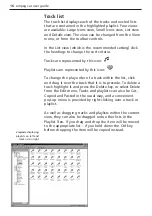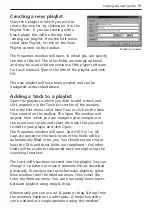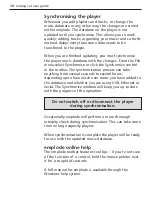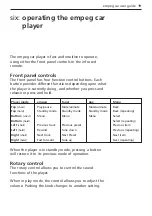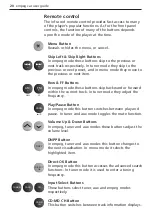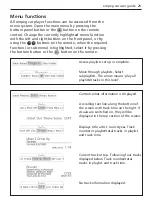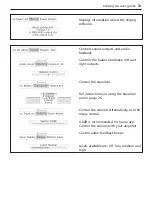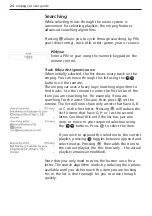three: windows software
installation
Insert the empeg car emplode disc into your CD drive. The
installation wizard will automatically start, unless you
have disabled auto-run in which case open the CD and
double click the Setup icon in the emplode folder.
The emplode License Agreement will be displayed. Please
read this and click Yes to indicate acceptance of the terms
if agreeable to you. Release notes will then be displayed,
which should be read before clicking Next.
You will be prompted to enter your name, company (if
applicable) and serial number. The serial number can be
located on the silver label attached to your player. Please
type the number exactly as it appears, including leading
zeros, then click Next.
If you wish to change the default installation folder you
can now do so by clicking Browse, otherwise click Next to
continue. You can now specify the Start Menu location for
the emplode icons, and click Next once more.
The software will now install onto your computer. Once
complete, click Finish.
At this stage, it is recommended that you restart your
computer.
empeg car user guide 9
It is important to ensure that you do NOT connect
the empeg player to your PC via USB before
commencing the Windows software installation. If
you do so Windows will prompt you to supply a
driver location – do not do so, but rather cancel the
dialog box, disconnect your player, and continue
with the instructions that follow.
Summary of Contents for car
Page 1: ...digital audio player user guide mp3 in your dash ...
Page 5: ...4 empeg car user guide ...
Page 29: ...28 empeg car user guide ...
Page 31: ...30 empeg car user guide ...
Page 35: ...34 empeg car user guide ...
Page 39: ...38 empeg car user guide ...
Page 41: ...40 empeg car user guide ...
Page 45: ...44 empeg car user guide ...
Page 48: ...empeg car user guide 47 Notes ...
Page 49: ...empeg car user guide 48 Notes ...