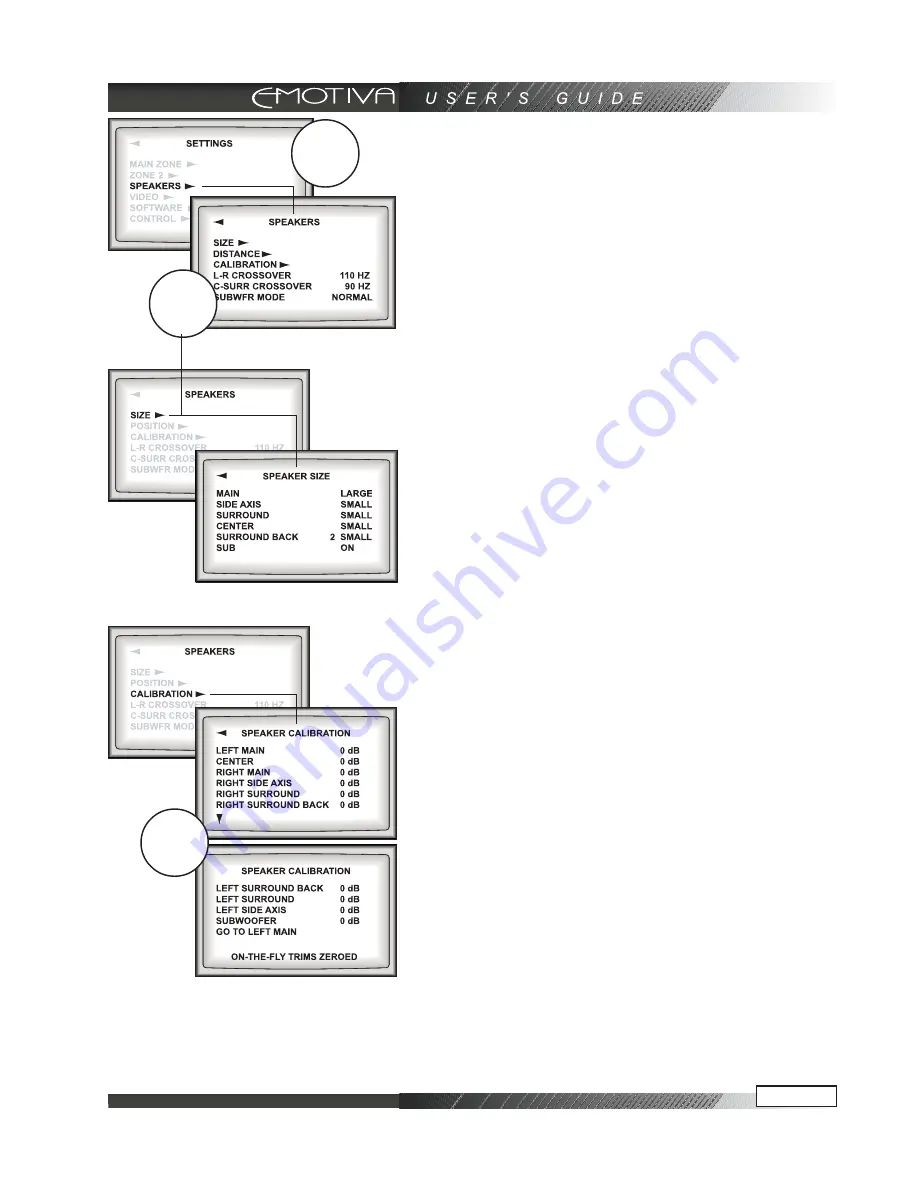
Page 41
NOTE: you can quit the OSD at any time by pressing
EXIT on the remote. Any changes you make will be
saved. There is no need to navigate back through pre-
vious pages, unless you want to make more changes.
When the OSD is active, the DMC-1 front panel dis-
play shows an abbreviated message of where you cur-
rently are in the menus.
Step 15 - In the MAIN Menu, select the SETTINGS
Menu, and then the SPEAKERS Menu.
Step 16 - In the SPEAKERS Menu, select the SIZE
Menu.
Use the joystick pad to set the size of each speaker to
Small or Large, or set to OFF for those speakers which
are not present. Return to the SPEAKERS Menu when
you are finished.
Step 17 - In the SPEAKERS Menu, select the CALI-
BRATION Menu to adjust the output of each speaker.
A test noise plays in each selected speaker, and you
use the remote to adjust the volume of each speaker
until they are all playing at the same level. Return to
the SPEAKERS Menu when you are finished. This task
can be made easier and more accurately with a low
cost sound level meter. Radio Shack and other local
suppliers will have this type of product readily avail-
able and it is highly recommended.
Step 18 - In the SPEAKERS Menu, select the
SPEAKER POSITION menu.
Enter the distance from your listening position to EACH
speaker. It will be handy to use that measuring tape to
get as close as possible. Don’t sweat a few inches,
but being off by a foot or more will compromise the
system’s ability to create the a cohesive sound field.
Step
15
Step
16
Step
17
Summary of Contents for DMC-1
Page 1: ...professional AV Processor USER S GUIDE...
Page 2: ......






























