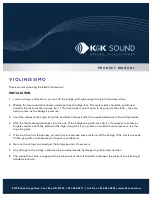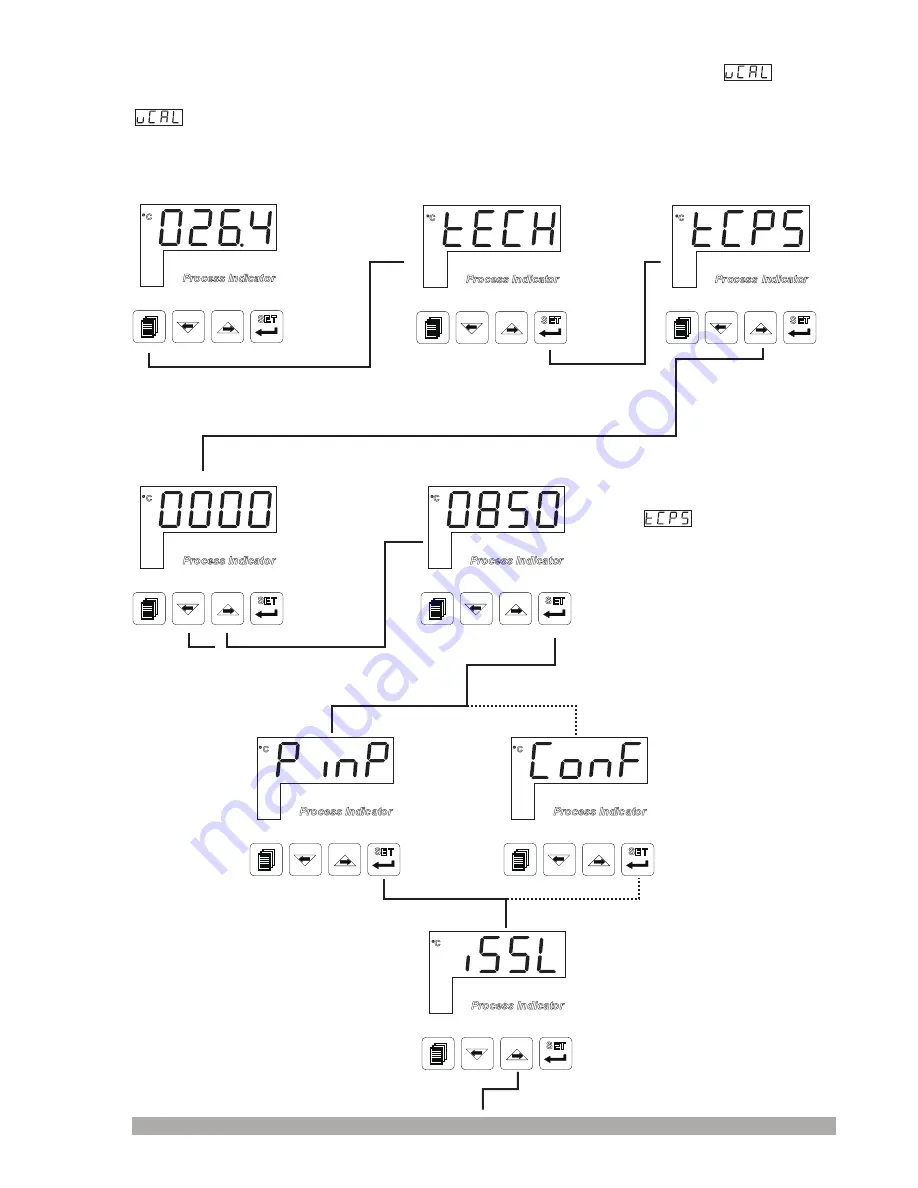
46
Process Input Type Selection
Operation
Screen
Process Indicator
SET
OP1
OP2
OP3
°C
°F
V
Process Indicator
SET
OP1
OP2
OP3
°C
°F
V
Process Indicator
SET
OP1
OP2
OP3
°C
°F
V
Process Indicator
SET
OP1
OP2
OP3
°C
°F
V
Process Indicator
SET
OP1
OP2
OP3
°C
°F
V
Process Indicator
SET
OP1
OP2
OP3
°C
°F
V
Press increment button to
access to the parameter
Process Indicator
SET
OP1
OP2
OP3
°C
°F
V
When Menu button is pressed,
technician menu entering screen
is shown.
Press Set button for entering
Technician Password
Entering Screen
Enter password with increment
and decrement buttons
Press increment button for entering password
Technician can
access to the
following menu by
pressing menu
changing next button.
PINP CONF Menu
Configuration
parameters of
process input
If technician
password is not 0,
technician
password entering
screen is shown
Value on
the
display
starts to
flashes
Values
that are
on the left
and right
are shown
on the
screen for
short
intervals
Process Indicator
SET
OP1
OP2
OP3
°C
°F
V
Press Set button to
confirm password
Technician Password
When
screen is shown,
technician parameters can be
seen by pressing SET button
without entering password. But
parameters can not be changed.
Please refer to Section 8.2.7
(Technician Password)
Example-3 :
“
To change
parameter
in
PýnP Conf” menu
Z
Voltage/Current Input Calibration Type
Parameter is on “PýnP ConF” menu. For accessing to this parameter, technician must
access to “PýnP ConF” menu firstly. In this example, changing input type of a device from
thermocouple to
Z
Voltage/Current and dual point calibration selection is shown.
Technician
Menu
Entering
Screen