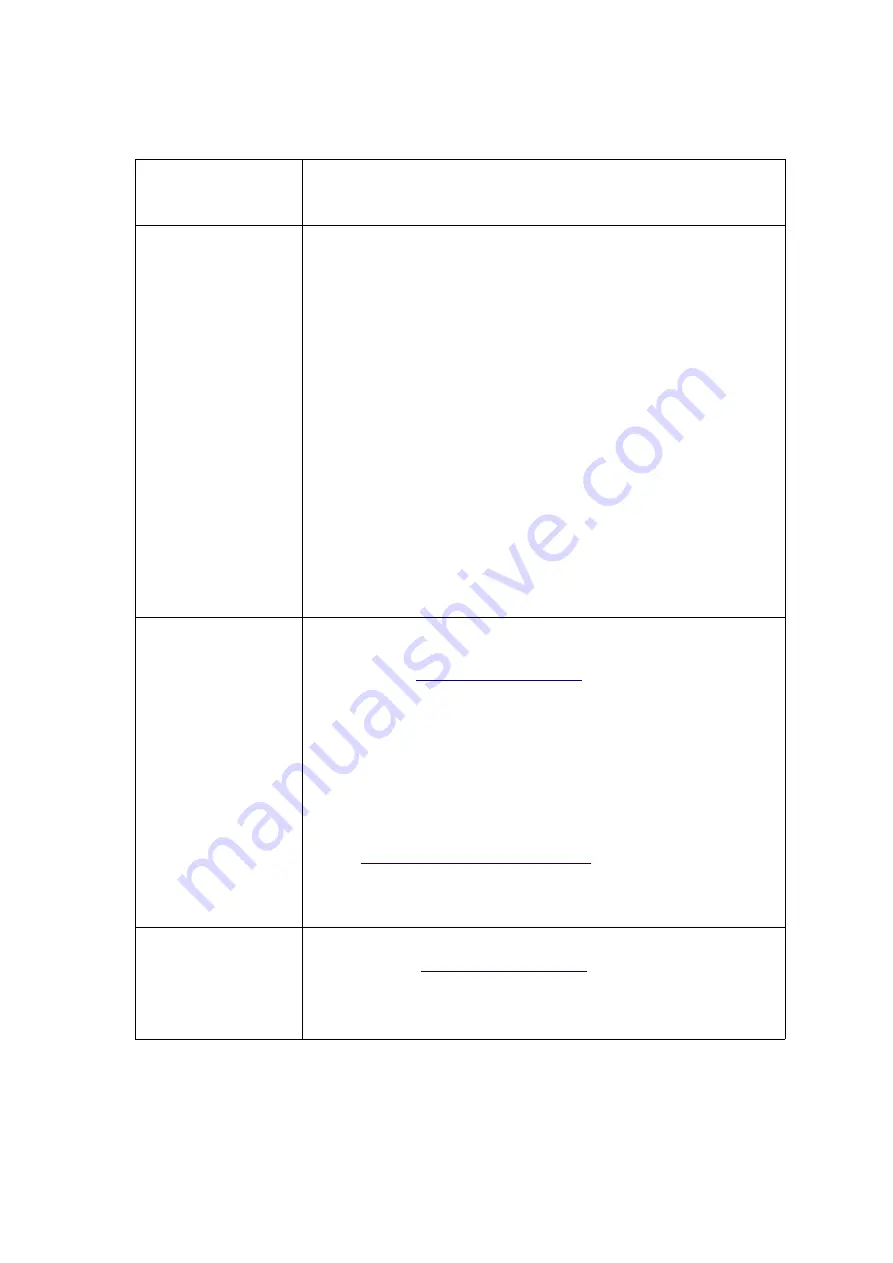
TROUBLESHOOTING
In the troubleshooting section we have listed the most common problems that
may occur, and the recommended solutions.
Problem
Solution
emiTags are not
registered with the
internal loop
The internal loop is mounted at the bottom of ETS2, and has a
range of three meters. Move ETS2 closer to the track, with the
bottom side facing the track, or connect an external loop.
emiTags are not
registered when they
pass the eLine
loop(s)
Check if the emiTags flash when they approach/pass the
loop(s).
If they don't flash:
•
Check the eLine loop(s). If one loops is used it should be
connected to 'Loop1'. If two loops are used, the white
loop should always be connected to 'Loop2'.
•
Reset the loop by using menu option '
main menu –
settings – more – loop – loop1 – reset'
or by restarting
ETS2.
•
Check the code. Code 248 should only be used with two
loops.
If they flash, but are not registered:
•
Check that the ETS2 is standing close to the track, with
the bottom side facing the track. The internal antenna is
mounted at the bottom of ETS2 – and has a range of 3-5
meters.
•
Consider using an external Yagi-antenna.
The ETS2 is not
online
There can be several reason for this.
•
Check when the ETS2 was online last time. Go to Emit's
server:
number (876250xxx)
•
Check if the modem is enabled (
main menu – settings –
more – modem – on)
•
Enable GPRS-info on the display (
main menu – settings –
display - gprs)
Check the signal strength (0= no signal,
4= best signal)
•
Check if the modem has a sim-card with a valid
subscription. In Norway, this can be done by mailing
. Remember to include
the phone number and sim-card number in the e-mail.
This information is on a sticker on front of the ETS2.
The ETS2 is online,
but no times are
registered in the
result software
(eTiming etc.)
•
Doublecheck that the ETS2 is online by going to Emit's
server:
. The status message
should be less than a minute old if it is currently online.
•
Check that the serial number of ETS2 is correctly
entered in the software (876250xxx)
















