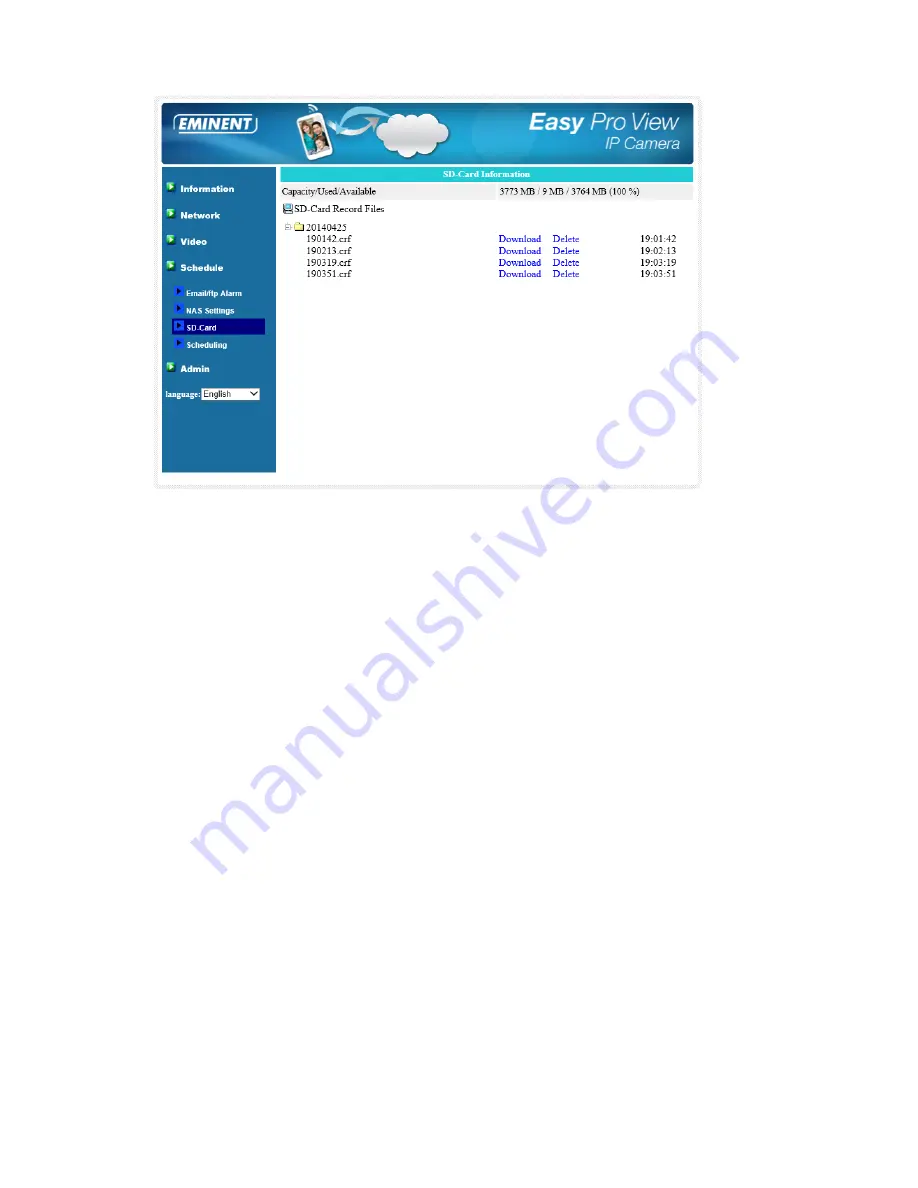
78
|
ENGLISH
5.5.4 Scheduling
The EM6260 provides the scheduling function for the motion detection triggered
email/ftp sending and/or the NAS recording with the individual parameters set in the .
“Email/ftp alarm” settings and the “NAS settings” page. Totally 12 schedule list items
are allowed. There is no conflict check for the scheduling, it means that the scheduling
time could be overlapped, and the EM6260 will do all the scheduled events during the
overlapped time period. For the scheduling of the Email/ftp sending and/or NAS
recording, the “Schedule” option must enabled in the “Email/ftp alarm” settings and/or
the “NAS settings”.
1. Schedule list – all the scheduling are listed in this area. Each listed item can be
modified or deleted by pressing the “Edit” or “Delete” button.
2. Email/ftp Alarm – for each scheduling, if this is selected and the “Motion triggered”
is enabled, the EM6260 will trigger the email/ftp sending in the scheduled time
period when video motion is detected.
3. NAS Record – for each scheduling, if this is selected, either “Continuous” or
“Motion triggered” could be enabled. For “Continuous”, it means that EM6260 will
do the video recording to the NAS device during the whole scheduled period. For
“Motion triggered”, it means that the EM6260 will do the video recording to the
NAS device for 30 seconds during the scheduled period each time when video
motion is detected. There is a five seconds pre-recording (only available when
SD-Card is installed) of the triggered recording to keep the critical moment
recorded.
4. SD-Card Record – for each scheduling, if this is selected, either “Continuous” or
“Motion triggered” could be enabled. For “Continuous”, it means that the EM6260
will do the video recording to the SD-Card during the whole scheduled period. For
Summary of Contents for Easy Pro View EM6260
Page 1: ...EM6260 Easy Pro View HD outdoor IP Camera ...
Page 33: ...33 ENGLISH 4 7 Video settings 4 7 1 Video ...
Page 36: ...36 ENGLISH 4 7 3 Night mode control Configure how the Night mode is controlled ...
Page 37: ...37 ENGLISH Night mode by schedule Night mode by manual ...
Page 38: ...38 ENGLISH 4 7 4 Camera info View camera information ...
Page 39: ...39 ENGLISH 4 8 Camera Settings ...
Page 41: ...41 ENGLISH 4 8 2 Network ...
Page 44: ...44 ENGLISH ...
Page 46: ...46 ENGLISH 4 8 3 Schedule Email alarm ...
Page 48: ...48 ENGLISH Switch off if you want to enter a SMTP server manually ...
Page 50: ...50 ENGLISH Scheduling ...
Page 51: ...51 ENGLISH Select the trigger source Email alarm SD Card record ...
Page 52: ...52 ENGLISH Select the time period ...
Page 54: ...54 ENGLISH 4 9 1 Date time Select the time zone and press update The IP Camera will reset ...
Page 56: ...56 ENGLISH 4 10 SD Card Playback Press to view recorded files from SD Card ...
Page 57: ...57 ENGLISH Select the date and time of the recorded video you wish to play ...
Page 60: ...60 ENGLISH 4 12 Information ...
Page 76: ...76 ENGLISH ...






























