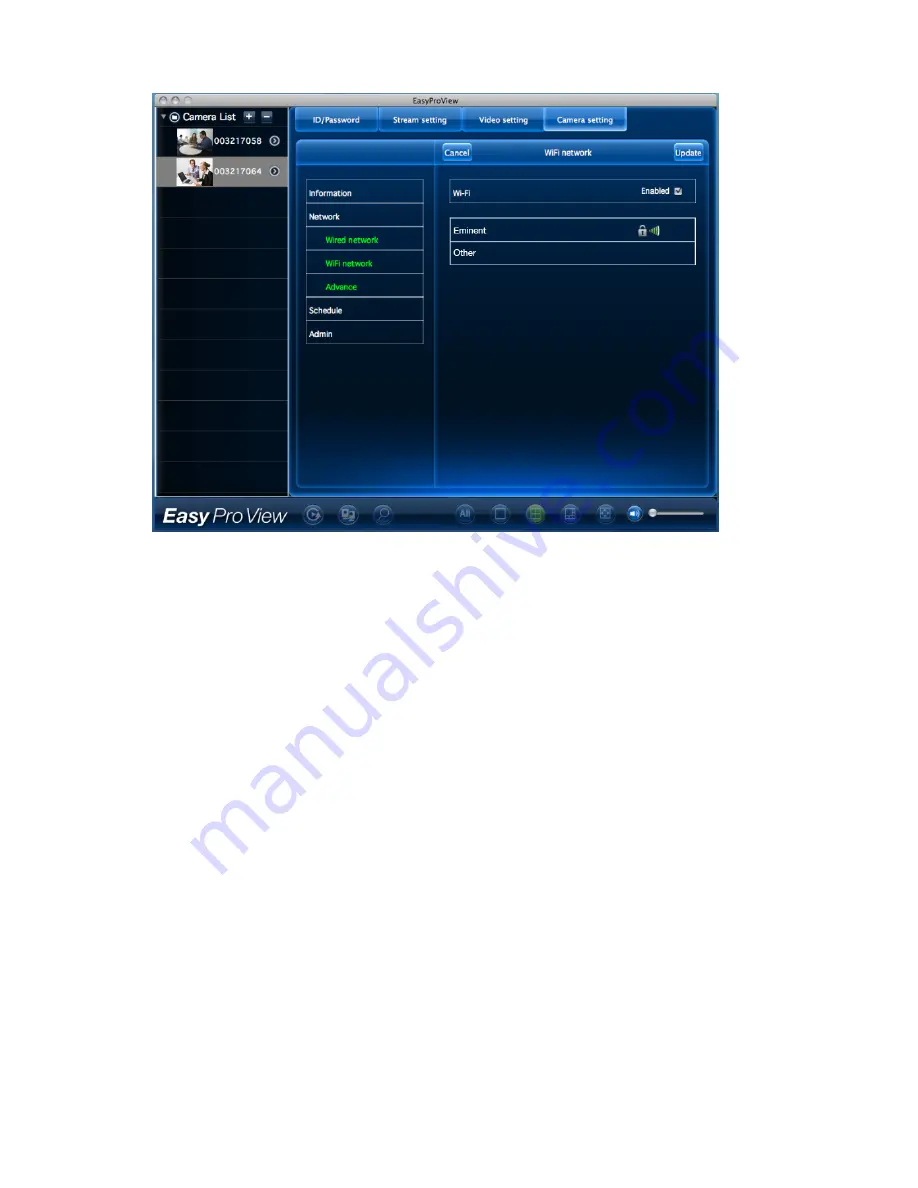
21
|
ENGLISH
11. Now you can use 2 different ways to configure the camera to connect to the Wi-Fi
network; manually or you can use the software to AutoDetect your Wi-Fi network.
12. Select the Wireless network you want to connect to from the list or select “Other”
to manually configure the Wi-Fi connection.
13. Enter the Encryption settings and the WPA-PSK key of the wireless network and
click “Update”.
14. Disconnect the Ethernet cable to connect to the wireless network.
2.8 Mounting the camera on the wall or ceiling
1. Once the camera is connected correctly with your computer, you can mount the
camera on a wall or ceiling.
2. Use the mounting stand to mark the holes at the location where you want to mount
the camera.
3. Drill the holes and fill the holes with the supplied plugs.
4. Mount the bracket stand to the wall or ceiling using the supplied screws.
5. Connect the Et power cable to the supplied Splitter.
6. Connect the Splitter to the Ethernet cable (if you do not want to use the Wireless
function).
7. Connect the power adapter to the wall socket and connect the power tip to the
Splitter.
Summary of Contents for Easy Pro View EM6260
Page 1: ...EM6260 Easy Pro View HD outdoor IP Camera ...
Page 33: ...33 ENGLISH 4 7 Video settings 4 7 1 Video ...
Page 36: ...36 ENGLISH 4 7 3 Night mode control Configure how the Night mode is controlled ...
Page 37: ...37 ENGLISH Night mode by schedule Night mode by manual ...
Page 38: ...38 ENGLISH 4 7 4 Camera info View camera information ...
Page 39: ...39 ENGLISH 4 8 Camera Settings ...
Page 41: ...41 ENGLISH 4 8 2 Network ...
Page 44: ...44 ENGLISH ...
Page 46: ...46 ENGLISH 4 8 3 Schedule Email alarm ...
Page 48: ...48 ENGLISH Switch off if you want to enter a SMTP server manually ...
Page 50: ...50 ENGLISH Scheduling ...
Page 51: ...51 ENGLISH Select the trigger source Email alarm SD Card record ...
Page 52: ...52 ENGLISH Select the time period ...
Page 54: ...54 ENGLISH 4 9 1 Date time Select the time zone and press update The IP Camera will reset ...
Page 56: ...56 ENGLISH 4 10 SD Card Playback Press to view recorded files from SD Card ...
Page 57: ...57 ENGLISH Select the date and time of the recorded video you wish to play ...
Page 60: ...60 ENGLISH 4 12 Information ...
Page 76: ...76 ENGLISH ...






























