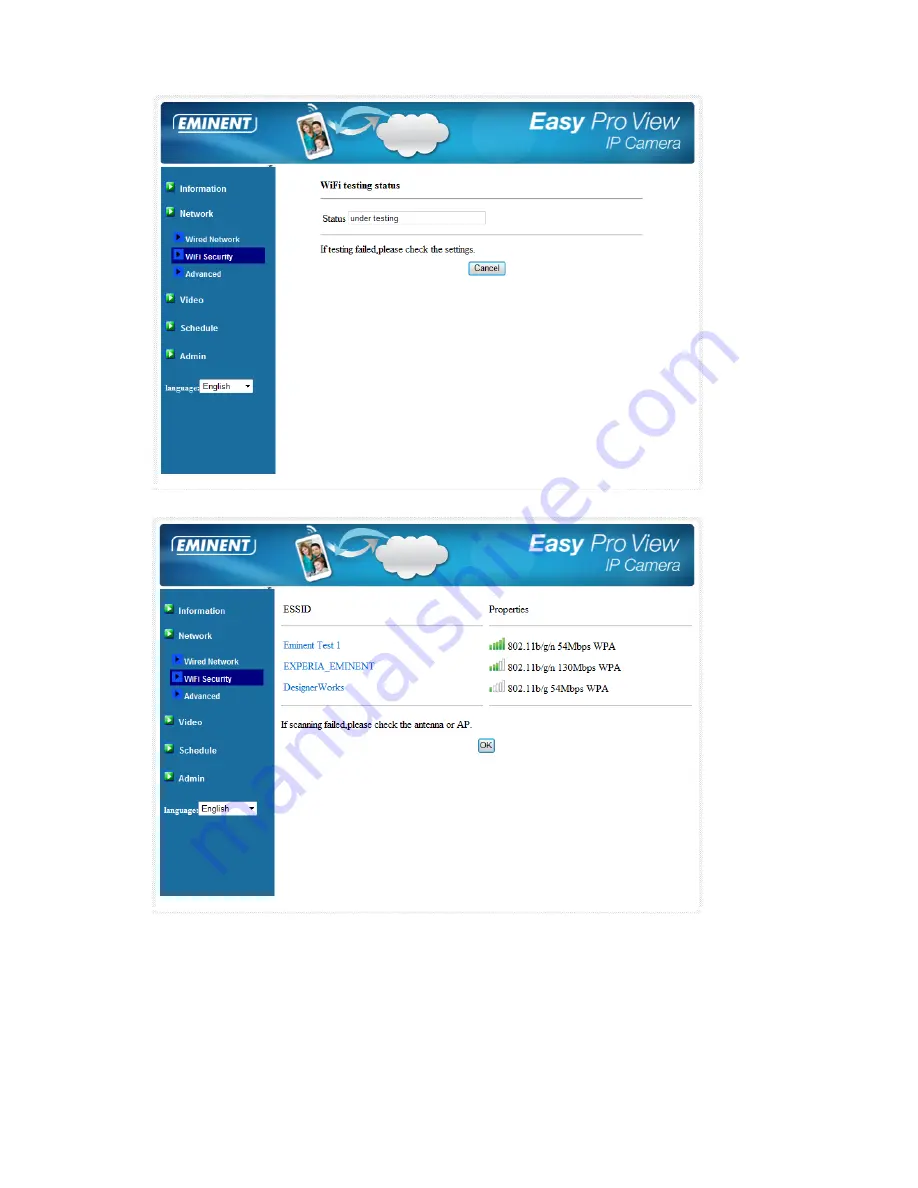
66
|
ENGLISH
5.3.3 Advanced
In some special situation, your network environment only provides PPPoE connection
(ADSL service), there is no NAT/router available. You will then need to set the PPPoE
settings in the “Advanced Network” page. Only the PPPoE username and password
are needed to let PPPoE work. After the “Save & Apply” button is clicked, the PPPoE
function will work immediately. You can check the “Registration status” in the
“Information” page to see if the EM6260 is registered using the PPPoE connection.
Summary of Contents for Easy Pro View EM6260
Page 1: ...EM6260 Easy Pro View HD outdoor IP Camera ...
Page 33: ...33 ENGLISH 4 7 Video settings 4 7 1 Video ...
Page 36: ...36 ENGLISH 4 7 3 Night mode control Configure how the Night mode is controlled ...
Page 37: ...37 ENGLISH Night mode by schedule Night mode by manual ...
Page 38: ...38 ENGLISH 4 7 4 Camera info View camera information ...
Page 39: ...39 ENGLISH 4 8 Camera Settings ...
Page 41: ...41 ENGLISH 4 8 2 Network ...
Page 44: ...44 ENGLISH ...
Page 46: ...46 ENGLISH 4 8 3 Schedule Email alarm ...
Page 48: ...48 ENGLISH Switch off if you want to enter a SMTP server manually ...
Page 50: ...50 ENGLISH Scheduling ...
Page 51: ...51 ENGLISH Select the trigger source Email alarm SD Card record ...
Page 52: ...52 ENGLISH Select the time period ...
Page 54: ...54 ENGLISH 4 9 1 Date time Select the time zone and press update The IP Camera will reset ...
Page 56: ...56 ENGLISH 4 10 SD Card Playback Press to view recorded files from SD Card ...
Page 57: ...57 ENGLISH Select the date and time of the recorded video you wish to play ...
Page 60: ...60 ENGLISH 4 12 Information ...
Page 76: ...76 ENGLISH ...






























