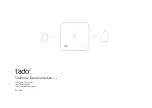Sensi
™
Wi-Fi Programmable Thermostat Installation Guide
4
Carrier
8:11PM
Install new thermostat on
wall and connect to Wi-Fi
Connect already installed
Thermostat to Wi-Fi
US
Video: Watch our intallation video
Add Thermostat
Control My Thermostat
INSTALLING THE SENSI THERMOSTAT
Once you have downloaded the Sensi app,
and have created an account, you are ready
to install the thermostat to your wall and connect
it to Wi-Fi. If no thermostats are registered yet, the
Sensi app will prompt you to add a thermostat. It
will bring you this screen below, where you can
select one of two options: “Install new thermostat
on wall and connect to Wi-Fi” or “Connect already
installed thermostat to Wi-Fi.”
The first option will walk through the entire
installation process. If you have not had this
thermostat professionally installed,
choose this option.
The second option is for connecting your
thermostat to Wi-Fi only. If you have had a
professional install your thermostat, and you
just need to connect the Sensi thermostat to
your home Wi-Fi network, choose
this option.
Creating a Sensi Account
•
Sensi Security Card
•
Router Name/SSID
*Make sure this is a 2.4GHz network.
•
Router Password
•
Screwdriver
•
Hardware in Sensi thermostat packaging
Information You Will Need:
Gather this information before you begin
installation for a smoother walk through.