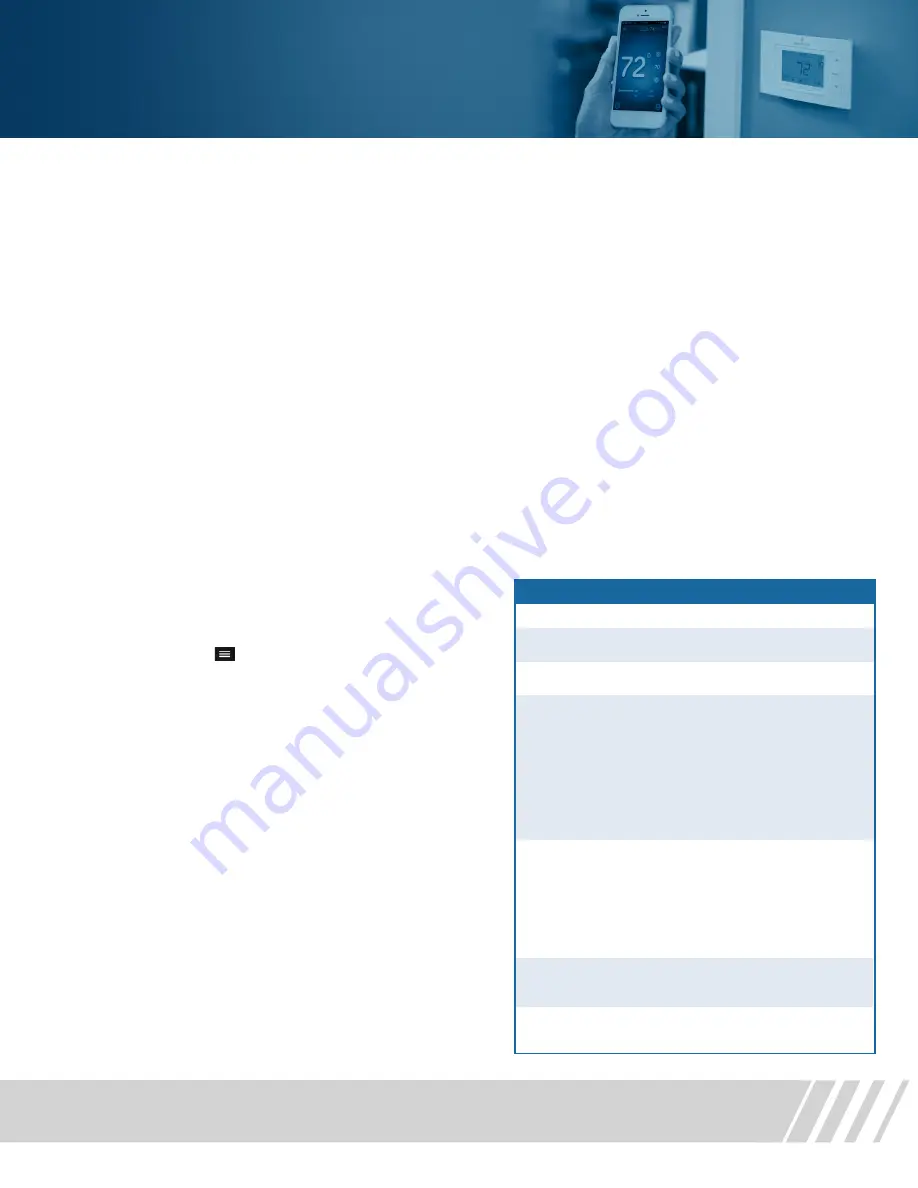
Sensi
™
Wi-Fi Programmable Thermostat Installation Guide
11
Notes
Accessing your Sensi thermostat
from other devices
When you log into your Sensi account with
your email address and password, the app or
web page will be able to control all of the
thermostats registered to your Sensi account.
If you give someone else your email address
and password to your Sensi account, they will
be able to log in and control any thermostats
registered to that account. You can change your
email address and password from inside the
app or when you are logged into your thermostat
via the Sensi website. Be aware of this when
giving out your information. There is no limit to
the number of devices that can access the
Sensi thermostat.
Installing Multiple Thermostats
If you are installing more than one thermostat,
follow the same installation process in the Sensi
app. Once you have one thermostat installed,
open the Sensi app on your phone. Press the
main menu button ( ) and go to “Account,”
and “Install thermostat.”
Technical Support
For problems connecting your Sensi thermostat,
call or email the Sensi Technical Support team,
and they will be happy to help you or your
contractor walk through any steps needed
to troubleshoot the Sensi thermostat.
sensicomfort.com
(888) 605.7131
7:00am – 8:00pm CST, Monday-Friday
8:00am – 6:00pm CST, Saturday-Sunday
Forgot Password
If you forgot the password to your Sensi
account, click on
“Forgot Password”
on the
login screen of the Sensi app or at the
mythermostat.sensicomfort.com
login website.
A temporary password will be sent to the email
address that you use to login.
Check Thermostat Configuration
Now that your thermostat is installed, it’s
a good idea to check the thermostat
configuration to make sure that your
thermostat is properly configured for your
HVAC system. Simply press the “Menu”
button on the physical thermostat. Refer to
the chart to the right for the thermostat
menu options, and the thermostat
configuration information:
Configuration Menu Items Reference
N
o. Menu Item
Default
Options
AC1 - Conventional
Cooling 1
(single stage)
AC2 - Conventional
Cooling 2
(Two Stage)
HP1 - Heat Pump 1
(Single Stage)
HP2 - Heat Pump 2
(Two Stage)
AC0 - No Cooling
GA1 - Gas 1
(Single Stage)
GA2 - Gas 2
(Two Stage)
EL1 - Electric 1
(Single Stage)
EL2 - Electric 2
(Two Stage)
FAN - Fan
(No Heat)
O
B
On
Off
Wireless Setup
Connects Thermostat to Wi-Fi network
Fahrenheit or Celsius
Outdoor Equipment
Configuration
Cooling or Heat Pumps
Indoor Equipment
Configuration
For Gas or Electric Heat
Reversing Value Position
Selects “O” or “B” Setting
For Heat pumps only
Wireless Radio
Turns Wi-Fi Radio On/Off
Connect
F
C
1
2
3
4
5
6
—
F
AC2
EL2
O
ON































