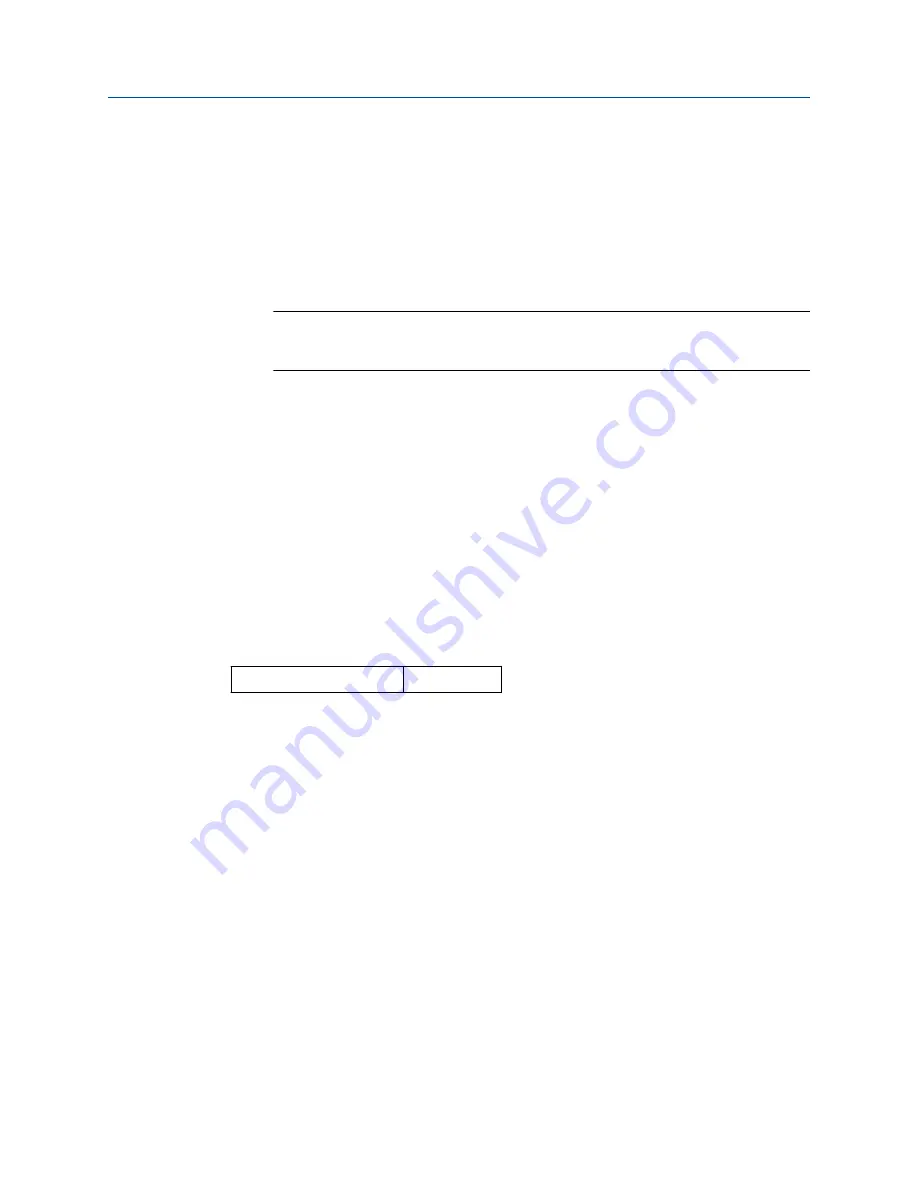
Procedure
1. Connect the calibration device or sensor to the transmitter. Refer to
on
page 9 or on the device terminal block for sensor wiring diagrams.
2. Connect the communicator to the transmitter.
3. From the
Home
screen, select
3 Service Tools
→
5 Maintenance
→
2 Calibration
to
prepare to trim the sensor.
4. Select
6 Lower Sensor Trim
or
7 Upper Sensor Trim
.
Note
It is recommended to perform lower offset trims first, before performing upper
slope trims.
5. Answer the question about using an active calibrator or not.
6. Adjust the calibration device to the desired trim value (must be within the selected
sensor limits). If a combined sensor and transmitter system are being trimmed,
expose the sensor to a known temperature and allow the temperature reading to
stabilize. Use a bath, furnace or isothermal block, measured with a site-standard
thermometer, as the known temperature source.
7. Select
OK
once the temperature stabilizes. The communicator displays the output
value the transmitter associates with the input value provided by the calibration
device.
8. Select the appropriate sensor trim units at the prompt.
9. Enter the trim point.
2.8.2
Transmitter-sensor matching
Fast Key sequence
2, 1, 1
Perform the transmitter-sensor matching procedure to enhance the temperature
measurement accuracy of the system (see the comparison below) and if you have a sensor
with Callendar-Van Dusen constants. When ordered from Emerson, sensors with
Callendar-Van Dusen constants are NIST-traceable.
The wireless transmitter accepts Callendar-Van Dusen constants from a calibrated RTD
schedule and generates the actual curve to match that specific sensor curve.
Configuration
Reference Manual
May 2020
00809-0200-4648
24
Rosemount 648 Wireless
Summary of Contents for Rosemount 648
Page 4: ...4 ...
Page 8: ...Introduction Reference Manual May 2020 00809 0200 4648 8 Rosemount 648 Wireless ...
Page 32: ...Configuration Reference Manual May 2020 00809 0200 4648 32 Rosemount 648 Wireless ...
Page 48: ...Commissioning Reference Manual May 2020 00809 0200 4648 48 Rosemount 648 Wireless ...
Page 58: ...Operation and maintenance Reference Manual May 2020 00809 0200 4648 58 Rosemount 648 Wireless ...
Page 66: ...Troubleshooting Reference Manual May 2020 00809 0200 4648 66 Rosemount 648 Wireless ...
Page 68: ...Reference data Reference Manual May 2020 00809 0200 4648 68 Rosemount 648 Wireless ...






























