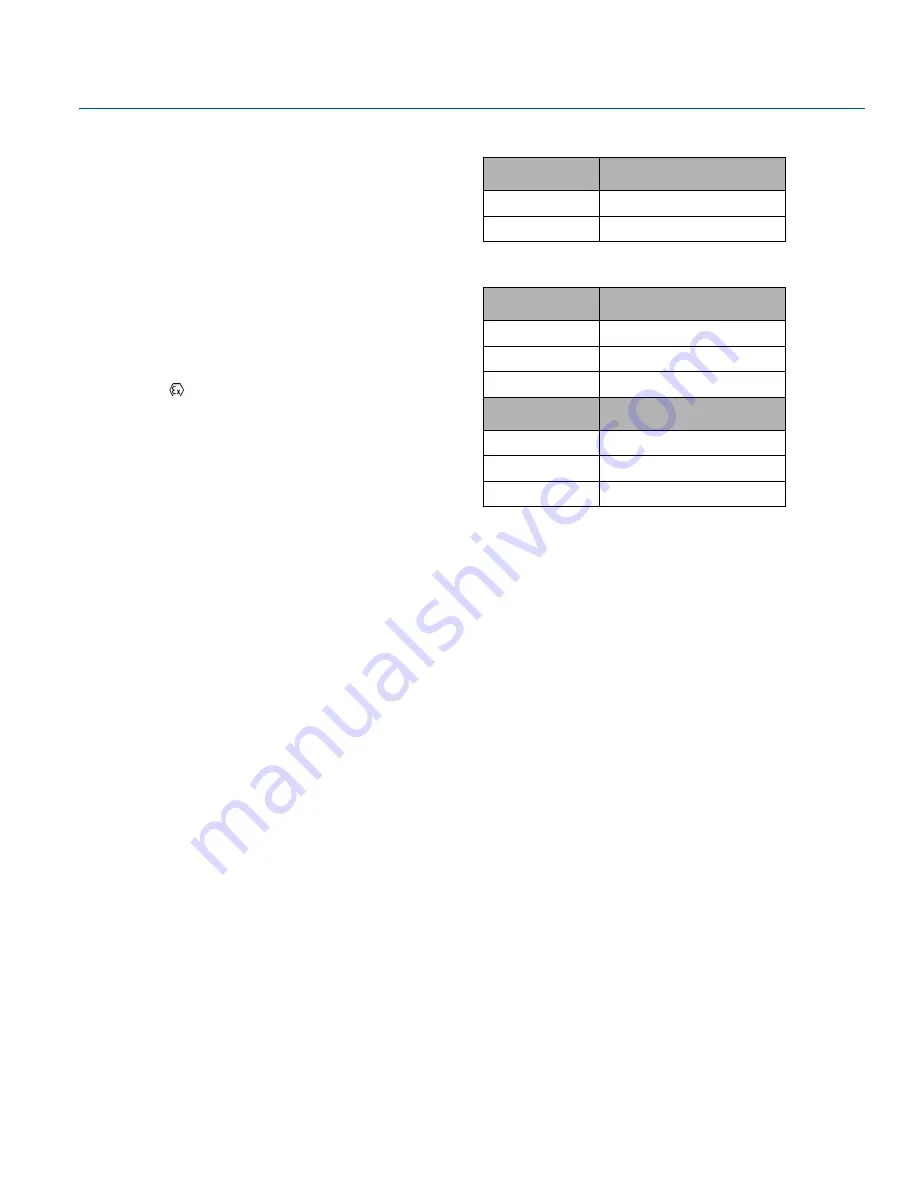
121
July 2017
Reference Manual
00809-0100-2230, Rev CA
B.12 Conduit plugs and adapters
IECEx Flameproof and Increased Safety
Certificate: IECEx FMG 13.0032X
Standards: IEC60079-0:2011,
IEC60079-1:2007-04,
IEC60079-7:2006-07
Markings: Ex de IIC Gb
ATEX Flameproof and Increased Safety
Certificate: FM13ATEX0076X
Standards: EN60079-0:2012,
EN60079-1:2007,
IEC60079-7:2007
Markings:
II 2 G Ex de IIC Gb
B.12.1 Conduit Plug Thread Sizes
B.12.2 Thread Adapter Thread Sizes
Special Conditions for Safe Use (X):
1. When the thread adapter or blanking plug is used with an
enclosure in type of protection increased safety “e” the entry
thread shall be suitably sealed in order to maintain the
ingress protection rating (IP) of the enclosure.See certificate
for special conditions.
2. The blanking plug shall not be used with an adapter.
3. Blanking Plug and Threaded Adapter shall be either NPT or
Metric thread forms. G½ thread forms are only acceptable
for existing (legacy) equipment installations.
Thread
Identification Mark
M20 x 1.5
M20
½ - 14 NPT
½ NPT
Male Thread
Identification Mark
M20 x 1.5 – 6g
M20
½ - 14 NPT
½ - 14 NPT
¾ - 14 NPT
¾ - 14 NPT
Female Thread
Identification Mark
M20 x 1.5 – 6H
M20
½ - 14 NPT
½ - 14 NPT
G1/2
G1/2
Summary of Contents for Rosemount 2230
Page 1: ...Reference Manual 00809 0100 2230 Rev CA July 2017 Rosemount 2230 Graphical Field Display ...
Page 2: ......
Page 4: ...ii Reference Manual 00809 0100 2230 Rev CA Title Page July 2017 Title Page ...
Page 16: ...6 Reference Manual 00809 0100 2230 Rev CA Introduction July 2017 Introduction ...
Page 28: ...18 Reference Manual 00809 0100 2230 Rev CA Overview July 2017 Overview ...
Page 44: ...34 Reference Manual 00809 0100 2230 Rev CA Installation July 2017 Installation ...
Page 154: ...144 Reference Manual 00809 0100 2230 Rev CA Index July 2017 Index ...
Page 155: ......
















































