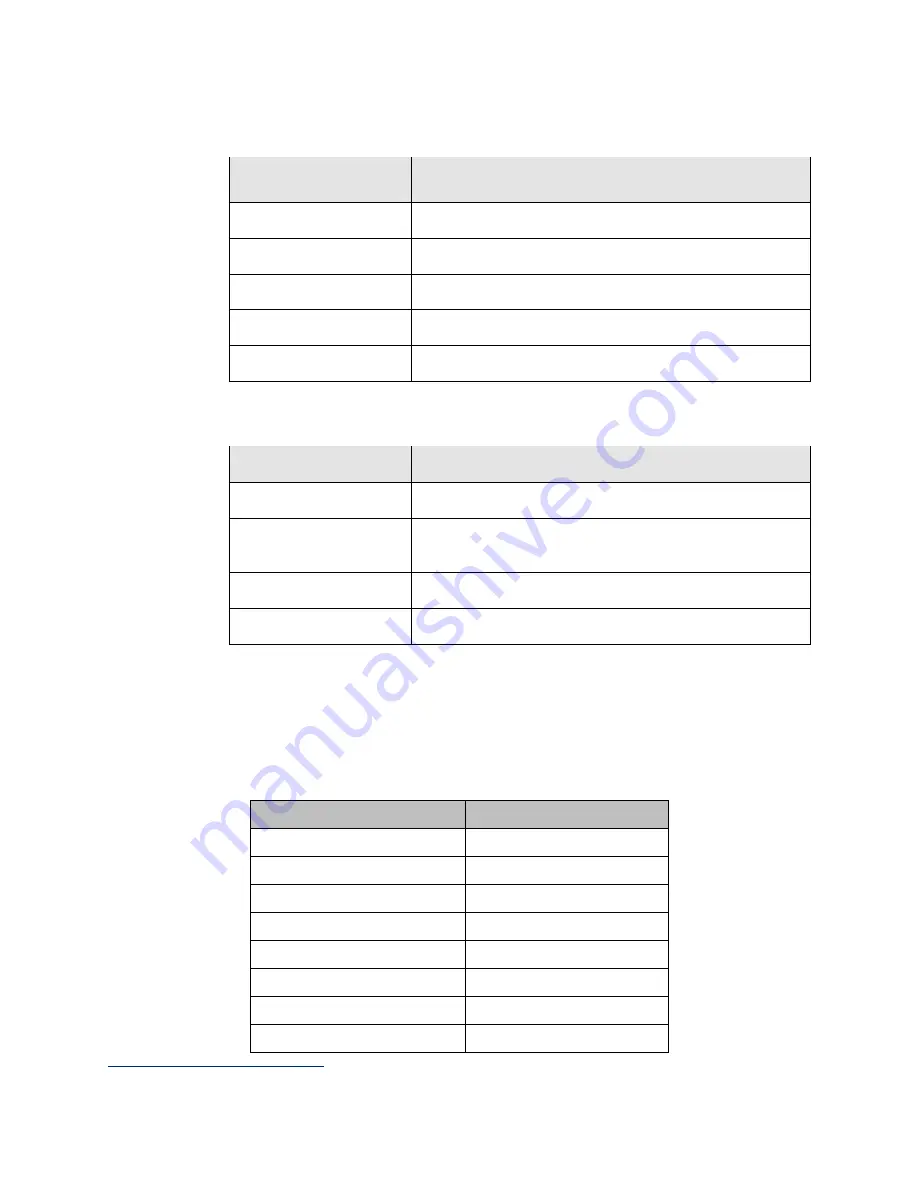
PACMotion VFD Syllabus
Section 12
GFK-3167B
December 2020
PACMotion VFD Fieldbus Option Modules and Setup (Note 8)
53
12.4.2
Network Status LED
Status
Explanation
Off
No supply voltage available.
Lights up green
Connection established, communication is available.
Flashing green
Connection established, communication not available.
Lights up red
IP address is set to 0.0.0.0.
Flashing red
Communication timeout.
12.4.3
Module Status LED
Status
Explanation
Off
No supply voltage available.
Lights up green
Ethernet connection established, communication not
available.
Lights up red
Option card fault.
Flashing red
IP conflict.
12.4.4
Modbus TCP Data Exchange
Modbus TCP process data in exchange utilizing the same format as described in section
9.1.1 Structure and Settings of Process Data Words. The mapping to Modbus TCP
Registers is shown below.
Reference Word
Modbus TCP Register
4
PO1
300001
PO2
300002
PO3
300003
PO4
300004
PI1
400001
PI2
400002
PI3
400003
PI4
400004
4
Modbus Clients may address the first Modbus register as register 300001/400001. This assumes an address offset starting at 1. For
Clients that use zero based addressing just subtract 1.















































