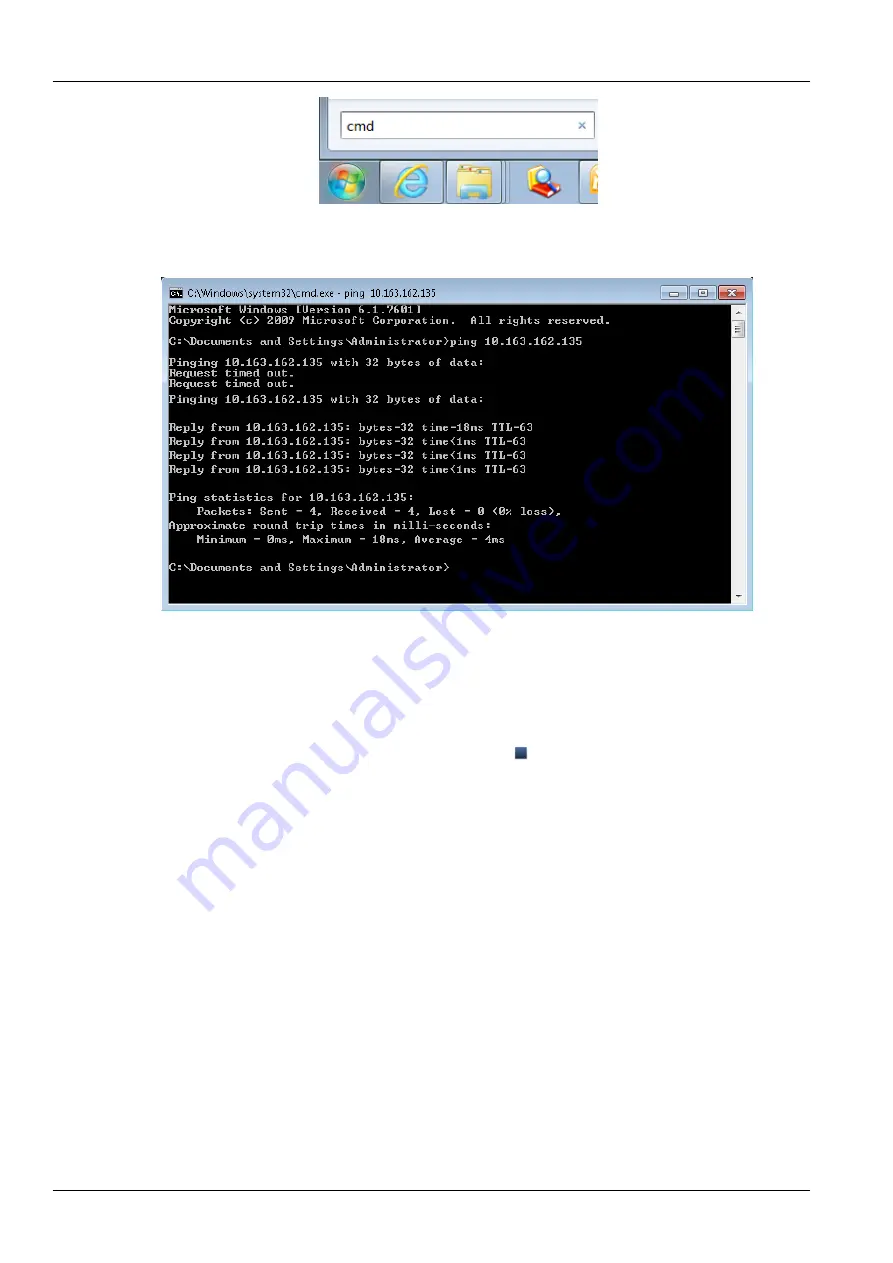
36 Chapter 4 Maintenance
RDU-SIC G2 Card User Manual
Figure 4-2 Typing
‘cmd’
2) Press the Enter key, the page shown in Figure 4-3 pops up. Type
‘ping’ and IP address in the command line (for
instance,
‘ping 10.163.162.135’ ) and check whether the communication is successful.
Figure 4-3 Communication test
Step 3: If the above-mentioned steps cannot handle the problem, please use the jumper cap on the card to restore
default IP. Refer to Table 2-1 for the use of jumper cap.
Step 4: Refer to
3.1 Login Preparation
to complete relevant operations.
Q4
: You have chosen the ocean blue theme, but the page still adopts crystal blue theme while you are viewing the
webpage of the RDU-SIC G2, how to deal with it?
A
: Click the
[User] Logout
button to return the login page, click the
icon to choose the ocean blue theme, and log
in the system again.
Q5
: After an alarm is generated, you do not receive any email or SMS notification; or when the alarm does not finish,
the email or SMS notification is less than three times, how to deal with it?
A
: Please perform troubleshooting according to the following procedures:
1) Please check that the SMS/Email server configuration is correct, refer to
Alarm Notification
in
3.4.3 Alarm
Management
.
2) If you do not receive the SMS notification, please check that the phone is out of service because of overdue
payment;
3) If you do not receive the email notification, please click the menu
Data & History
->
History Log
to query the
system log and check whether there is a record of failure in sending email. If so, it indicates that the network is busy or
the email server communication is busy.
Summary of Contents for Liebert Vertiv RDU-SIC G2
Page 2: ......




































