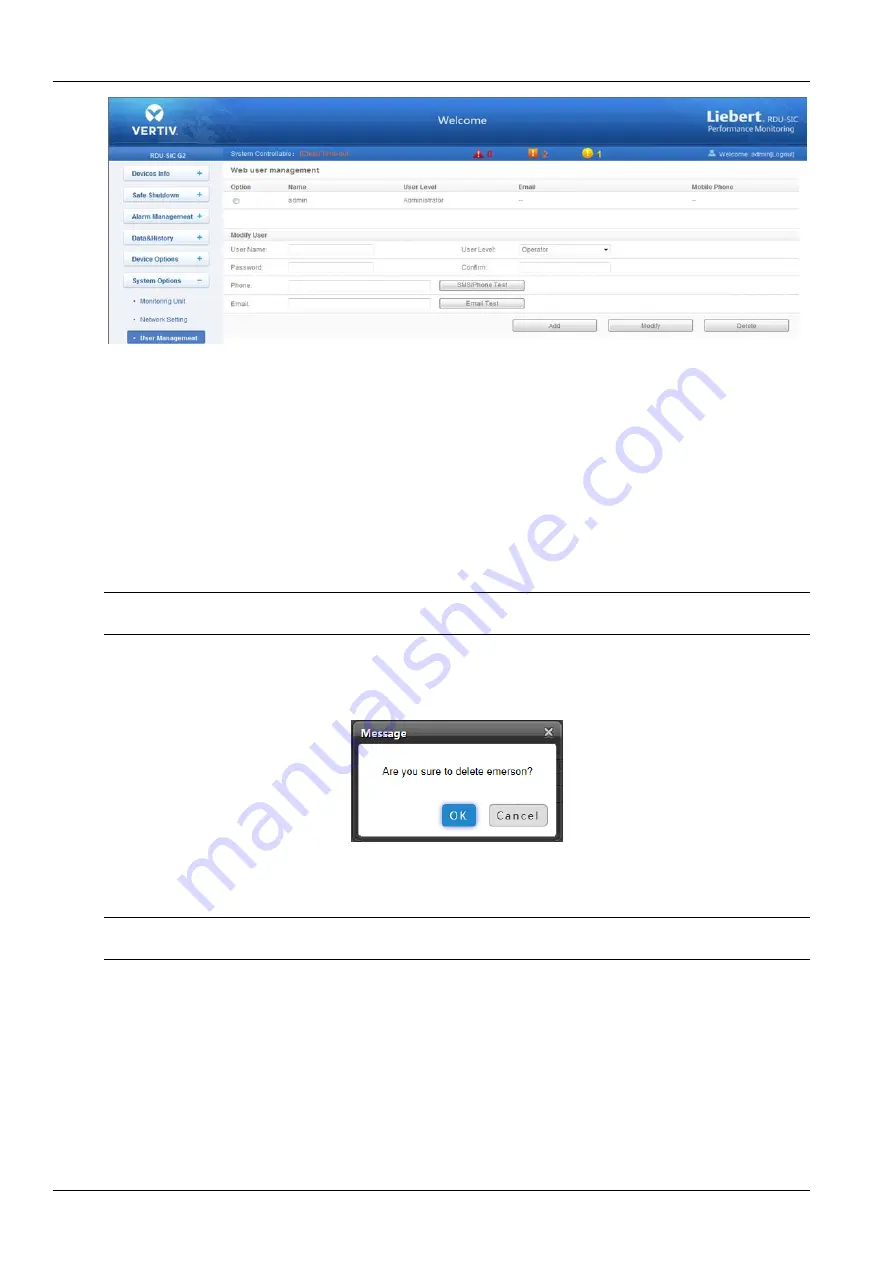
30 Chapter 3 Web Page Of RDU-SIC G2
RDU-SIC G2 Card User Manual
Figure 3-50 User management
On the page shown in Figure 3-50, you can add user, modify user and delete user.
Add user
1. Type username in the
User Name
textbox;
2. Choose the user authority;
3. Configure the user password, which cannot be vacant and should contain at least six letters or digits.
4. Re-type the password in the
Confirm
textbox;
5. (Optional) Type the user telephone number, which can use the following digits and characters: 0123456789, +;
6. (Optional) Type the email address;
7. Click the
Add
button, the dialog box of Security authentication pops up, as shown in Figure 3-13. Type the login
password of current user, and click
OK
to add a new user.
Note
The characters of username can only be English letters, digits, -, and _. In addition, the initial characters must be letters or digits.
Delete user
1. Choose the user which needs to be deleted in the username list;
2. Click the
Delete
button to pop up the confirming dialog box, as shown in Figure 3-51.
Figure 3-51 Confirming dialog box
3. Click
OK
, the dialog box of Security authentication pops up, as shown in Figure 3-13. Type the login password of
current user, and click
OK
to delete the chosen user.
Note
The user of ‘admin’ cannot be deleted.
Modify user
1. Choose the user which needs to be modified in the username list;
2. Modify the user information;
3. Click the
Modify
button, the dialog box of Security authentication pops up, as shown in Figure 3-13. Type the login
password of current user, and click
OK
to make the modified user information effective.
Users who access RDU-SIC G2 can be divided into four user groups, and they have different security level and user
authority, see Table 3-1 for detailed information.
Summary of Contents for Liebert Vertiv RDU-SIC G2
Page 2: ......










































