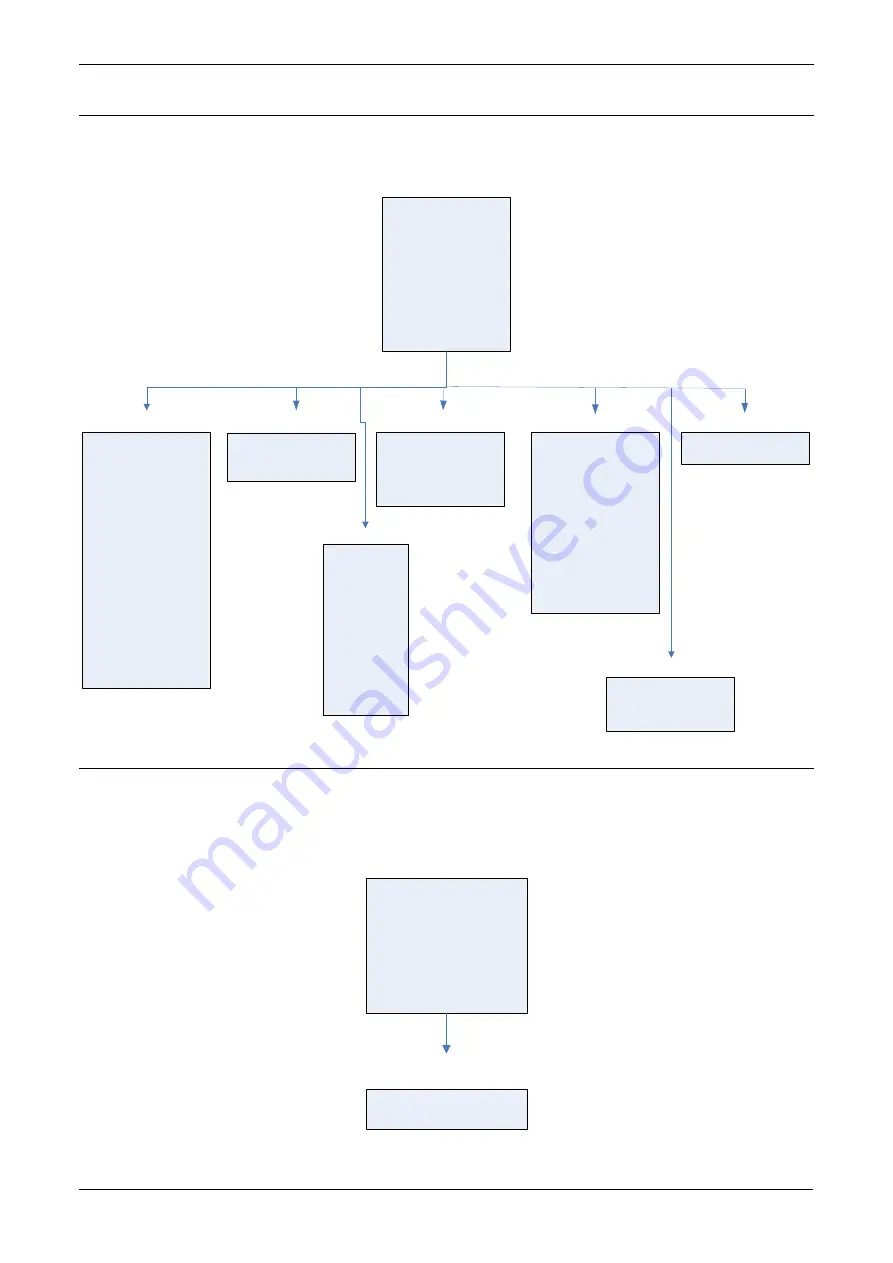
S600+ Instruction Manual
Revised July-2017
Front Panel Navigation
B-5
B.5
Plant I/O Menu
The parameters in this group are the values, limits, and status of the
field I/O.
1* ANALOG INPUTS
2* PRT/RTD INPUTS
3* HART INPUTS
4* FREQUENCY INPUTS
5* PULSE INPUTS
6* DIGITAL I/OS
8 Next
1 Previous
2* DIGITAL I/OS
5* PROVER SWITCHES
Main > Plant I/O Menu
1. ADC 01
–
ADC01
2. ADC 01
–
ADC02
3. ADC 01
–
ADC03
4. ADC 01
–
ADC04
5. ADC 01
–
ADC05
6. ADC 01
–
ADC06
7. ADC 01
–
ADC07
8. Next
1. Previous
2. ADC 06
–
ADC06
3. ADC 07
–
ADC07
4. ADC 08
–
ADC08
5. ADC 09
–
ADC09
6. ADC 10
–
ADC10
7. ADC 11
–
ADC11
8. Next
1. Previous
2. ADC 12
–
ADC12
3. ADC 13
–
ADC13
4. ADC 14
–
ADC14
5. ADC 15
–
ADC15
6. ADC 16
–
ADC16
Analog Inputs
1. PRT 01
–
PRT01
2. PRT 02
–
PRT02
3. PRT 03
–
PRT03
4. PRT 04
–
PRT04
PRT/RTD Inputs
1. FREQ 01
–
FRQ01
2. FREQ 02
–
FRQ02
3. FREQ 03
–
FRQ03
4. FREQ 04
–
FRQ01
5. FREQ 05
–
FRQ02
Frequency Inputs
Pulse Inputs
Prover Switches
1. PIP 01
–
PIP01
2. PIP 02
–
PIP02
3. PIP 03
–
PIP03
4. PIP 04
–
PIP04
5. PIP 05
–
PIP05
6. PIP 06
–
PIP06
7. PIP 07
–
PIP07
8. Next
1. Previous
2. PIP 06
–
PIP06
3. PIP 07
–
PIP07
4. PIP 08
–
PIP08
5. PIP 09
–
PIP09
6. PIP 10
–
PIP10
1. PRV 01
1. DIGITAL IO 01
2. DIGITAL IO 02
3. DIGITAL IO 03
4. DIGITAL IO 04
Digital I/Os
HART
1. HART 01
2. HART 02
3. HART 03
4. HART 04
5. HART 05
6. HART 06
7. HART 07
8. Next
1. Previous
2. HART 08
3. HART 09
4. HART 10
5. HART 11
6. HART 12
B.6
System Settings Menu
The system uses the parameters in this group in report gathering or for
maintaining the S600+. The Unit Setup submenu contains the
parameters regarding the Units of Measure.
1* UNIT SETUP
2. REPORT SETUP
3. ALARM SETUP
4. MAINTENANCE MODE
5. TOTALS RESET
6. SYSTEM STATUS
7. SOFTWARE VERSION
Main > System Settings
Menu
1. CONVERSIONS
2. SETUP
Unit Setup
Summary of Contents for FloBoss S600+
Page 66: ...S600 Instruction Manual 4 28 I O Revised July 2017 This page is intentionally left blank ...
Page 114: ...S600 Instruction Manual A 8 Glossary Revised July 2017 This page is intentionally left blank ...
Page 150: ...S600 Instruction Manual C 28 Chromatographs Revised July 2017 2350 USA 2551 USA ...
















































