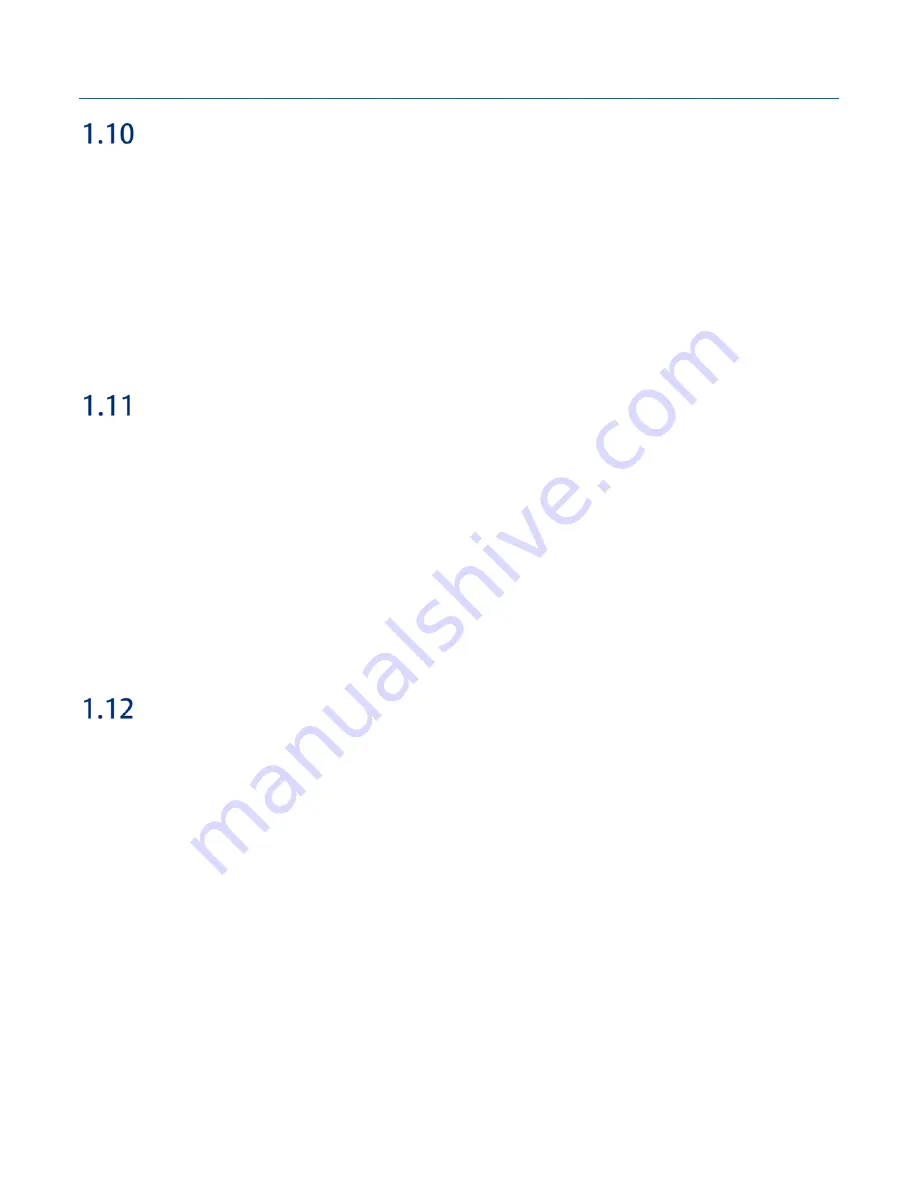
Emerson FB1100 Flow Computer Instruction Manual
D301752X012
August 2020
Introduction
9
Software Tools
FBxConnect provides a series of wizards that allow you to perform configuration activities for the
flow computer. You connect a PC running FBxConnect to the flow computer using one of the
communication ports or through a wireless connection. You can then:
Set parameters within your application
Configure I/O channels
Specify the serial communication method for a port (RS-232 to RS-485) as needed
View or collect audit trail information such as alarm, event, or historical logs
Update system firmware
Autonomous Measurement Mode
You can configure the FB1100 Flow Computer to operate as a low power measurement device that
operates independently for one year. In this autonomous measurement mode, the flow computer
operates similarly to earlier generation chart recorders, collecting data from non-critical, low-flow
applications and storing it for later retrieval.
Autonomous measurement mode supports collection of data from the multi-variable sensor and
RTD only. This mode requires the lithium battery pack; no external power supply is required.
You can interact with the device through the HMI module's infrared buttons or through a laptop
running FBxConnect. To maintain low power consumption for the battery, using this mode limits
you to 30 minutes of interaction per month.
See
Appendix E
for more information.
RoHS2 Compliance
Device with Integral MVS or SP Sensor:
RoHS (2) EU Directive 2011/65/EU: This product may be considered out-of-scope when used for
the intended design purpose in a Large Scale Fixed Installation (LSFI).
Consult
https://www.emerson.com/compliance
for up-to-date product information.
Summary of Contents for FB1100
Page 14: ...Emerson FB1100 Flow Computer Instruction Manual D301752X012 August 2020 10 Introduction ...
Page 48: ...Emerson FB1100 Flow Computer Instruction Manual D301752X012 August 2020 44 Installation ...
Page 87: ...Emerson FB1100 Flow Computer Instruction Manual D301752X012 August 2020 Index 83 ...














































