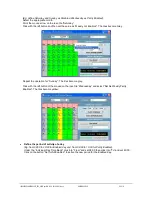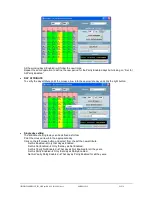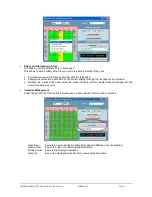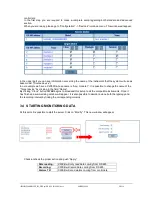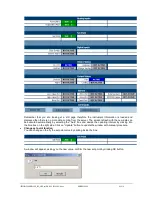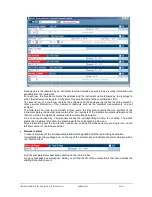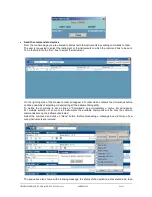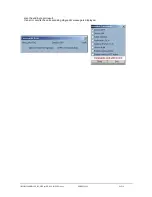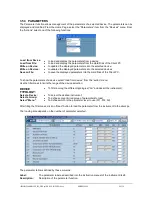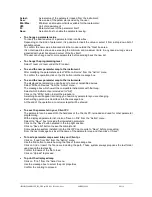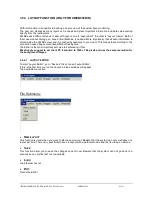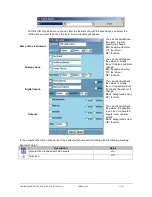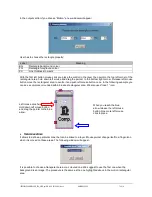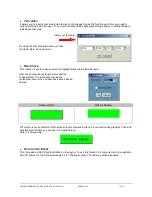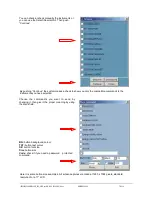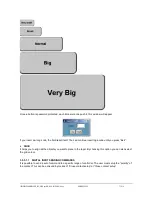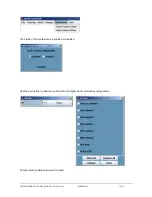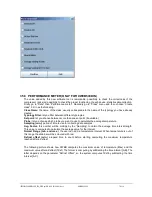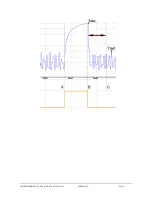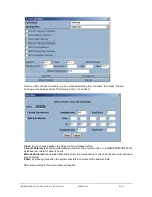1592028000 XWEB300D_500_500D opr GB r2.2.0 2013.08.01.docx XWEB500/300 66/114
Actual:
Actual value of the parameter loaded from the instrument;
New:
New value of the parameter decided by the user;
Min /Max:
Minimum and maximum limits available for that parameter;
UM:
Unit of measurement;
Pr:
Parameter level of the parameter itself;
Save:
Selection box to enable the parameter saving.
To change a parameter value
To insert the desired value of a parameter click into New box.
Depending on the kind of parameter, it is possible to insert the value or select it from a drop-down list of
available values.
To confirm the new value introduced click the mouse outside the “New” box area.
It is not allowed to set a value exceeding the minimum and maximum limits. In any case a wrong value is
signalled with violet background colour of the box itself.
The user can change one or more parameters before sending back the new list.
To change the programming level
Select 1 level or 2 level under the Pr column.
To send the new parameter map to the instrument
After modifying the parameters, select “Write on Device” from the “Action” menu.
To confirm the operation click on the Ok button into the message box.
To send the new parameter map to the instruments
The displayed parameter map can be sent to many compatible devices.
Select “Write on Devices” from the “Action” menu.
The message box will show all the compatible instruments with that map.
Select which instruments are included (or “All”).
Click on the “Write” button to start the procedure.
A warning box will appear reminding you how many parameters you are changing.
Each writing operation is described into the message box.
At the end of the operation a conclusive report will be showed.
To save the parameter in your Client PC
The parameter can be saved into the hard disk of the Client’s PC, reloaded and used for other parameter
programming.
With a displayed parameter list, click on “Save on File” from the “Action” menu.
Select the “Save” box to include the interested parameters.
Click on the “Save” button situated in the top right position.
Click on “Save All” button to save the complete list.
Some operative system installed into the Client PC can require to “Save” before proceeding.
From the next message box insert the name of the parameter map and then click on “Save”.
To load a parameter map saved into your Client pc
Click on “Load from File” from the “Action” menu.
Use the find button to search among the files of the message box.
Click on find or insert the file name including the path. These system always proposes the last folder
used during the last saving.
Confirm the name of the file to load.
Click on “Upload” to proceed.
To print the displayed map
Click on “Print” from the “Action” menu.
Use the message box to select the print properties.
Confirm the printing to proceed.
Summary of Contents for Dixell XWEB300
Page 1: ...OPERATION MANUAL v 2 2 0 ...
Page 2: ...1592028000 XWEB300D_500_500D opr GB r2 2 0 2013 08 01 docx XWEB500 300 2 114 ...
Page 80: ...1592028000 XWEB300D_500_500D opr GB r2 2 0 2013 08 01 docx XWEB500 300 80 114 ...
Page 96: ...1592028000 XWEB300D_500_500D opr GB r2 2 0 2013 08 01 docx XWEB500 300 96 114 ...