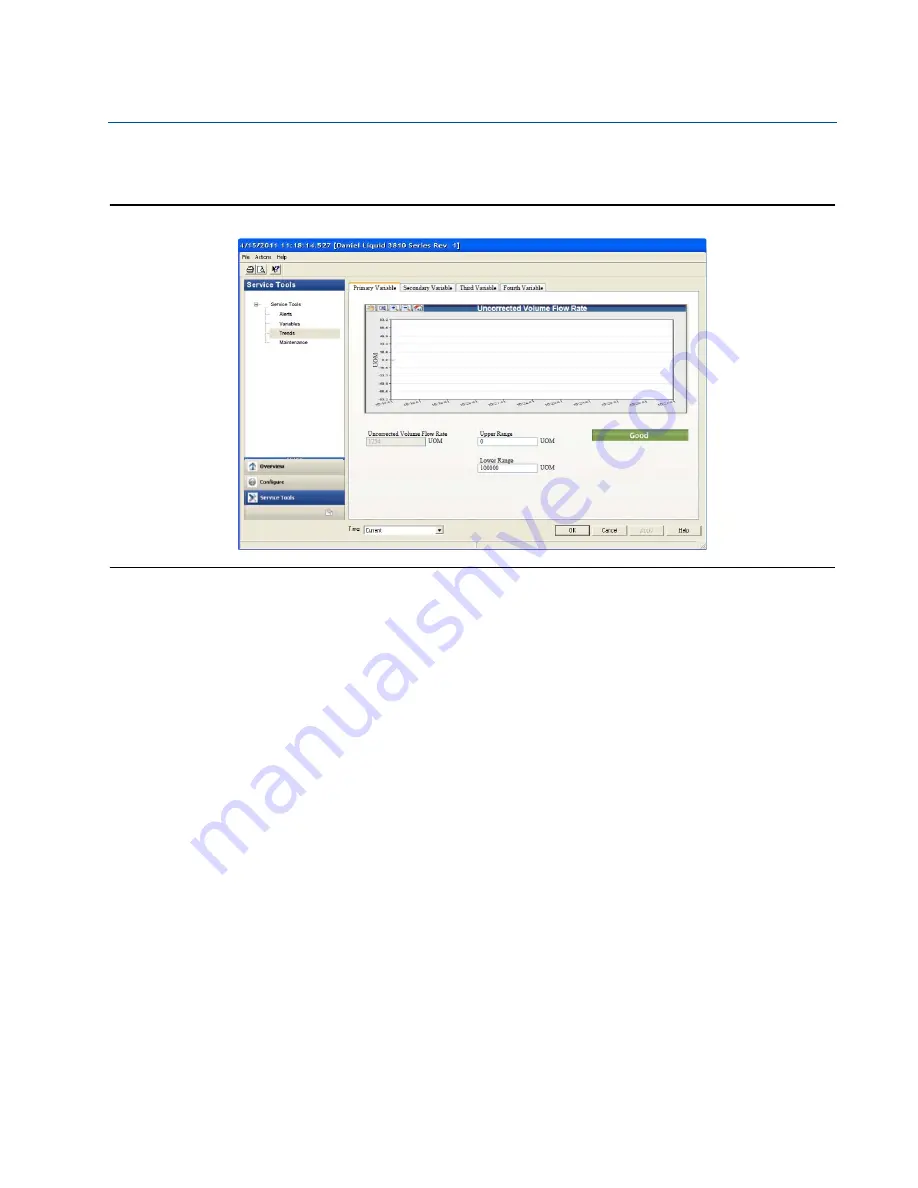
98
Using AMS Device Manager to configure the meter
Section 4: Configuration
Daniel 3812 Liquid Ultrasonic Flow Meter Installation Manual
June 2017
3-9000-765 Rev H
h.
Click the
Service Tools|Trends
tab to display the device variables (uncorrected
volume flow rate, pressure and temperature) trends.
Figure 4-18 AMS Device Manager - Service Tools Trends
Primary and Secondary variables display real-time uncorrected volume flow rate
trends. The third and fourth variables charts displays trends for temperature and
pressure.
15.
Click the
Service Tools|Routine Maintenance
tab. Click
Analog Output 1 Trim
to perform a
digital to analog trim adjustment of the first milliampere output. The 4mA and 20mA
output current values should equal the plant’s standard values. Click
Yes
to confirm the
configuration changes. Repeat this step to trim Analog Output 2 current. Click
Apply
to
write the output trim values to the meter. Click
OK
to navigate back to the Service Tools
page.
16.
Click the
Service Tools|Zero Calibration
tab. See
AMS Device Manager - Guided Setup
to configure the zero flow parameters.
17.
After you have changed and written the configuration changes to the meter do the
following:
a.
Enable the Write Protect switch on the CPU Module to protect the meter’s
configuration.
b.
Replace the end cap and if required, apply security seals through the endcap
holes and through the hex head bolts that secure the Bracket/Cover to the Base
enclosure.
Note: The next time you connect to the device using Daniel MeterLink, the
Monitor page displays a Meter status alarm that the configuration has changed






























